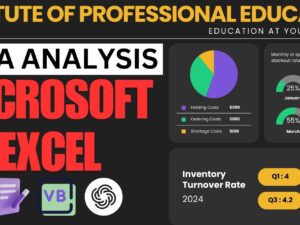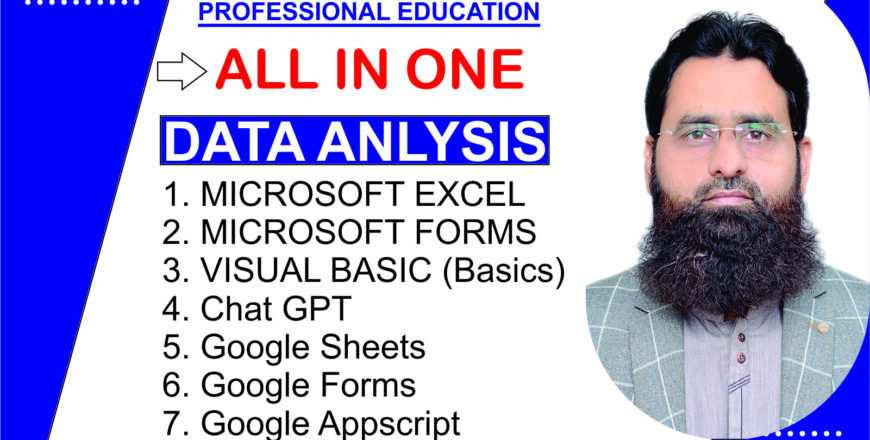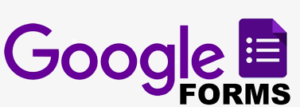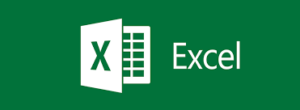Conditional formatting in Microsoft Excel allows you to apply formatting to cells based on their values, making it easier to highlight trends, patterns, or specific data points. Below is a detailed guide on how to use conditional formatting, followed by 10 practical examples.
How to Use Conditional Formatting
- Select the Data Range: Highlight the cells you want to format.
- Go to the Home Tab: Click on the Conditional Formatting button in the "Styles" group.
- Choose a Rule: Select a rule type (e.g., "Highlight Cell Rules", "Top/Bottom Rules").
- Set the Criteria: Define the condition (e.g., values greater than 50).
- Apply Formatting: Choose the formatting style (e.g., font color, cell fill color).
- Click OK: The formatting will be applied to the cells meeting the criteria.
10 Examples of Conditional Formatting
1. Highlight Cells Greater Than a Specific Value
- Use Case: Highlight sales figures greater than $10,000.
- Steps:
- Select the range (e.g., A1
).
- Conditional Formatting > Highlight Cell Rules > Greater Than.
- Enter
10000, select a color (e.g., Light Red Fill), and click OK.
- Select the range (e.g., A1
2. Highlight Cells Less Than a Specific Value
- Use Case: Highlight expenses less than $500.
- Steps:
- Select the range (e.g., B1
).
- Conditional Formatting > Highlight Cell Rules > Less Than.
- Enter
500, choose a format, and apply.
- Select the range (e.g., B1
3. Highlight Duplicate Values
- Use Case: Identify duplicate entries in a column.
- Steps:
- Select the range (e.g., C1
).
- Conditional Formatting > Highlight Cell Rules > Duplicate Values.
- Choose a format and click OK.
- Select the range (e.g., C1
4. Apply Color Scales
- Use Case: Visualize performance metrics with a gradient.
- Steps:
- Select the range (e.g., D1
).
- Conditional Formatting > Color Scales.
- Choose a color scale (e.g., Green-Yellow-Red).
- Select the range (e.g., D1
5. Highlight Top 10% of Values
- Use Case: Highlight the top-performing employees based on sales.
- Steps:
- Select the range (e.g., E1
).
- Conditional Formatting > Top/Bottom Rules > Top 10%.
- Choose a format and apply.
- Select the range (e.g., E1
6. Highlight Values Between Two Numbers
- Use Case: Highlight students scoring between 50 and 75.
- Steps:
- Select the range (e.g., F1
).
- Conditional Formatting > Highlight Cell Rules > Between.
- Enter
50and75, select a format, and apply.
- Select the range (e.g., F1
7. Highlight Cells Containing Specific Text
- Use Case: Highlight cells containing the word "Error".
- Steps:
- Select the range (e.g., G1
).
- Conditional Formatting > Highlight Cell Rules > Text that Contains.
- Enter
"Error", select a format, and click OK.
- Select the range (e.g., G1
8. Highlight Cells Based on Another Cell’s Value
- Use Case: Highlight rows where the status is "Pending".
- Steps:
- Select the range (e.g., A1
).
- Conditional Formatting > New Rule > Use a Formula.
- Enter the formula
=$C1="Pending". - Choose a format and apply.
- Select the range (e.g., A1
9. Highlight the Top 3 and Bottom 3 Values
- Use Case: Highlight the best and worst-performing regions.
- Steps:
- Select the range (e.g., H1
).
- Conditional Formatting > Top/Bottom Rules > Top 3 Items.
- Repeat for Bottom 3 Items.
- Select the range (e.g., H1
10. Highlight Dates Occurring in the Next 7 Days
- Use Case: Highlight upcoming deadlines.
- Steps:
- Select the range (e.g., I1
).
- Conditional Formatting > Highlight Cell Rules > A Date Occurring.
- Select "Next 7 Days", choose a format, and click OK.
- Select the range (e.g., I1
Advanced Tips
- Manage Rules: Use "Manage Rules" to edit or delete existing rules.
- Custom Formulas: Create complex conditions using formulas (e.g.,
=MOD(A1,2)=0to highlight even numbers). -
: When multiple rules apply, Excel processes them from top to bottom.