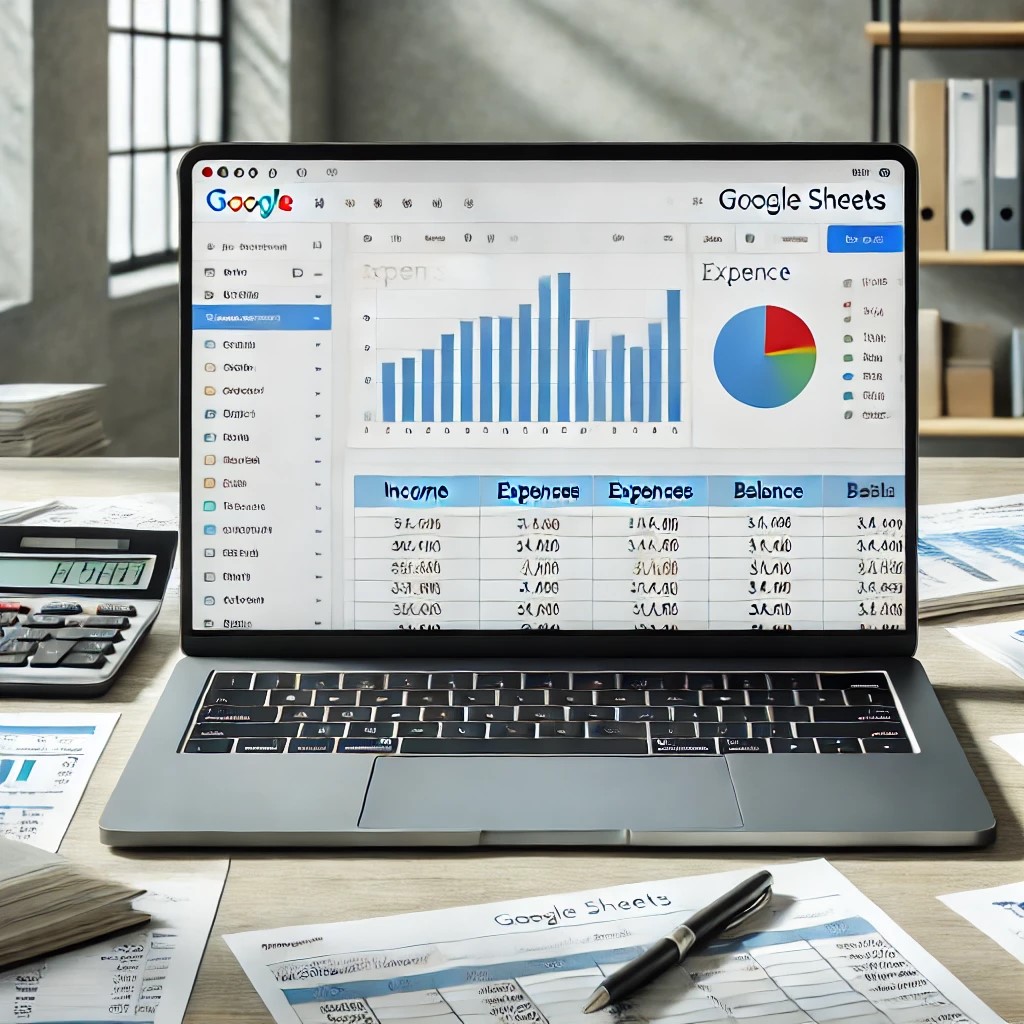In the digital age, managing finances efficiently is critical for businesses, freelancers, and individuals alike. With the increasing need for remote collaboration and cloud-based tools, accounting in Google Sheets has become a go-to solution for many. Offering a flexible, powerful, and cost-effective platform, Google Sheets can handle everything from simple bookkeeping tasks to complex financial reports. But before diving into the specifics of using Google Sheets for accounting, it’s essential to understand why we use Google Sheets as the preferred tool for modern accounting tasks.
Why Do We Use Google Sheets for Accounting?
There are many reasons why we use Google Sheets for accounting, but the core benefits lie in its accessibility, collaboration features, and advanced functionality. Google Sheets is a free tool available to anyone with a Google account, making it easily accessible to small businesses, freelancers, and individuals. Its cloud-based nature means you can work from anywhere and on any device, providing flexibility and convenience. Furthermore, the real-time collaboration feature allows multiple users to work on the same sheet simultaneously, ensuring accounting tasks can be handled efficiently by teams or shared across departments.
Google Sheets also offers powerful data analysis tools, such as built-in functions and customizable templates, which streamline financial management. This makes it an ideal platform for managing expenses, tracking income, and generating reports—all without the need for expensive software or licenses.
Key Benefits of Using Google Sheets for Accounting
- Accessibility and Real-Time Collaboration: Google Sheets is cloud-based, meaning it’s accessible from any device with an internet connection. This feature is especially useful for accountants, small business owners, or teams who need to collaborate remotely. Multiple users can edit the same document at the same time, and changes are updated in real-time, reducing the need for back-and-forth file sharing. For accounting tasks like updating ledgers, tracking expenses, or managing payroll, this collaborative feature ensures everyone is on the same page without delays.
- Automatic Saving and Version History: One of the most appealing features of Google Sheets is automatic saving. As soon as a change is made, it’s instantly saved in the cloud, which eliminates the risk of losing valuable accounting data due to computer crashes or unsaved work. Google Sheets also provides a version history, allowing you to track changes, see who made specific edits, and revert to earlier versions if needed. This is incredibly useful in accounting, where accuracy is essential.
- Accounting Functions and Formulas: Accounting in Google Sheets leverages the tool’s wide array of built-in functions and formulas, making complex calculations simple. Functions like SUM, AVERAGE, IF, and VLOOKUP are critical for tracking financial data and calculating totals, percentages, or balances. For more complex needs, functions like ARRAYFORMULA and QUERY help create detailed financial reports or extract data based on specific conditions.
For example, using SUMIF allows accountants to total only those transactions that meet specific criteria, such as all expenses under a certain category. You can also use the IF function to automatically flag overdue invoices or expenses that exceed a predetermined limit. - Templates for Accounting Tasks: Google Sheets provides a range of templates for common accounting tasks like budgeting, tracking expenses, generating income statements, or preparing invoices. These pre-built templates save time and effort by providing a structured layout that you can easily customize to fit your unique financial needs. For instance, you can use a template to create a cash flow statement or track monthly revenue and expenses in an organized manner.
- Data Visualization and Reporting: Google Sheets isn’t just about numbers—it’s also about making sense of them through visuals. You can create bar charts, pie charts, and line graphs to visualize financial data, making it easier to identify trends, such as increasing expenses or declining income. This visualization feature is valuable for business presentations, where stakeholders need to see clear, visual representations of financial performance. For more advanced reporting, Google Sheets integrates seamlessly with Google Data Studio, allowing you to create comprehensive dashboards and reports.
- Automating Accounting Tasks with Add-Ons: Google Sheets supports third-party add-ons, which can significantly extend its accounting capabilities. For example, you can automate invoice generation, import bank transaction data, or create payroll reports with a few clicks. These add-ons save time and reduce the potential for errors, making the accounting process smoother and more efficient. For businesses handling large volumes of financial data, automation is a game-changer that frees up valuable time for more strategic tasks.
How to Perform Accounting in Google Sheets: A Step-by-Step Guide
- Set Up Your Accounting Spreadsheet: Begin by creating a new Google Sheet from your Google Drive. Organize your financial data by setting up labeled columns such as “Date,” “Transaction Description,” “Income,” “Expenses,” and “Balance.” This foundational structure will help keep your data organized as you begin entering transactions.
- Input Data and Apply Formulas: Start inputting your financial data, such as sales income, operating expenses, or payroll costs. Once your data is entered, use functions like SUM to total up your income and expenses. You can also apply IF formulas to categorize transactions or flag items that need attention, such as overdue payments or expenses exceeding a budget.
- Generate Financial Reports: Once your data is in place, you can easily generate financial reports by using pivot tables or the QUERY function to analyze specific parts of your financial data. For example, you can create a monthly income statement or break down expenses by category over time. These reports provide valuable insights into your business’s financial health and can help guide important decisions.
- Visualize Your Financial Data: Use Google Sheets’ charting tools to create graphs that represent your financial data visually. This can include a bar chart to compare monthly expenses, a line graph to track profit over time, or a pie chart to show the distribution of expenses across categories. These visuals make it easy to spot trends and communicate financial data to others.
- Collaborate and Share Financial Data: Share your Google Sheet with your accounting team, business partners, or clients, allowing them to view or edit the document as needed. You can control permissions, ensuring only authorized users can make changes. This collaborative approach improves accuracy, reduces communication errors, and keeps everyone on the same page when managing financial data.
Conclusion: The Future of Accounting with Google Sheets
In conclusion, accounting in Google Sheets is a powerful, flexible, and cost-effective solution for managing financial data. With its accessibility, real-time collaboration, and advanced functionality, Google Sheets offers everything you need to streamline your accounting processes, from inputting transactions to generating reports and visualizing data. Whether you’re a small business owner, a freelancer, or an accountant managing multiple clients, Google Sheets provides an efficient platform that eliminates the need for expensive accounting software.
As the digital landscape evolves, the reasons why we use Google Sheets become even more apparent. Its ability to integrate with other Google Workspace tools, support for third-party add-ons, and cloud-based functionality ensure that it remains a top choice for modern accounting. By adopting Google Sheets for your accounting tasks, you’re not only embracing efficiency but also unlocking the potential for better financial management in a rapidly changing world.