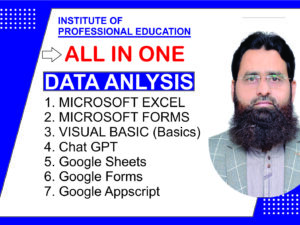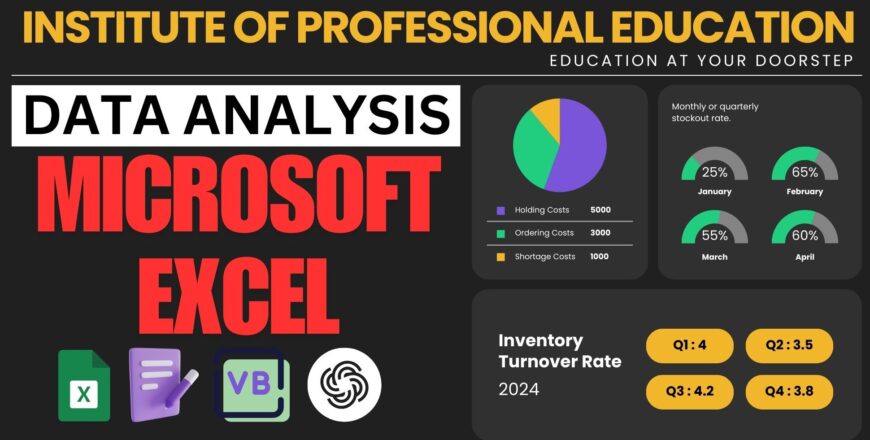
- Description
- Curriculum
- Reviews
This course offers an in-depth exploration of Microsoft Excel, Microsoft Forms, Visual Basics for Applications (VBA), and ChatGPT for enhanced productivity and automation. The curriculum is designed for beginners to advanced users, equipping you with tools and techniques to streamline data management, automate repetitive tasks, and leverage AI-driven insights.
Course Modules
1. Microsoft Excel: The Foundation
Microsoft Excel is the backbone of data analysis and management. This module introduces Excel’s essential features, intermediate tools, and advanced functionalities.
Topics Covered:
- Introduction to Excel:
- Overview of the interface.
- Ribbon, tabs, and quick access toolbar.
- Keyboard shortcuts for efficiency.
- Basic Functions and Formulas:
- SUM, AVERAGE, COUNT, IF.
- Text functions like CONCATENATE, LEFT, RIGHT.
- Data Visualization:
- Creating and formatting charts (bar, line, pie).
- Conditional formatting for data insights.
- Sparkline for trend analysis.
- Data Analysis Tools:
- PivotTables and PivotCharts.
- Data validation for dropdown lists.
- Sorting and filtering for organizing data.
- Advanced Excel:
- Lookup functions (VLOOKUP, HLOOKUP, XLOOKUP).
- Advanced formulas: INDEX-MATCH, Array Formulas.
- Power Query for data transformation.
- Scenario Manager and Solver for decision-making.
Example:
Create an interactive sales dashboard using PivotTables and slicers.
Image Example:
- Dashboard Example:
2. Microsoft Forms: Data Collection Made Simple
Microsoft Forms is a powerful tool for creating surveys, quizzes, and feedback forms, integrated seamlessly with Excel for data analysis.
Topics Covered:
- Creating Forms:
- Designing surveys, quizzes, and feedback forms.
- Using templates for quick form creation.
- Customization:
- Adding logic jumps for conditional questions.
- Embedding forms in emails or websites.
- Integration with Excel:
- Exporting form responses to Excel for analysis.
- Automating response summaries using Excel.
Example:
Design a customer feedback form that exports responses to Excel for dynamic visualization.
Image Example:
- Feedback Form Example:
3. Visual Basics for Applications (VBA): Automate Excel
VBA is a programming language built into Excel that allows you to create macros, automate repetitive tasks, and develop user-defined functions.
Topics Covered:
- Introduction to VBA:
- Understanding the VBA editor.
- Writing your first macro.
- Automating Tasks:
- Creating macros to automate repetitive actions.
- Running VBA scripts with buttons.
- Advanced VBA Techniques:
- Building interactive user forms.
- Error handling in VBA.
- Working with loops and conditions.
- Integration with Excel:
- Automating chart creation.
- Building dashboards using VBA.
Example:
Automate the generation of weekly sales reports with a single click.
Image Example:
- VBA Editor Example:
4. ChatGPT: AI-Powered Excel Insights
ChatGPT complements Excel by automating complex tasks, generating formulas, and providing AI-driven insights for better data management.
Topics Covered:
- Introduction to ChatGPT:
- Overview of ChatGPT’s capabilities.
- How to integrate ChatGPT with Excel using APIs.
- Leveraging AI in Excel:
- Generate complex Excel formulas with ChatGPT.
- Automate repetitive tasks with AI-driven scripts.
- Data Analysis with AI:
- Using ChatGPT to interpret large datasets.
- Insights and recommendations based on data trends.
Example:
Use ChatGPT to generate a financial forecast model in Excel.
Image Example:
- ChatGPT and Excel Example:
Learning Objectives
By the end of this course, participants will be able to:
- Master Microsoft Excel for data analysis and visualization.
- Create and manage forms in Microsoft Forms for efficient data collection.
- Develop VBA macros to automate workflows in Excel.
- Leverage ChatGPT for advanced data insights and automation.
Key Benefits
- Hands-On Learning:
- Practical projects for real-world application.
- Comprehensive Coverage:
- From basic to advanced topics.
- Integration Focus:
- Seamlessly connect tools for efficient workflows.
- AI-Driven Insights:
- Enhance productivity with ChatGPT integration.
Course Duration and Structure
- Duration: 4 Weeks
- Weekly Breakdown:
- Week 1: Microsoft Excel Basics and Intermediate Tools.
- Week 2: Microsoft Forms and Excel Integration.
- Week 3: Visual Basics for Applications (VBA).
- Week 4: ChatGPT for Excel Automation and Advanced Analysis.
Conclusion
This comprehensive course combines the power of Microsoft Excel, Microsoft Forms, VBA, and ChatGPT to equip participants with essential skills for data management and automation. With hands-on projects, real-world examples, and AI-driven tools, learners will be ready to tackle complex challenges and improve productivity in any professional environment.
-
11. Opening and creating first excel file
Introduction to Microsoft Excel
Microsoft Excel is a versatile spreadsheet software used for data entry, analysis, and visualization. It’s an essential tool for personal, academic, and professional use, enabling users to organize, calculate, and present data effectively. In this first lesson, we’ll introduce Excel’s basic features and guide you through creating your first document.
1. Objectives of the Lesson
By the end of this lesson, you will:
-
Understand the Excel interface and its key components.
-
Create your first Excel document.
-
Learn basic data entry and formatting techniques.
-
Perform simple calculations using basic formulas.
2. Exploring the Excel Interface
Before creating your first document, let’s understand the Excel interface.
Key Components:
-
Workbook: The file that contains all your data, divided into sheets.
-
Worksheet: Individual pages within a workbook.
-
Ribbon: The toolbar at the top, organized into tabs like Home, Insert, and Formulas.
-
Cells: The intersection of rows and columns where data is entered.
-
Formula Bar: Displays formulas or content of the selected cell.
-
Quick Access Toolbar: Provides shortcuts for frequently used actions.
3. Step-by-Step Guide to Creating Your First Excel Document
Step 1: Open Excel
-
Open Microsoft Excel on your device.
-
Select Blank Workbook to start a new document.
Step 2: Save Your Document
-
Click on File > Save As.
-
Choose a location, enter a name, and click Save.
Step 3: Enter Data into Cells
-
Click on a cell (e.g., A1) and type text or numbers.
-
Press Enter to move to the next row or Tab to move to the next column.
Step 4: Basic Formatting
-
Highlight cells to format.
-
Use the Home Tab to:
-
Change font size, style, and color.
-
Add borders or fill color to cells.
-
Align text horizontally or vertically.
Step 5: Perform Basic Calculations
-
Enter numbers in cells (e.g., A1 = 10, B1 = 20).
Select an empty cell (e.g., C1) and type:
=A1+B1-
Press Enter to see the result.
4. Examples
Example 1: Entering a List
Scenario: Create a grocery list.
-
Data:
-
Steps:
-
Enter the data in columns A, B, and C.
-
Format headers in bold.
Example 2: Adding a Total
Scenario: Calculate the total cost of groceries.
-
Steps:
Enter the formula in cell D2:
=B2*C2-
Drag down to calculate for all rows.
Sum the total in cell D5:
=SUM(D2:D4)
Example 3: Creating a Calendar
Scenario: Create a simple calendar for a month.
-
Steps:
-
Enter days of the week in Row 1 (A1
). -
Fill in dates below.
-
Use cell borders to format like a grid.
Example 4: Formatting a Table
Scenario: Highlight headers and add gridlines.
-
Steps:
-
Highlight Row 1 and apply bold and a background color.
-
Add borders to all cells using the Borders tool.
Example 5: Simple Budget Tracker
Scenario: Track monthly expenses.
-
Data:
-
Steps:
-
Enter data in columns A and B.
Calculate the total:
=SUM(B2:B4)
Example 6: Sorting Data
Scenario: Sort student names alphabetically.
-
Steps:
-
Enter student names in Column A.
-
Go to Data > Sort A to Z.
Example 7: Basic Conditional Formatting
Scenario: Highlight scores below 50.
-
Steps:
-
Enter scores in Column A.
-
Go to Home > Conditional Formatting.
-
Set a rule for cells less than 50 with red fill.
Example 8: Basic Chart
Scenario: Visualize sales data.
-
Data:
-
Steps:
-
Highlight the data.
-
Go to Insert > Chart and select a bar chart.
Example 9: Using AutoFill
Scenario: Fill a series of numbers.
-
Steps:
-
Type 1 in A1 and 2 in A2.
-
Drag the fill handle to A10 to auto-fill numbers up to 10.
Example 10: Using Text Functions
Scenario: Combine first and last names.
-
Data:
Formula:
=A2 & " " & B2
5. Tips for Beginners
-
Use Ctrl + S frequently to save your work.
-
Right-click on any feature for quick help.
-
Use the Undo button (Ctrl + Z) to revert changes.
-
Experiment with formatting to make your spreadsheet more readable.
6. Conclusion
In this lesson, you’ve learned the basics of Microsoft Excel, including the interface, data entry, formatting, and simple calculations. These foundational skills will set the stage for more advanced topics as the course progresses. Practice the examples provided to build confidence in using Excel. In the next lesson, we’ll dive deeper into Formulas and Functions for data analysis.
-
-
22. Understanding excel structure
Microsoft Excel is one of the most widely used spreadsheet tools for data organization, analysis, and visualization. Understanding its structure is essential for leveraging its capabilities effectively. This guide explains the fundamental components of Excel’s structure with practical examples to help you grasp how each element fits into your workflow.
1. Excel Workbook and Worksheets
Workbook:
-
A workbook is an Excel file that can contain multiple worksheets. Each workbook acts as a container for your data, calculations, and visualizations.
Worksheet:
-
A worksheet is a single page within a workbook, consisting of rows, columns, and cells. It is where you enter and manipulate your data.
Example:
-
Open a new workbook, and you’ll see a default worksheet named “Sheet1.”
-
Add more worksheets by clicking the + icon at the bottom-left of the screen.
2. Rows, Columns, and Cells
Rows:
-
Identified by numbers (1, 2, 3, …) along the left side.
-
Horizontal alignment.
Columns:
-
Identified by letters (A, B, C, …) at the top.
-
Vertical alignment.
Cells:
-
The intersection of a row and a column, identified by a cell reference (e.g., A1, B2).
Example:
-
In cell A1, type “Name.”
-
In cell B1, type “Age.”
-
Enter “John” in A2 and “25” in B2.
3. Name Box and Formula Bar
Name Box:
-
Displays the address of the currently selected cell (e.g., A1, B5).
-
You can also use it to navigate to a specific cell by typing its reference.
Formula Bar:
-
Shows the content or formula in the selected cell.
Example:
-
Click on cell C1.
-
The Name Box will display "C1."
-
Type =A2&B2 in the Formula Bar to combine data from A2 and B2.
4. Excel Ribbon
The Ribbon is the toolbar at the top of Excel, divided into tabs. Each tab contains groups of related commands.
Key Tabs:
-
Home: Basic formatting, alignment, and editing tools.
-
Insert: Add charts, tables, images, and other objects.
-
Formulas: Functions and formula auditing tools.
-
Data: Sorting, filtering, and data analysis tools.
-
Review: Tools for comments, protection, and spell-check.
-
View: Options for viewing and arranging your sheets.
Example:
-
Click the Insert tab and choose "Chart" to create a visual representation of your data.
5. Navigating Worksheets
Sheet Tabs:
-
Located at the bottom of the workbook, they allow you to switch between sheets.
-
Right-click a tab to rename, delete, or move a sheet.
Example:
-
Rename “Sheet1” to “Student Data” by right-clicking on the tab and selecting “Rename.”
6. Data Range and Tables
Data Range:
-
A contiguous block of cells containing related data.
-
Data ranges are used for sorting, filtering, and analyzing data.
Tables:
-
An Excel Table is a structured range with added functionality, like automatic formatting and dynamic updates.
Example:
-
Select a data range, e.g., A1
. -
Go to Insert > Table to convert the range into a table.
7. Basic Formatting Tools
Formatting enhances the readability of your data.
Key Formatting Options:
-
Font Style and Size: Customize text appearance.
-
Cell Color: Highlight specific cells or rows.
-
Borders: Add lines around cells for better organization.
-
Number Format: Display data as currency, percentage, or date.
Example:
-
Select A1
and click Bold in the Home tab. -
Format A2
as currency by selecting Number > Currency.
8. Gridlines and Page Layout
Gridlines are the faint lines that separate cells, making it easier to read and align data.
Page Layout:
-
Use the Page Layout Tab to adjust margins, orientation, and scaling for printing.
Example:
-
Go to Page Layout > Gridlines > Print to include gridlines when printing your sheet.
9. Freeze Panes and Split
Freeze Panes:
-
Keeps selected rows or columns visible while scrolling.
Split:
-
Divides the window into multiple panes for simultaneous viewing of different sections.
Example:
-
Select cell A2.
-
Go to View > Freeze Panes > Freeze Top Row to keep the first row visible.
10. Examples to Understand Excel Structure
Example 1: Basic Data Entry
-
Create a simple table for student scores:
-
Use =SUM(B2:C2) to calculate the total score in column D.
Example 2: Adding a Chart
-
Select the table above.
-
Go to Insert > Chart and create a bar chart to visualize scores.
Example 3: Sorting Data
-
Sort the table by scores in descending order:
-
Select the data range.
-
Go to Data > Sort.
Example 4: Filtering Data
-
Add filters to show only students with scores above 80:
-
Select the data.
-
Go to Data > Filter.
Example 5: Conditional Formatting
-
Highlight scores below 50 in red:
-
Select the score column.
-
Go to Home > Conditional Formatting > Less Than and enter "50."
Example 6: Adding Comments
-
Add a note to cell B2 explaining the score.
-
Right-click the cell and select Insert Comment.
Example 7: Merging Cells
-
Merge cells in Row 1 to create a heading:
-
Select A1
. -
Go to Home > Merge & Center.
Example 8: Using Formulas
Calculate the average score:
=AVERAGE(B2:C2)
Example 9: Protecting a Sheet
-
Protect your sheet to prevent unwanted edits:
-
Go to Review > Protect Sheet and set a password.
Example 10: Adding Hyperlinks
-
Link a cell to a webpage or file:
-
Select a cell.
-
Go to Insert > Link and enter the URL or file path.
Conclusion
Understanding the structure of MS Excel is the first step toward mastering its capabilities. From workbooks and worksheets to data ranges and formatting tools, each component plays a vital role in organizing and analyzing data. By practicing the examples above, you’ll build a solid foundation for advanced Excel techniques in future lessons.
-
-
33. Working in MS Excel
Microsoft Excel is a robust spreadsheet tool used for organizing, analyzing, and visualizing data. To make the most of its features, it’s essential to understand its structure. This guide covers the key components of Excel with detailed explanations and 10 practical examples.
1. Components of Excel Structure
1.1 Workbook
-
A workbook is an Excel file containing one or more worksheets.
-
You can save data, charts, and calculations in a single file, organized across multiple sheets.
1.2 Worksheet
-
A worksheet is a grid of rows and columns where data is entered and manipulated.
-
Each workbook opens with one or more worksheets by default.
2. Rows, Columns, and Cells
2.1 Rows and Columns
-
Rows are numbered horizontally (1, 2, 3…).
-
Columns are lettered vertically (A, B, C…).
2.2 Cells
-
Cells are the intersection of rows and columns, identified by references like A1, B2.
Example 1: Entering Data
-
Open a blank worksheet and enter the following in cells:
-
A1: “Name”
-
B1: “Score”
-
A2: “Ali”
-
B2: “85”
3. Name Box and Formula Bar
3.1 Name Box
-
Displays the cell reference of the active cell.
-
Can also be used to navigate to a specific cell.
3.2 Formula Bar
-
Shows the content or formula within a selected cell.
Example 2: Using the Name Box
-
Click on the Name Box, type "C5," and press Enter. The cursor will move to cell C5.
4. Excel Ribbon
The Ribbon is the toolbar at the top, organized into tabs like Home, Insert, and Formulas.
4.1 Key Tabs
-
Home: For formatting and editing tools.
-
Insert: For adding charts, tables, and images.
-
Formulas: For working with functions.
-
Data: For sorting and filtering data.
Example 3: Adding a Chart
-
Enter data in cells A1
as “Product A,” “Product B,” “Product C.” -
Enter corresponding sales in B1
as 50, 70, and 30. -
Select the range A1
, go to Insert > Chart, and insert a bar chart.
5. Rows, Columns, and Ranges
5.1 Selecting Rows and Columns
-
Click on row numbers or column letters to select an entire row or column.
5.2 Range
-
A range is a group of cells selected together (e.g., A1
).
Example 4: Selecting a Range
-
Select cells from A1 to B10 by clicking and dragging across the cells.
6. Formatting in Excel
6.1 General Formatting
-
Format cells to adjust font size, alignment, borders, and colors.
6.2 Conditional Formatting
-
Apply rules to format cells dynamically based on their values.
Example 5: Highlight Low Scores
-
Enter scores in Column B.
-
Go to Home > Conditional Formatting > Highlight Cell Rules > Less Than and set it to “50” with red fill.
7. Excel Tables
Tables provide structured formatting and advanced features like filtering and automatic updates.
7.1 Creating a Table
-
Select your data and go to Insert > Table.
Example 6: Converting a Range to a Table
-
Enter student names and scores.
-
Highlight the data and insert a table for easier sorting and filtering.
8. Data Analysis Tools
8.1 Sorting
-
Sort data alphabetically or numerically.
8.2 Filtering
-
Filter data to display only rows that meet specific criteria.
Example 7: Sorting and Filtering
-
Enter names and scores in Columns A and B.
-
Use Data > Sort A-Z to sort names alphabetically.
-
Apply a filter to show scores greater than 80.
9. Freeze Panes and Splitting
9.1 Freeze Panes
-
Keeps selected rows or columns visible while scrolling.
9.2 Split View
-
Splits the worksheet into separate panes for simultaneous viewing.
Example 8: Freezing the Header Row
-
Enter column headers in Row 1.
-
Go to View > Freeze Panes > Freeze Top Row to keep the headers visible while scrolling.
10. Using Formulas and Functions
10.1 Basic Formulas
-
Perform arithmetic operations like addition, subtraction, multiplication, and division.
10.2 Functions
-
Use built-in functions like SUM, AVERAGE, and IF.
Example 9: Total and Average
-
Enter numbers in B1
.
In cell B6, calculate the total:
=SUM(B1:B5)In cell B7, calculate the average:
=AVERAGE(B1:B5)
11. Printing and Page Layout
11.1 Page Layout
-
Adjust margins, orientation, and scaling for printing.
11.2 Print Preview
-
View how the sheet will appear when printed.
Example 10: Printing a Sheet
-
Format your table and go to File > Print to preview before printing.
Conclusion
Understanding the structure of Microsoft Excel is key to mastering its functionality. This lesson introduced you to Excel’s core elements, including workbooks, worksheets, rows, columns, cells, and formatting tools. By practicing the 10 examples provided, you’ll gain confidence in navigating and organizing data within Excel, setting the foundation for advanced techniques in future lessons.
-
-
44. Modifying cell content and number formatting
Excel allows you to manage and present data effectively by modifying cell contents and applying appropriate number formatting. Understanding how to adjust cell data and apply formatting enhances readability and ensures accurate representation of numerical, textual, and date information.
1. Modifying Cell Contents
Modifying cell contents refers to editing, replacing, clearing, or adding data to cells. Excel offers intuitive tools to make these changes efficiently.
1.1. Editing Cell Contents
-
In-Cell Editing: Double-click the cell or press F2 to edit.
-
Formula Bar Editing: Select the cell and modify its content via the Formula Bar.
1.2. Clearing Cell Contents
-
Use Delete to clear the contents while retaining formatting.
-
Use Clear All (found under the Home tab > Editing group) to remove both content and formatting.
Example 1: Replace Text in a Cell
-
Enter "January Sales" in cell A1.
-
Double-click A1, delete "January," and replace it with "February."
-
The cell now reads "February Sales."
2. Working with Number Formatting
Number formatting customizes the way numbers, dates, and other data types appear in cells. It does not alter the actual data but affects its display.
2.1. Types of Number Formatting
-
General: Default formatting; displays numbers as entered.
-
Number: Adds decimal points and thousands separators.
-
Currency: Displays numbers with a currency symbol.
-
Percentage: Converts numbers to percentages.
-
Date and Time: Formats numbers as dates or times.
-
Custom: Allows user-defined formats.
Example 2: Apply Currency Formatting
-
Enter "1000" in cell A2.
-
Select A2, go to Home > Number > Currency.
-
The cell displays "$1,000.00" (based on your regional settings).
3. Using the Format Cells Dialog Box
The Format Cells dialog box provides advanced options for customizing cell content.
-
Right-click a cell, choose Format Cells, and select the desired category.
Example 3: Custom Date Format
-
Enter "15/11/2024" in B2.
-
Right-click B2, select Format Cells > Date > Custom, and use dd-mmm-yyyy.
-
The cell displays "15-Nov-2024."
4. Adjusting Text Alignment
Text alignment improves the readability of modified cell contents.
Alignment Options:
-
Horizontal: Left, Center, or Right.
-
Vertical: Top, Middle, or Bottom.
-
Text Wrapping: Displays text on multiple lines within a cell.
-
Merge & Center: Combines multiple cells and centers content.
Example 4: Wrapping Text
-
Enter "Sales Target for Q1" in A3.
-
Go to Home > Alignment > Wrap Text.
-
The text adjusts to multiple lines within the cell.
5. Modifying Data Using Fill Handle
The Fill Handle is a small square at the bottom-right corner of the active cell. Dragging it copies data or continues a sequence.
Example 5: Fill a Series
-
Enter "Monday" in C1.
-
Drag the Fill Handle to C7 to auto-fill the days of the week.
6. Using Conditional Formatting
Conditional formatting changes the cell appearance based on specific criteria.
Example 6: Highlight Negative Numbers
-
Enter the following in D1
: 100, -50, 200, -30, 0. -
Select D1
, go to Home > Conditional Formatting > Highlight Cell Rules > Less Than, and set "<0". -
Negative numbers are highlighted in red.
7. Applying Borders and Colors
Borders and cell colors visually separate and emphasize data.
Example 7: Adding Borders
-
Enter data in E1
. -
Select E1
, go to Home > Font > Borders, and choose "All Borders." -
A grid is added around the selected cells.
8. Using AutoFit for Better Display
AutoFit adjusts column width and row height to fit the content.
Example 8: AutoFit Column Width
-
Enter "This is a long text entry" in F1.
-
Double-click the column boundary between F and G.
-
The column width adjusts to fit the content.
9. Working with Decimals and Percentages
Control the number of decimal places and convert values to percentages.
Example 9: Decimal and Percentage Formatting
-
Enter "0.875" in G1.
-
Select G1, go to Home > Number > Percentage.
-
The cell displays "87.5%."
-
Adjust the decimal places using Increase Decimal or Decrease Decimal under Home > Number.
10. Customizing Cell Content with Text Functions
Excel’s text functions allow you to modify or combine text data within cells.
Example 10: Using CONCATENATE to Combine Cells
-
Enter "First" in H1 and "Name" in I1.
In J1, use the formula:
=H1 & " " & I1-
The result in J1 is "First Name."
Summary of Techniques
Conclusion
Modifying cell contents and applying appropriate number formatting are foundational Excel skills. These techniques improve data presentation, enhance clarity, and ensure accuracy. Practice the examples provided to master cell modification and number formatting in Excel, setting the stage for more advanced data manipulation and analysis.
-
-
55. Navigation in Microsot Excel
Efficient navigation in Microsoft Excel is essential for managing and analyzing large datasets. By mastering Excel's navigation tools and shortcuts, you can save time and enhance productivity. This guide provides a comprehensive overview of navigation techniques, along with 10 practical examples to help you work seamlessly across workbooks, worksheets, and cells.
1. Excel Workbook Navigation
1.1. Switching Between Workbooks
When working with multiple open Excel files, you can switch between workbooks easily:
-
Use Ctrl + Tab to cycle through open workbooks.
-
Use Alt + Tab to switch between all applications.
Example 1: Switching Workbooks
-
Open two Excel files: Sales2023.xlsx and Expenses2023.xlsx.
-
Use Ctrl + Tab to toggle between the two files.
2. Worksheet Navigation
2.1. Moving Between Worksheets
-
Use the worksheet tabs at the bottom to switch sheets.
-
Use Ctrl + Page Up and Ctrl + Page Down to navigate between sheets.
2.2. Renaming Worksheets
-
Double-click on a worksheet tab and enter a new name.
Example 2: Navigating Worksheets
-
Rename Sheet1 to "January Data."
-
Use Ctrl + Page Down to move to the next sheet.
3. Navigating Within a Worksheet
3.1. Using Arrow Keys
-
Move one cell at a time using the arrow keys.
3.2. Jumping to the Edge of Data
-
Use Ctrl + Arrow Keys to jump to the edge of a contiguous data range.
Example 3: Jumping to Data Edges
-
In a dataset spanning A1
, press Ctrl + Down Arrow to jump from A1 to A100.
4. Using the Name Box
4.1. Go to a Specific Cell
-
Enter a cell reference (e.g., B50) in the Name Box to move to that cell instantly.
4.2. Selecting a Named Range
-
If you’ve named a range, you can select it from the dropdown in the Name Box.
Example 4: Navigating with the Name Box
-
Type F20 in the Name Box and press Enter to jump to cell F20.
5. Navigating Large Data Sets
5.1. Using Scroll Bars
-
Drag the horizontal or vertical scroll bars to navigate large sheets.
5.2. Zooming
-
Adjust the zoom level using the slider at the bottom-right corner for a better view.
Example 5: Scrolling and Zooming
-
Use the scroll bars to move to the bottom of a large dataset.
-
Adjust the zoom to 50% to view a larger area.
6. Finding Data
6.1. Using Find
-
Press Ctrl + F to open the Find dialog box.
-
Enter the text or number you’re searching for.
6.2. Using Go To
-
Press Ctrl + G or F5 to open the Go To dialog box.
-
Enter a cell reference, named range, or special area (e.g., blanks).
Example 6: Finding and Selecting
-
Press Ctrl + F and search for "Revenue."
-
Use Ctrl + G to jump to cell C150.
7. Freeze Panes for Easy Navigation
7.1. Freeze Panes
-
Keeps selected rows or columns visible while scrolling.
Example 7: Freezing Panes
-
Select cell B2.
-
Go to View > Freeze Panes > Freeze Panes.
-
The first row and column remain visible as you scroll.
8. Splitting the Worksheet
8.1. Splitting the Screen
-
Split the worksheet into multiple panes for viewing different parts simultaneously.
-
Go to View > Split to divide the screen horizontally and vertically.
Example 8: Using Split
-
Click on cell D10.
-
Go to View > Split.
-
Scroll independently in each pane to view data in different sections.
9. Navigating Between Sheets Using Hyperlinks
9.1. Adding Hyperlinks
-
Link to other sheets for quick navigation:
-
Go to Insert > Hyperlink.
-
Choose “Place in This Document” and select the target sheet.
Example 9: Hyperlinking Sheets
-
Create a hyperlink in A1 of "Summary" to navigate to "January Data."
-
Click the hyperlink to switch sheets.
10. Using Shortcuts for Faster Navigation
10.1. Common Shortcuts
-
Ctrl + Home: Go to the top-left corner of the worksheet.
-
Ctrl + End: Go to the last cell with data.
-
Shift + Arrow Keys: Extend the selection.
-
Ctrl + Space: Select the entire column.
-
Shift + Space: Select the entire row.
Example 10: Using Shortcuts
-
Press Ctrl + End to navigate to the last data cell in the sheet.
-
Use Ctrl + Space to select a column and apply formatting.
Summary of Navigation Techniques
Conclusion
Understanding navigation in Excel is fundamental to working efficiently, especially when handling large datasets. By mastering these navigation techniques and applying the provided examples, you’ll be able to move across workbooks, worksheets, and datasets seamlessly, saving time and enhancing productivity. Practice these skills to build confidence and streamline your workflow in Excel!
-
-
66. Formatting Tools
Formatting in Microsoft Excel is essential to enhance the appearance of data and make it more readable and visually appealing. Formatting tools allow you to customize how your data looks without changing the actual values. This guide covers Excel’s key formatting tools with detailed explanations and 10 practical examples to help you master data presentation.
1. Types of Formatting Tools in Excel
Excel offers various formatting tools categorized into the following areas:
-
Text Formatting:
-
Change font type, size, style (bold, italic, underline), and color.
-
Cell Alignment:
-
Align text horizontally or vertically, wrap text, merge cells.
-
Number Formatting:
-
Display numbers as currency, percentage, date, or custom formats.
-
Cell Styles and Themes:
-
Apply predefined styles or create custom ones.
-
Borders and Shading:
-
Add borders or background colors to highlight specific data.
-
Conditional Formatting:
-
Dynamically format cells based on rules.
2. Formatting Tools Overview
2.1. Ribbon Tools
The Home tab on the Ribbon provides quick access to most formatting tools, including font settings, alignment, and cell styles.
2.2. Format Cells Dialog Box
For more advanced formatting, right-click a cell and select Format Cells. This dialog box offers comprehensive options for formatting.
3. Examples of Formatting Tools
Example 1: Text Formatting
Scenario: Highlight headers with bold text and a larger font size.
-
Select Row 1 containing headers.
-
Go to Home > Font, click Bold, and increase the font size to 14.
-
Change the font color to blue using the Font Color tool.
Example 2: Applying Borders
Scenario: Add borders to separate table rows and columns.
-
Select a data range (e.g., A1
). -
Go to Home > Font > Borders and choose All Borders.
-
The table is now outlined with borders.
Example 3: Shading Cells
Scenario: Highlight specific rows with background colors.
-
Select Row 2.
-
Go to Home > Fill Color and choose a light yellow.
-
Repeat for other rows to differentiate categories.
Example 4: Wrapping Text
Scenario: Display long text in a single cell without overflowing.
-
Enter "Total Sales for Quarter 1" in cell A1.
-
Select A1, go to Home > Alignment > Wrap Text.
-
The text wraps to fit within the column width.
Example 5: Aligning Text
Scenario: Center-align text in a header row.
-
Select Row 1.
-
Go to Home > Alignment, and choose Center for horizontal alignment and Middle Align for vertical alignment.
Example 6: Number Formatting
Scenario: Format sales figures as currency.
-
Enter numbers like 5000, 7000, 12000 in Column B.
-
Select the range (B1
). -
Go to Home > Number and choose Currency. Select the appropriate symbol (e.g., $).
Example 7: Formatting Percentages
Scenario: Display scores as percentages.
-
Enter 0.85 in cell C1 and 0.75 in C2.
-
Select C1
, go to Home > Number > Percentage. -
The values display as 85% and 75%.
Example 8: Conditional Formatting
Scenario: Highlight cells with values greater than 100.
-
Select a range (e.g., D1
). -
Go to Home > Conditional Formatting > Highlight Cell Rules > Greater Than.
-
Enter 100 and choose a fill color (e.g., light red).
Example 9: Using Cell Styles
Scenario: Apply a predefined style to emphasize important data.
-
Select a range (e.g., E1
). -
Go to Home > Styles > Cell Styles and choose Heading 1.
-
The selected cells adopt the predefined formatting.
Example 10: Customizing Date Formats
Scenario: Display dates as "15-Nov-2024."
-
Enter 15/11/2024 in a cell.
-
Right-click the cell and select Format Cells.
-
Go to Date > Custom and type dd-mmm-yyyy.
-
The cell displays "15-Nov-2024."
4. Additional Formatting Features
4.1. Merging Cells
-
Use Merge & Center to combine multiple cells and center the content.
-
Example: Merge A1
to create a single header for a table.
4.2. AutoFit Column Width and Row Height
-
Double-click the boundary between columns or rows to automatically adjust their size.
4.3. Data Bars
-
Add visual data bars to represent values graphically within cells.
-
Example: Select data, go to Conditional Formatting > Data Bars, and choose a style.
5. Summary of Formatting Techniques
6. Tips for Effective Formatting
-
Consistency:
-
Use uniform font styles and sizes for professionalism.
-
Highlight Key Data:
-
Use bold text, colors, or borders for important information.
-
Avoid Overformatting:
-
Keep the design clean and avoid excessive colors or styles.
-
Leverage Templates:
-
Save time by applying pre-designed cell styles or themes.
7. Conclusion
Excel’s formatting tools allow you to transform raw data into visually appealing and easy-to-read spreadsheets. By practicing the examples provided, you’ll become proficient in text, cell, and number formatting, enhancing both the aesthetics and functionality of your Excel sheets. Master these techniques to create professional-grade spreadsheets for personal and professional use.
-
-
77. Paste special function
The Paste Special feature in Microsoft Excel is a powerful tool that allows you to paste data in various formats, providing flexibility beyond standard copy-paste operations. By using Paste Special, you can control how data is pasted, including pasting values only, formats, formulas, and more.
1. What is Paste Special?
Paste Special provides options to paste specific components of copied data. For example:
-
Paste only values, excluding formulas.
-
Paste only formatting, skipping actual data.
-
Perform operations like addition or multiplication during pasting.
2. Accessing Paste Special
2.1 Using Ribbon
-
Copy data using Ctrl + C or Right-Click > Copy.
-
Right-click the destination cell and select Paste Special.
2.2 Using Keyboard Shortcut
-
Copy data with Ctrl + C.
-
Go to the destination cell, press Ctrl + Alt + V to open the Paste Special dialog box.
3. Paste Special Options
3.1 Paste Values
Pastes only the data, excluding any formulas.
-
Use Case: Converting calculated values into static data.
3.2 Paste Formats
Pastes only the formatting from the copied cells.
-
Use Case: Applying a consistent style to other data.
3.3 Paste Formulas
Pastes only the formulas from the copied cells.
-
Use Case: Reapplying calculations without copying values.
3.4 Paste Validation
Pastes data validation rules without copying content.
-
Use Case: Applying dropdown lists to other cells.
3.5 Operations
Allows mathematical operations (add, subtract, multiply, divide) during pasting.
-
Use Case: Quickly adjust data with a constant factor.
4. Examples of Using Paste Special
Example 1: Paste Values Only
Scenario: Copy a formula-generated result as a static value.
-
Enter =A1 + B1 in cell C1.
-
Copy C1, right-click D1, and select Paste Special > Values.
-
The formula result is pasted as a static value.
Example 2: Paste Formats Only
Scenario: Apply formatting from one cell to another.
-
Format cell A1 with bold text and a yellow background.
-
Copy A1, right-click B1, and select Paste Special > Formats.
-
Only the formatting is applied to B1, not the content.
Example 3: Paste Formulas Only
Scenario: Reapply a formula to a new location.
-
Enter =SUM(A1:A10) in B1.
-
Copy B1, right-click C1, and select Paste Special > Formulas.
-
The formula is pasted, adjusting its references.
Example 4: Paste Transpose
Scenario: Convert a row of data into a column.
-
Enter data in A1
: 10, 20, 30, 40. -
Copy the range A1
, right-click A2, select Paste Special, and check Transpose. -
The data is pasted vertically in A2
.
Example 5: Paste Links
Scenario: Create a dynamic link to the original data.
-
Enter 100 in cell A1.
-
Copy A1, right-click B1, and select Paste Special > Paste Link.
-
B1 shows the value in A1 and updates automatically if A1 changes.
Example 6: Multiply During Paste
Scenario: Adjust prices by a multiplier.
-
Enter 10 in A1
and 1.5 in B1. -
Copy B1, select A1
, and go to Paste Special > Multiply. -
All values in A1
are multiplied by 1.5.
Example 7: Add During Paste
Scenario: Add a constant to a series of numbers.
-
Enter 100 in C1
and 10 in D1. -
Copy D1, select C1
, and go to Paste Special > Add. -
Each value in C1
increases by 10.
Example 8: Paste Validation Rules
Scenario: Apply a dropdown list to another range.
-
Create a dropdown list in A1 using data validation.
-
Copy A1, select B1
, and use Paste Special > Validation. -
The dropdown list is applied to the range B1
.
Example 9: Paste Column Widths
Scenario: Match column widths between two sheets.
-
Adjust column width in Sheet1.
-
Copy the formatted range, go to Sheet2, and use Paste Special > Column Widths.
-
The column widths are replicated.
Example 10: Skip Blanks
Scenario: Avoid overwriting data with blank cells.
-
Enter 10 in A1
and leave B1
partially blank. -
Copy B1
, select A1
, and use Paste Special > Skip Blanks. -
Non-blank cells from B1
overwrite corresponding cells in A1
.
5. Summary of Paste Special Features
6. Tips for Using Paste Special Effectively
-
Preview Before Pasting:
-
Understand the impact of Paste Special options before applying them.
-
Combine Operations:
-
Use features like Transpose with other Paste Special options for advanced scenarios.
-
Use Keyboard Shortcuts:
-
Memorize Ctrl + Alt + V to save time accessing Paste Special.
7. Conclusion
Mastering Paste Special in Excel can significantly enhance your data manipulation skills. By practicing the 10 examples provided, you’ll learn how to handle data more efficiently, customize paste operations, and streamline workflows for complex tasks. Excel’s Paste Special feature is a versatile tool that every user should explore to unlock the software’s full potential.
-
-
88. Understanding go to special
The Go To Special feature in Microsoft Excel is a powerful tool for quickly navigating and selecting specific types of cells or data in a worksheet. This function saves time when working with large datasets by allowing you to identify and manipulate cells based on predefined criteria, such as blanks, formulas, constants, and more.
1. Accessing Go To Special
1.1 Using the Ribbon
-
Select any cell in your worksheet.
-
Go to the Home tab, click Find & Select in the Editing group, and choose Go To Special.
1.2 Using Keyboard Shortcut
-
Press Ctrl + G or F5 to open the Go To dialog box.
-
Click on Special to access the options.
2. Options in Go To Special
3. Examples of Using Go To Special
Example 1: Selecting Blanks
Scenario: Highlight empty cells in a dataset.
-
Select a range with missing data.
-
Press Ctrl + G, click Special, and select Blanks.
-
Apply a background color (e.g., yellow) to the blank cells.
Example 2: Selecting Constants
Scenario: Identify cells with fixed data (not formulas).
-
Select the range A1
with a mix of constants and formulas. -
Press Ctrl + G, click Special, and select Constants.
-
Highlight these cells with bold text.
Example 3: Selecting Formulas
Scenario: Find cells with formulas in a dataset.
-
Select a range with mixed data (constants and formulas).
-
Press Ctrl + G, click Special, and select Formulas.
-
Highlight cells with formulas in green.
Example 4: Selecting Comments
Scenario: Review cells with comments or notes.
-
Add comments to cells in a dataset.
-
Press Ctrl + G, click Special, and select Comments.
-
Review the highlighted cells and make necessary edits.
Example 5: Selecting Conditional Formatting
Scenario: Locate all cells with conditional formatting rules.
-
Apply conditional formatting to a dataset (e.g., highlight values above 100).
-
Press Ctrl + G, click Special, and select Conditional Formats.
-
Review the selected cells to verify the rules.
Example 6: Selecting Current Region
Scenario: Select a data region without manually highlighting it.
-
Click on any cell within the data region.
-
Press Ctrl + G, click Special, and select Current Region.
-
The entire block of contiguous data is selected.
Example 7: Selecting Data Validation
Scenario: Identify cells with dropdowns or validation rules.
-
Apply a dropdown list to a range using data validation.
-
Press Ctrl + G, click Special, and select Data Validation.
-
Review the selected cells for consistency.
Example 8: Selecting Visible Cells Only
Scenario: Copy data from a filtered range without including hidden rows.
-
Filter a dataset to show specific rows.
-
Press Ctrl + G, click Special, and select Visible Cells Only.
-
Copy the selected range and paste it elsewhere.
Example 9: Selecting Last Cell
Scenario: Navigate to the last cell containing data in a worksheet.
-
Press Ctrl + End to navigate to the last used cell in the sheet.
-
Alternatively, use Go To Special > Current Region to confirm the data boundary.
Example 10: Selecting Errors
Scenario: Highlight all cells with errors (e.g., #DIV/0! or #VALUE!).
-
Select a range containing formulas.
-
Press Ctrl + G, click Special, and select Formulas.
-
In the sub-options, check only Errors and click OK.
-
Apply a red fill to the selected error cells.
4. Practical Use Cases for Go To Special
-
Data Cleanup:
-
Quickly locate and fill blank cells in a dataset.
-
Error Tracking:
-
Highlight and fix formula errors in large datasets.
-
Formula Management:
-
Separate cells with formulas from constants for better clarity.
-
Formatting Audits:
-
Review cells with conditional formatting or data validation.
-
Efficient Copying:
-
Select and copy visible cells only when working with filtered data.
5. Tips for Effective Use of Go To Special
-
Combine with Formatting:
-
After selecting cells, apply colors or borders for visual distinction.
-
Verify Selection:
-
Use the Name Box to confirm the number of selected cells.
-
Shortcut Mastery:
-
Practice using Ctrl + G and other shortcuts to speed up navigation.
-
Use with Filters:
-
Pair Go To Special with filters for more precise selections.
6. Summary of Go To Special Features
7. Conclusion
The Go To Special feature in Excel is a versatile tool that simplifies data management and analysis. By mastering its options and applying the provided examples, you’ll be able to navigate large datasets efficiently, identify specific data types, and optimize your workflow. Practice these techniques to enhance your productivity and Excel proficiency.
-
-
99. Random numbers and copying cell ranges
Excel provides powerful tools for generating random numbers and managing cell ranges. Random numbers are often used for simulations, sampling, or testing, while copying cell ranges efficiently enables seamless data manipulation and replication.
This guide explains how to generate and use random numbers effectively and demonstrates methods for copying cell ranges with 10 practical examples.
1. Random Numbers in Excel
1.1. Functions for Random Numbers
-
RAND:
-
Generates a random decimal number between 0 (inclusive) and 1 (exclusive).
Syntax:
=RAND()-
RANDBETWEEN:
-
Generates a random integer between a specified lower and upper limit.
Syntax:
=RANDBETWEEN(lower, upper)-
RANDARRAY (Excel 365 and later):
-
Generates an array of random numbers.
Syntax:
=RANDARRAY(rows, columns, min, max, [integer])1.2. Common Use Cases
-
Simulating datasets.
-
Creating random samples for testing.
-
Generating random passwords or IDs.
2. Copying Cell Ranges
2.1. Copy and Paste
-
Ctrl + C to copy and Ctrl + V to paste.
-
Copy data, formulas, or formatting.
2.2. Dragging and Dropping
-
Drag the fill handle to copy a range or extend patterns.
2.3. Paste Special
-
Use Paste Special to paste specific attributes like values, formats, or formulas.
2.4. Shortcuts for Copying
-
Ctrl + D: Copies the content of the cell above.
-
Ctrl + R: Copies the content of the cell to the left.
3. Examples: Random Numbers
Example 1: Generate Random Decimals
-
Use =RAND() in A1 to generate a random number between 0 and 1.
-
Drag down to generate random decimals in multiple cells.
Example 2: Generate Random Integers
-
Use =RANDBETWEEN(10, 100) in A1 to generate a random integer between 10 and 100.
-
Extend the formula down the column to fill more cells.
Example 3: Create Random IDs
-
Use =RANDBETWEEN(10000, 99999) in A1 to create random 5-digit IDs.
-
Drag the formula down to generate a series of unique IDs.
Example 4: Generate Random Data Array
-
Use =RANDARRAY(5, 3, 1, 100, TRUE) to create a 5x3 table of random integers between 1 and 100.
Example 5: Random Selection from a List
-
Use =INDEX(A1:A10, RANDBETWEEN(1, 10)) to randomly select an item from the range A1
.
4. Examples: Copying Cell Ranges
Example 6: Copying Formulas
-
Enter a formula (e.g., =A1+B1) in C1.
-
Drag the fill handle down to copy the formula to the rest of the column.
Example 7: Copying Values Only
-
Copy a range of calculated cells.
-
Right-click the destination cell, select Paste Special > Values to paste only the numbers, not the formulas.
Example 8: Copying Formatting
-
Format a cell (e.g., bold text and a green fill).
-
Copy the cell, right-click the target range, and select Paste Special > Formats.
Example 9: Drag and Drop
-
Select a range of data.
-
Drag the selection to another part of the sheet.
Example 10: Extending Patterns
-
Enter 1 in A1 and 2 in A2.
-
Select both cells, drag the fill handle down to extend the pattern (1, 2, 3, ...).
5. Combining Random Numbers and Copying
Example: Creating and Copying Random Data
-
Use =RANDBETWEEN(1, 100) in A1 to create random numbers for a dataset.
-
Select the range, copy it, and paste values into another sheet to lock the random data.
6. Summary of Techniques
7. Tips for Random Numbers and Copying
-
Lock Random Values:
-
After generating random numbers, copy them and paste as values to prevent recalculations.
-
Use Fill Handle Smartly:
-
Combine formulas and fill handles to extend patterns or replicate random data.
-
Combine Features:
-
Use random functions to create data and copy ranges to structure your dataset.
8. Conclusion
Mastering random numbers and copying cell ranges in Excel allows you to work efficiently with dynamic datasets and large-scale data manipulation. By practicing the 10 examples provided, you’ll develop skills to generate, replicate, and format data seamlessly, enhancing both productivity and data accuracy.
-
-
1010. Understanding Find, Replace, Comment and changing sheet tab color
Microsoft Excel offers robust features to improve data management and organization, including FIND and REPLACE, COMMENTS, and customizing sheet names and colors. These tools enhance data editing, collaboration, and navigation.
This guide provides a detailed explanation of these features, along with 10 practical examples to demonstrate their use.
1. Understanding FIND and REPLACE
1.1. FIND
-
The FIND feature locates specific text, numbers, or characters within a worksheet.
-
Access: Ctrl + F or go to Home > Find & Select > Find.
1.2. REPLACE
-
The REPLACE feature substitutes specific text or numbers with new ones.
-
Access: Ctrl + H or go to Home > Find & Select > Replace.
Examples
Example 1: Find a Specific Word
Scenario: Locate all occurrences of "Sales" in a worksheet.
-
Press Ctrl + F to open the Find dialog.
-
Enter "Sales" in the search box and click Find All.
-
Excel highlights all cells containing the word "Sales."
Example 2: Replace Text
Scenario: Change all occurrences of "2022" to "2023."
-
Press Ctrl + H to open the Replace dialog.
-
Enter "2022" in the Find what field and "2023" in the Replace with field.
-
Click Replace All to update all occurrences.
Example 3: Find and Replace Formatting
Scenario: Replace bold text with regular text.
-
Press Ctrl + H to open the Replace dialog.
-
Click Options > Format to specify bold text in the Find what field.
-
Leave the Replace with field blank or choose "None" in Format to remove bold formatting.
2. Inserting COMMENTS in Excel
2.1. Overview
-
Comments provide context or notes for specific cells.
-
Access: Right-click > New Comment or use Review > New Comment.
Examples
Example 4: Add a Comment
Scenario: Add a note explaining a formula.
-
Right-click cell A1 and select New Comment.
-
Enter "This formula calculates the total sales."
-
Click outside the comment box to save.
Example 5: Edit a Comment
Scenario: Update a comment.
-
Right-click the cell containing a comment and select Edit Comment.
-
Modify the text and click outside the comment box.
Example 6: Delete a Comment
Scenario: Remove a comment no longer needed.
-
Right-click the commented cell and select Delete Comment.
-
The comment is removed.
3. Sheet Name and Color
3.1. Renaming Sheets
-
Renaming sheets helps organize and label your data.
-
Access: Right-click on the sheet tab > Rename or double-click the sheet tab.
3.2. Coloring Sheets
-
Coloring sheet tabs visually distinguishes sheets in a workbook.
-
Access: Right-click on the sheet tab > Tab Color.
Examples
Example 7: Rename a Sheet
Scenario: Rename a sheet from "Sheet1" to "Sales Data."
-
Right-click the Sheet1 tab and select Rename.
-
Enter "Sales Data" and press Enter.
Example 8: Apply Tab Color
Scenario: Highlight a summary sheet with a unique color.
-
Right-click the Summary sheet tab and select Tab Color.
-
Choose a color (e.g., light blue) to apply.
Example 9: Combine Renaming and Coloring
Scenario: Organize sheets by renaming and applying colors.
-
Rename "Sheet2" to "Expenses."
-
Apply a green tab color to "Expenses" for easy identification.
4. Combining Features
Example 10: Find and Replace Across Sheets
Scenario: Update all references of "Profit" to "Net Income" across multiple sheets.
-
Press Ctrl + H to open Replace.
-
Enter "Profit" in Find what and "Net Income" in Replace with.
-
Click Options and select Within Workbook to apply changes across all sheets.
5. Summary of Features
6. Tips for Efficiency
-
Use Shortcuts:
-
Memorize Ctrl + F (Find) and Ctrl + H (Replace) for quick access.
-
Color Code Consistently:
-
Use consistent tab colors for similar types of sheets (e.g., green for expenses, blue for revenue).
-
Add Clear Comments:
-
Keep comments concise and relevant to the data.
-
Use Workbook Search:
-
When replacing data across multiple sheets, ensure all affected sheets are checked.
7. Conclusion
Mastering Find, Replace, Comments, and sheet organization tools like renaming and coloring tabs can significantly enhance your Excel workflow. By practicing the 10 examples provided, you’ll gain proficiency in editing, annotating, and organizing your worksheets effectively. These tools streamline collaboration and ensure clarity in managing complex workbooks.
-
-
1111. Understanding autofil
The Autofill feature in Microsoft Excel is a powerful tool that allows you to quickly copy data, extend patterns, or fill cells with a sequence of values. By automating repetitive tasks, Autofill saves time and ensures consistency across your worksheets.
1. What is Autofill?
Autofill allows users to:
-
Copy data or formulas across rows or columns.
-
Generate a sequence of numbers, dates, or text.
-
Extend patterns or repeat values.
-
Apply custom lists.
2. How to Access Autofill
-
Mouse Method: Drag the fill handle (a small square at the bottom-right corner of a selected cell) to extend or copy content.
-
Keyboard Shortcut: Use Ctrl + D to autofill down and Ctrl + R to autofill right.
3. Examples of Using Autofill
Example 1: Copying Data Across Cells
Scenario: Repeat the value "100" in cells A1 to A10.
-
Enter "100" in cell A1.
-
Drag the fill handle down to A10.
-
The value "100" is copied into all selected cells.
Example 2: Creating a Numeric Sequence
Scenario: Generate numbers 1 to 10 in column A.
-
Enter "1" in A1 and "2" in A2.
-
Select both cells and drag the fill handle down to A10.
-
Excel fills the sequence: 1, 2, 3, ..., 10.
Example 3: Filling Dates
Scenario: Create a list of consecutive dates starting from January 1, 2024.
-
Enter "01/01/2024" in A1.
-
Drag the fill handle down to fill the series.
-
Excel populates the range with dates incremented by one day.
Example 4: Filling Months
Scenario: Generate the names of the months in a column.
-
Enter "January" in A1.
-
Drag the fill handle down to fill the range.
-
Excel automatically completes the sequence: February, March, April, etc.
Example 5: Filling Weekdays
Scenario: Create a list of weekdays, skipping weekends.
-
Enter "Monday" in A1.
-
Drag the fill handle down while holding Ctrl.
-
Excel fills only the weekdays: Monday, Tuesday, ..., Friday.
Example 6: Copying Formulas
Scenario: Copy a formula to calculate totals for multiple rows.
-
In C1, enter the formula =A1+B1.
-
Drag the fill handle down to copy the formula for rows 2 to 10.
-
Each cell in column C calculates the sum for its corresponding row.
Example 7: Custom Lists
Scenario: Autofill a custom list of department names.
-
Go to File > Options > Advanced > Edit Custom Lists.
-
Add a custom list: "HR, Finance, Marketing, Sales."
-
Enter "HR" in A1 and drag the fill handle down.
-
Excel fills the list repeatedly.
Example 8: Filling Patterns
Scenario: Repeat a pattern of numbers (e.g., 1, 2, 3).
-
Enter "1" in A1, "2" in A2, and "3" in A3.
-
Select A1
and drag the fill handle down. -
Excel repeats the pattern: 1, 2, 3, 1, 2, 3, ...
Example 9: Filling Data with Increments
Scenario: Fill numbers with a step of 5 (e.g., 5, 10, 15).
-
Enter "5" in A1 and "10" in A2.
-
Select both cells and drag the fill handle down.
-
Excel increments the sequence by 5: 5, 10, 15, ...
Example 10: Autofilling Text with Numbers
Scenario: Create a series like "Product1, Product2, Product3."
-
Enter "Product1" in A1.
-
Drag the fill handle down.
-
Excel fills the series: Product1, Product2, Product3, ...
4. Tips for Effective Use of Autofill
-
Double-Click the Fill Handle:
-
If adjacent cells have data, double-clicking the fill handle will autofill down to match the adjacent range.
-
Use Autofill Options:
-
After dragging, click the Autofill Options button to choose between copying values, filling series, or formatting only.
-
Use Ctrl for Advanced Fill:
-
Hold Ctrl while dragging to access additional fill options, like skipping weekends for dates.
5. Common Issues and Solutions
6. Summary of Autofill Features
7. Conclusion
Excel’s Autofill feature is a time-saving tool that simplifies repetitive tasks like copying data, extending sequences, or replicating formulas. By practicing the 10 examples provided, you can master this versatile feature, making your data entry and manipulation tasks faster and more efficient. Experiment with custom lists, patterns, and options to fully leverage Autofill’s capabilities.
-
-
1212. Understanding quick analysis
The Quick Analysis tool in Microsoft Excel is a feature designed to provide users with immediate access to data analysis tools. It allows you to apply formatting, create charts, calculate totals, and visualize trends quickly without needing advanced Excel skills. This feature simplifies data analysis and enhances productivity.
1. What is Quick Analysis?
Quick Analysis is a contextual tool that appears when you select a range of data. It provides options for:
-
Formatting: Apply conditional formatting, data bars, or color scales.
-
Charts: Create recommended charts like bar, line, or column charts.
-
Totals: Quickly calculate sums, averages, counts, and more.
-
Tables: Convert data into structured tables or create PivotTables.
-
Sparklines: Add mini charts to visualize trends.
2. How to Use Quick Analysis
-
Select a Range: Highlight the data you want to analyze.
-
Access the Tool: Click on the Quick Analysis icon (bottom-right corner of the selected range) or press Ctrl + Q.
-
Choose a Category: Select an analysis type like Formatting, Charts, Totals, etc.
-
Preview and Apply: Hover over the options to see a preview and click to apply.
3. Examples of Using Quick Analysis
Example 1: Highlight Top Values
Scenario: Identify the top-performing products in a sales list.
-
Select the sales data range.
-
Click Quick Analysis > Formatting > Top 10%.
-
Excel highlights the top-performing cells.
Example 2: Highlight Duplicates
Scenario: Detect duplicate entries in a list of product IDs.
-
Select the product ID column.
-
Click Quick Analysis > Formatting > Duplicates.
-
Excel highlights duplicate IDs for further review.
Example 3: Apply Data Bars
Scenario: Visualize sales performance with data bars.
-
Select the sales data range.
-
Click Quick Analysis > Formatting > Data Bars.
-
Data bars appear in cells, visually representing their relative values.
Example 4: Create a Sum
Scenario: Calculate the total sales for a product list.
-
Select the data range.
-
Click Quick Analysis > Totals > Sum.
-
Excel adds a total row or column.
Example 5: Calculate Averages
Scenario: Determine the average sales across regions.
-
Select the sales data.
-
Click Quick Analysis > Totals > Average.
-
Excel inserts a row or column with average values.
Example 6: Insert a Chart
Scenario: Create a column chart for sales data.
-
Select the range with product names and sales.
-
Click Quick Analysis > Charts > Clustered Column.
-
Excel generates a column chart.
Example 7: Create a Line Chart
Scenario: Visualize monthly sales trends.
-
Highlight the month and sales columns.
-
Click Quick Analysis > Charts > Line.
-
A line chart appears, showing the sales trend.
Example 8: Add Sparklines
Scenario: Add sparklines to show trends in a table.
-
Select the data range.
-
Click Quick Analysis > Sparklines > Line.
-
Mini line charts appear next to each row, showing individual trends.
Example 9: Convert to a Table
Scenario: Organize raw data into a structured table.
-
Highlight the data range.
-
Click Quick Analysis > Tables > Table.
-
Excel converts the range into a table with filtering and formatting options.
Example 10: Create a PivotTable
Scenario: Summarize sales data by region.
-
Select the data range.
-
Click Quick Analysis > Tables > PivotTable.
-
Excel opens the PivotTable dialog, allowing you to analyze data dynamically.
4. Benefits of Quick Analysis
-
Time-Saving: Quickly apply common analysis tools without navigating menus.
-
Ease of Use: No advanced Excel knowledge required.
-
Real-Time Preview: Hover over options to see how they’ll look before applying.
-
Comprehensive Options: Offers formatting, charts, totals, and more in one tool.
5. Summary of Quick Analysis Features
6. Tips for Effective Use
-
Clean Your Data First:
-
Ensure your data is well-organized, with headers and no empty rows.
-
Preview Options:
-
Hover over different analysis options to see what fits best.
-
Combine Tools:
-
Use Quick Analysis with other Excel features like conditional formatting or PivotTables for deeper insights.
7. Conclusion
The Quick Analysis tool in Excel is a versatile feature that simplifies data analysis for users of all skill levels. Whether you’re creating visualizations, performing calculations, or formatting data, Quick Analysis helps you achieve results faster and more efficiently. Practice the 10 examples provided to master this tool and enhance your productivity in Excel.
-
-
1313. Understanding find, replace, comment and changing sheet name
Microsoft Excel offers a range of features to enhance data management, organization, and collaboration. This guide provides a detailed explanation of Find, Replace, Inserting Comments, and Changing Sheet Name and Color, along with 10 practical examples to help you master these tools.
1. Using the Find Feature
The Find feature locates specific text, numbers, or characters within a worksheet, saving time when working with large datasets.
How to Use Find
-
Access:
-
Press Ctrl + F or go to Home > Find & Select > Find.
-
Enter the text or value you’re searching for in the Find what field.
-
Click Find All to highlight all occurrences.
Example 1: Find Specific Text
Scenario: Locate all occurrences of "Product A" in a sales sheet.
-
Press Ctrl + F.
-
Enter "Product A" in the Find what field.
-
Click Find All. Excel highlights every instance of "Product A" in the sheet.
2. Using the Replace Feature
The Replace feature allows you to substitute specific text, numbers, or formatting with new ones, making it useful for batch updates.
How to Use Replace
-
Access:
-
Press Ctrl + H or go to Home > Find & Select > Replace.
-
Enter the old text in the Find what field and the new text in the Replace with field.
Example 2: Replace Text
Scenario: Replace all occurrences of "2022" with "2023" in a report.
-
Press Ctrl + H.
-
Enter "2022" in the Find what field and "2023" in the Replace with field.
-
Click Replace All to update all instances of "2022" to "2023."
Example 3: Replace Formatting
Scenario: Change all bold text to regular text.
-
Press Ctrl + H.
-
Click Options > Format to specify bold text in the Find what field.
-
Leave the Replace with field blank or choose "None" in Format.
-
Click Replace All to remove bold formatting.
3. Inserting Comments
Comments allow you to add context or notes to specific cells, which is helpful for collaboration or providing explanations.
How to Insert Comments
-
Access:
-
Right-click a cell and select New Comment or go to Review > New Comment.
-
Enter the desired text in the comment box.
Example 4: Add a Comment
Scenario: Add a note explaining a formula.
-
Right-click cell A1 and select New Comment.
-
Enter "This cell calculates the total revenue."
-
Click outside the comment box to save.
Example 5: Edit a Comment
Scenario: Update an existing comment.
-
Right-click the cell containing the comment and select Edit Comment.
-
Modify the text (e.g., change "Pending" to "Approved").
-
Click outside the box to save changes.
Example 6: Delete a Comment
Scenario: Remove a comment no longer needed.
-
Right-click the commented cell and select Delete Comment.
-
The comment is removed from the cell.
4. Changing Sheet Name and Color
Renaming and coloring sheet tabs help organize and label your data, making navigation easier in workbooks with multiple sheets.
How to Rename Sheets
-
Access:
-
Right-click on the sheet tab and select Rename or double-click the sheet tab.
-
Enter the new name and press Enter.
Example 7: Rename a Sheet
Scenario: Rename "Sheet1" to "Sales Data."
-
Right-click the Sheet1 tab.
-
Select Rename and enter "Sales Data."
-
Press Enter to save the new name.
How to Change Tab Colors
-
Access:
-
Right-click the sheet tab and select Tab Color.
-
Choose a color from the palette.
Example 8: Apply Tab Color
Scenario: Highlight the "Summary" sheet with a unique color.
-
Right-click the Summary sheet tab.
-
Select Tab Color and choose a light blue.
-
The tab color changes for easier identification.
Example 9: Organize Sheets with Colors
Scenario: Color-code sheets by category (e.g., green for expenses, blue for revenue).
-
Right-click each sheet tab and select Tab Color.
-
Apply green to "Expenses" and blue to "Revenue."
5. Combining Features
Example 10: Find and Replace Across Sheets
Scenario: Update all references of "Profit" to "Net Income" across multiple sheets.
-
Press Ctrl + H.
-
Enter "Profit" in the Find what field and "Net Income" in the Replace with field.
-
Click Options and select Within Workbook to search across all sheets.
-
Click Replace All to update all occurrences.
6. Summary of Features
7. Tips for Efficiency
-
Shortcuts:
-
Memorize Ctrl + F (Find) and Ctrl + H (Replace) for quick access.
-
Use Clear Comments:
-
Keep comments concise and relevant to the data.
-
Color Code Consistently:
-
Use consistent tab colors for similar categories of sheets.
-
Use Workbook Search:
-
When replacing data across multiple sheets, ensure all affected sheets are checked.
8. Conclusion
Mastering tools like Find, Replace, Comments, and Sheet Name and Color Customization significantly enhances your ability to manage data in Excel. These features streamline editing, improve organization, and facilitate collaboration. Practice the 10 examples provided to build confidence and proficiency in these essential Excel functions.
-
-
1414. Understanding formatting-1
Formatting in Microsoft Excel ensures data is presented in a clear, organized, and visually appealing way. By understanding specific formats like General, Numbers, Accounting, Date, and Currency, you can tailor data presentation to meet professional or personal needs.
1. Overview of Formatting in Excel
Excel’s formatting tools allow you to change how data appears in cells without altering the underlying values. Formats can be applied to numbers, text, dates, and currencies for better readability and comprehension.
Accessing Formatting Options
-
Home Tab: Use the options in the Number Group.
-
Shortcut: Press Ctrl + 1 to open the Format Cells dialog box.
2. Formatting Types
2.1 General
-
Default format applied to all cells.
-
Displays numbers, text, or formulas without specific formatting.
-
Does not restrict data type or adjust its appearance.
2.2 Numbers
-
Used for numeric data with customizable decimal places.
-
Includes options to add thousand separators (commas) and negative number formats.
2.3 Accounting
-
Aligns currency symbols and decimal points for financial data.
-
Displays dashes for zero values for a cleaner presentation.
2.4 Date
-
Formats numbers as dates in various styles (e.g., MM/DD/YYYY or DD-MMM-YYYY).
-
Useful for organizing timelines or schedules.
2.5 Currency
-
Displays monetary values with currency symbols.
-
Allows customization of decimal places and currency symbols.
3. Practical Examples
Example 1: Applying General Format
Scenario: Display default data without restrictions.
-
Enter “12345.6789” in cell A1.
-
Select A1, go to Home > Number Format > General.
-
The data appears as “12345.6789” without additional formatting.
Example 2: Formatting Numbers
Scenario: Format numbers with two decimal places.
-
Enter “1234.5678” in B1.
-
Select B1, press Ctrl + 1, and choose Number.
-
Set decimal places to 2. The cell displays “1,234.57.”
Example 3: Adding Thousand Separators
Scenario: Format numbers with commas for better readability.
-
Enter “1000000” in C1.
-
Go to Home > Number > Comma Style.
-
The cell displays “1,000,000.00.”
Example 4: Applying Accounting Format
Scenario: Format financial data with aligned currency symbols.
-
Enter “500” in D1 and “-200” in D2.
-
Select the range D1
, go to Home > Number Format > Accounting. -
The cells display:
-
$ 500.00
-
($ 200.00)
Example 5: Formatting Currency
Scenario: Display values with currency symbols and decimal places.
-
Enter “1234.567” in E1.
-
Select E1, go to Home > Number Format > Currency.
-
The cell displays “$1,234.57” (based on your region).
Example 6: Changing Currency Symbols
Scenario: Use a different currency symbol (e.g., €).
-
Select cell E1 from the previous example.
-
Press Ctrl + 1, choose Currency, and set the symbol to €.
-
The cell displays “€1,234.57.”
Example 7: Formatting Dates
Scenario: Convert numeric data into dates.
-
Enter “44560” in F1 (Excel interprets this as a serial date).
-
Select F1, press Ctrl + 1, and choose Date.
-
The cell displays “01/01/2023” (or a similar date based on your system).
Example 8: Customizing Date Formats
Scenario: Format a date as “15-Nov-2024.”
-
Enter “11/15/2024” in G1.
-
Select G1, press Ctrl + 1, and choose Custom.
-
Enter DD-MMM-YYYY. The cell displays “15-Nov-2024.”
Example 9: Applying Time Format
Scenario: Format numeric data as time.
-
Enter “0.5” in H1 (Excel interprets this as 12:00 PM).
-
Select H1, press Ctrl + 1, and choose Time.
-
The cell displays “12:00 PM.”
Example 10: Combining Currency and Date Formats
Scenario: Create an invoice format with dates and monetary values.
-
Enter “500” in I1 and “11/01/2023” in I2.
-
Apply Currency format to I1 and Date format to I2.
-
The cells display:
-
$500.00
-
11/01/2023
4. Summary of Formatting Types
5. Tips for Effective Formatting
-
Use Keyboard Shortcuts:
-
Press Ctrl + Shift + 1 for Number format.
-
Press Ctrl + Shift + $ for Currency format.
-
Leverage Custom Formats:
-
Create personalized formats for dates or numbers as needed.
-
Apply Formats Consistently:
-
Ensure uniform formatting across similar datasets for clarity.
6. Conclusion
Mastering formatting in Excel enhances the readability and professionalism of your spreadsheets. Whether working with General, Numbers, Accounting, Date, or Currency, these formats make data presentation clearer and more meaningful. Practice the 10 examples provided to refine your formatting skills and create polished, well-structured worksheets.
-
-
1515. Understanding formatting-2
Formatting in Microsoft Excel is an essential skill for creating visually appealing and well-structured spreadsheets. Proper formatting improves readability, highlights important data, and ensures clarity. This guide covers key formatting features: Time, Alignment, Font, Border, and Fill, with practical explanations and examples.
1. Formatting Time in Excel
Excel allows users to format numeric data as time. Time is stored as a fraction of a day, where 1 represents a full day (24 hours).
Accessing Time Formatting
-
Select a cell or range.
-
Press Ctrl + 1 to open the Format Cells dialog box.
-
Choose the Time category.
Time Formats
-
12-Hour Format: Displays time as 2:30 PM.
-
24-Hour Format: Displays time as 14:30.
-
Custom Time: Create formats like hh:mm:ss AM/PM.
Example 1: Formatting a Decimal as Time
Scenario: Convert 0.5 into time.
-
Enter 0.5 in A1 (represents 12:00 PM).
-
Select A1, press Ctrl + 1, choose Time, and select 1:30 PM format.
-
The cell displays 12:00 PM.
Example 2: Customizing Time Format
Scenario: Display time as 14:30:00 (24-hour format with seconds).
-
Enter 14.5 in B1.
-
Select B1, press Ctrl + 1, and choose Custom.
-
Enter hh:mm:ss. The cell displays 14:30:00.
2. Formatting Alignment in Excel
Alignment formatting ensures that data in cells is presented neatly, improving readability.
Types of Alignment
-
Horizontal Alignment:
-
Left, Center, Right.
-
Vertical Alignment:
-
Top, Middle, Bottom.
-
Text Orientation:
-
Rotate or angle text.
Accessing Alignment Options
-
Home Tab: Use the Alignment Group.
-
Shortcut: Press Alt + H + A for alignment options.
Example 3: Center Align Text
Scenario: Center-align a column header.
-
Enter "Employee Name" in A1.
-
Select A1, go to Home > Alignment > Center.
-
The text is centered horizontally.
Example 4: Rotate Text
Scenario: Rotate text in a column header.
-
Enter "Sales" in B1.
-
Select B1, go to Home > Alignment > Orientation and choose Angle Counterclockwise.
-
The text appears rotated diagonally.
3. Font Formatting
Font formatting customizes the appearance of text, making it bold, italicized, underlined, or changing the font type, size, and color.
Accessing Font Formatting
-
Home Tab: Use the Font Group.
-
Shortcut: Press Ctrl + B (Bold), Ctrl + I (Italic), or Ctrl + U (Underline).
Example 5: Change Font Style and Size
Scenario: Format headers for emphasis.
-
Enter "Department" in A1.
-
Select A1, go to Home > Font.
-
Set font to Arial Black, size to 14, and color to Blue.
Example 6: Apply Bold and Italics
Scenario: Emphasize important data.
-
Enter "Total Revenue" in B1.
-
Select B1, press Ctrl + B and Ctrl + I.
-
The text appears bold and italicized.
4. Adding Borders
Borders enhance the visual structure of a worksheet by clearly separating data.
Types of Borders
-
Outline Border: Draws borders around a range of cells.
-
Inside Border: Adds lines between cells within a range.
-
Custom Borders: Use specific line styles and colors.
Accessing Border Options
-
Home Tab: Use the Font Group > Borders.
-
Shortcut: Press Alt + H + B to access border styles.
Example 7: Add a Border to a Table
Scenario: Highlight a data table with borders.
-
Select range A1
(your table data). -
Go to Home > Font > Borders and choose All Borders.
-
The table is outlined with gridlines.
Example 8: Create a Custom Border
Scenario: Add a thick border to the header row.
-
Select A1
. -
Go to Home > Font > Borders > More Borders.
-
Choose a thick line style and apply it to the top and bottom of the selection.
5. Using Fill Colors
The Fill tool applies background colors to cells, helping to differentiate or highlight important data.
Accessing Fill Options
-
Home Tab: Use the Font Group > Fill Color.
-
Shortcut: Press Alt + H + H to open the fill color menu.
Example 9: Highlight a Header Row
Scenario: Apply a background color to column headers.
-
Select A1
. -
Go to Home > Fill Color and choose Yellow.
-
The header row is highlighted.
Example 10: Use Fill to Highlight Data
Scenario: Highlight cells with values greater than 100.
-
Enter values in A1
. -
Select the range, go to Home > Conditional Formatting > Highlight Cell Rules > Greater Than.
-
Enter 100 and set the fill color to Green. Excel highlights the relevant cells.
6. Summary of Formatting Features
7. Tips for Effective Formatting
-
Consistency:
-
Use consistent fonts, colors, and alignment across the worksheet for a professional look.
-
Combine Formats:
-
Use multiple formats (e.g., bold font with fill color) to emphasize key data.
-
Preview Customization:
-
Use the Format Cells dialog for precise control over formatting options.
8. Conclusion
Formatting tools like Time, Alignment, Font, Border, and Fill in Excel are crucial for creating clean and organized spreadsheets. These tools enhance readability and improve the overall presentation of data. Practice the examples provided to master formatting techniques and produce professional-grade Excel worksheets.
-
-
1616. Understanding formatting-3
Microsoft Excel offers robust features to protect data and worksheets, ensuring that unauthorized changes or accidental edits are prevented. The Protection feature is essential when sharing sensitive information or working collaboratively. This guide provides a comprehensive overview of Excel’s protection capabilities with 10 practical examples to help you secure your data.
1. What is Protection in Excel?
Protection in Excel allows you to:
-
Lock cells to prevent edits.
-
Protect entire worksheets or specific areas.
-
Safeguard workbooks from structural changes.
-
Apply passwords for added security.
Accessing Protection Options
-
Review Tab: Access protection features via Review > Protect Sheet/Workbook.
-
Shortcut: Press Alt + R + P for sheet protection.
2. Key Protection Features
-
Locking Cells:
-
By default, all cells are locked when protection is applied.
-
Protecting a Worksheet:
-
Restricts edits to specific areas or features.
-
Protecting a Workbook:
-
Prevents structural changes, such as adding or deleting sheets.
-
Password Protection:
-
Adds an extra layer of security with a password.
3. Practical Examples
Example 1: Protecting a Worksheet
Scenario: Prevent accidental edits to a worksheet.
-
Go to Review > Protect Sheet.
-
Set a password (optional) and select options (e.g., allow sorting or formatting).
-
The worksheet is now protected, and edits are restricted.
Example 2: Allowing Edits to Specific Cells
Scenario: Lock most of the sheet but allow data entry in certain cells.
-
Select the cells to remain editable (e.g., A1
). -
Press Ctrl + 1, go to Protection, and uncheck Locked.
-
Protect the worksheet using Review > Protect Sheet.
-
All cells except A1
are locked.
Example 3: Locking a Formula
Scenario: Prevent others from modifying formulas in a sheet.
-
Select the formula cells (e.g., B2
). -
Press Ctrl + 1, go to Protection, and check Locked.
-
Protect the worksheet via Review > Protect Sheet.
-
Formula cells are now uneditable.
Example 4: Hiding Formulas
Scenario: Keep formulas hidden while allowing data entry.
-
Select formula cells (e.g., B2
). -
Press Ctrl + 1, go to Protection, and check Hidden.
-
Protect the worksheet via Review > Protect Sheet.
-
Formulas are hidden in the Formula Bar but still function.
Example 5: Protecting a Workbook Structure
Scenario: Prevent adding, deleting, or renaming sheets.
-
Go to Review > Protect Workbook.
-
Set a password (optional) to protect the workbook structure.
-
Changes to the workbook’s structure are restricted.
Example 6: Protecting a Workbook with a Password
Scenario: Require a password to open or modify the workbook.
-
Go to File > Info > Protect Workbook > Encrypt with Password.
-
Enter a password and click OK.
-
The workbook is now password-protected.
Example 7: Protecting Cells with Conditional Formatting
Scenario: Allow users to edit data but restrict changes to conditional formatting rules.
-
Apply conditional formatting to a range (e.g., A1
). -
Select the range, press Ctrl + 1, and lock the cells.
-
Protect the worksheet to enforce conditional formatting.
Example 8: Allowing Specific Actions
Scenario: Allow users to format cells but restrict data edits.
-
Go to Review > Protect Sheet.
-
Check Format Cells and uncheck other options.
-
Users can change cell formatting but cannot edit data.
Example 9: Protecting a Shared Workbook
Scenario: Restrict changes while allowing collaboration.
-
Go to Review > Protect and Share Workbook.
-
Enable protection and set a password.
-
Users can collaborate but cannot make unauthorized changes.
Example 10: Removing Protection
Scenario: Remove protection to allow full edits.
-
Go to Review > Unprotect Sheet or Unprotect Workbook.
-
Enter the password (if set).
-
The sheet or workbook is now fully editable.
4. Summary of Protection Features
5. Tips for Effective Protection
-
Set Clear Permissions:
-
Define user permissions (e.g., allow sorting but restrict edits).
-
Use Strong Passwords:
-
Use complex passwords to secure sensitive data.
-
Test Protection Settings:
-
Ensure settings function as intended before sharing the file.
-
Backup Your Workbook:
-
Save a backup before applying protection to avoid accidental lockouts.
6. Conclusion
Excel’s protection features provide powerful tools to secure data, prevent accidental changes, and enforce permissions. By understanding how to lock cells, protect worksheets, and apply passwords, you can safeguard your data effectively. Practice the 10 examples provided to master these protection techniques and ensure your workbooks remain secure and organized.
-
-
1717. Understanding excel tables
Tables in Microsoft Excel are a powerful feature that helps organize, analyze, and present data in a structured format. With tables, you can easily filter, sort, and apply formatting, making your data more manageable and visually appealing.
This guide provides a detailed explanation of Excel tables with 10 practical examples to demonstrate their functionality.
1. What is a Table in Excel?
An Excel table is a dynamic range of data that includes automatic formatting, sorting, filtering, and structured references for formulas. Tables make it easier to manage and analyze data.
2. Creating a Table
Steps to Create a Table
-
Select the data range (including headers).
-
Go to Insert > Table or press Ctrl + T.
-
Ensure the "My table has headers" option is checked if your data includes headers.
-
Click OK to create the table.
3. Features of Excel Tables
-
Automatic Formatting:
-
Tables apply predefined styles to your data.
-
Filtering and Sorting:
-
Built-in dropdowns in headers enable quick filtering and sorting.
-
Dynamic Range:
-
Tables automatically expand to include new data added to adjacent rows or columns.
-
Structured References:
-
Use column names instead of cell references in formulas.
-
Summarizing Data:
-
Easily add totals or averages using the Total Row feature.
4. Practical Examples
Example 1: Creating a Table
Scenario: Convert a dataset into a table for better readability.
-
Select a range (e.g., A1
). -
Press Ctrl + T and click OK.
-
A table is created with default formatting and filter buttons.
Example 2: Sorting Data in a Table
Scenario: Sort a sales dataset by revenue in descending order.
-
Click the dropdown arrow in the Revenue column header.
-
Select Sort Largest to Smallest.
-
The table sorts the data by revenue.
Example 3: Filtering Data
Scenario: Show only rows where sales exceed $500.
-
Click the filter button in the Sales column header.
-
Choose Number Filters > Greater Than and enter 500.
-
Excel filters the table to display only rows with sales > $500.
Example 4: Adding a Total Row
Scenario: Calculate the total revenue for a dataset.
-
Select any cell in the table.
-
Go to Table Design > Total Row.
-
A new row appears at the bottom. Select Sum in the dropdown under the Revenue column.
Example 5: Using Structured References
Scenario: Calculate a 10% discount on sales in a new column.
-
Add a new column header Discount next to your table.
-
Enter the formula =[Sales]*0.1 in the first cell.
-
The formula automatically fills down for the entire column.
Example 6: Applying a Table Style
Scenario: Change the table's appearance for better readability.
-
Click anywhere in the table.
-
Go to Table Design > Table Styles.
-
Choose a style (e.g., Medium Blue) from the gallery.
Example 7: Adding New Data to a Table
Scenario: Add a new product and sales data.
-
Go to the row directly below the table.
-
Enter new data in the next row.
-
The table automatically expands to include the new row.
Example 8: Converting a Table Back to a Range
Scenario: Remove the table formatting but keep the data.
-
Select any cell in the table.
-
Go to Table Design > Tools > Convert to Range.
-
The table is converted to a normal range while retaining its data.
Example 9: Removing Duplicates
Scenario: Identify and remove duplicate rows in a table.
-
Select any cell in the table.
-
Go to Table Design > Tools > Remove Duplicates.
-
Select the columns to check for duplicates and click OK.
Example 10: Summarizing Data with a PivotTable
Scenario: Create a PivotTable from a table to analyze sales by region.
-
Select any cell in the table.
-
Go to Table Design > Tools > Summarize with PivotTable.
-
Drag Region to Rows and Sales to Values in the PivotTable Field List.
-
The PivotTable summarizes sales by region.
5. Advantages of Using Tables
-
Dynamic Ranges:
-
Tables automatically adjust when adding or removing data.
-
Improved Readability:
-
Built-in formatting options improve data presentation.
-
Streamlined Analysis:
-
Easy access to filtering, sorting, and summarizing tools.
-
Efficient Formulas:
-
Use column names instead of cell references for better formula readability.
6. Summary of Features and Examples
7. Tips for Working with Tables
-
Always Use Headers:
-
Ensure your data has headers before converting it into a table.
-
Avoid Blank Rows or Columns:
-
Keep your data contiguous for effective table creation.
-
Leverage Dynamic Ranges:
-
Use tables for data that frequently changes or grows.
-
Combine with Conditional Formatting:
-
Apply conditional formatting within tables for better insights.
8. Conclusion
Tables in Microsoft Excel are a versatile tool for organizing and analyzing data. From filtering and sorting to advanced features like structured references and PivotTables, tables make data management efficient and intuitive. Practice the 10 examples provided to master Excel tables and streamline your workflow.
-
-
1818. Conditional formatting-1
Conditional formatting in Microsoft Excel allows you to dynamically format cells based on specified rules. The Highlight Cells Rules feature is a powerful tool to emphasize important data, identify trends, and quickly spot anomalies.
This guide provides a detailed explanation of Highlight Cells Rules in conditional formatting, with 10 practical examples to help you master its use.
1. What are Highlight Cells Rules?
Highlight Cells Rules are predefined conditions in Excel's conditional formatting that allow you to format cells based on their content. These rules include:
-
Greater Than
-
Less Than
-
Between
-
Equal To
-
Text That Contains
-
A Date Occurring
-
Duplicate Values
2. How to Access Highlight Cells Rules
-
Select the range of cells you want to format.
-
Go to Home > Conditional Formatting > Highlight Cells Rules.
-
Choose a rule and define the condition and formatting.
3. Examples of Highlight Cells Rules
Example 1: Highlight Values Greater Than a Threshold
Scenario: Highlight sales greater than $500.
-
Select the sales data range (e.g., A1
). -
Go to Home > Conditional Formatting > Highlight Cells Rules > Greater Than.
-
Enter 500 in the dialog box and choose a formatting style (e.g., Light Red Fill).
-
Cells with values greater than 500 are highlighted.
Example 2: Highlight Values Less Than a Threshold
Scenario: Highlight expenses below $100.
-
Select the expense data range (e.g., B1
). -
Go to Home > Conditional Formatting > Highlight Cells Rules > Less Than.
-
Enter 100 and select a formatting style (e.g., Yellow Fill).
-
Cells with values less than 100 are highlighted.
Example 3: Highlight Values Between Two Numbers
Scenario: Highlight test scores between 60 and 80.
-
Select the range of test scores (e.g., C1
). -
Go to Home > Conditional Formatting > Highlight Cells Rules > Between.
-
Enter 60 and 80 in the dialog box and choose a formatting style.
-
Cells with values between 60 and 80 are highlighted.
Example 4: Highlight Equal Values
Scenario: Highlight cells with a specific product name "Laptop."
-
Select the product names range (e.g., D1
). -
Go to Home > Conditional Formatting > Highlight Cells Rules > Equal To.
-
Enter "Laptop" and choose a formatting style.
-
Cells containing "Laptop" are highlighted.
Example 5: Highlight Text That Contains Specific Words
Scenario: Highlight cells that contain the word "Pending."
-
Select the range (e.g., E1
). -
Go to Home > Conditional Formatting > Highlight Cells Rules > Text That Contains.
-
Enter "Pending" and select a formatting style.
-
Cells containing "Pending" are highlighted.
Example 6: Highlight Duplicate Values
Scenario: Identify duplicate customer IDs.
-
Select the range of customer IDs (e.g., F1
). -
Go to Home > Conditional Formatting > Highlight Cells Rules > Duplicate Values.
-
Select a formatting style (e.g., Green Fill).
-
Duplicate values are highlighted.
Example 7: Highlight Dates in a Specific Range
Scenario: Highlight dates within the last 30 days.
-
Select the range of dates (e.g., G1
). -
Go to Home > Conditional Formatting > Highlight Cells Rules > A Date Occurring.
-
Choose Last 30 Days from the dropdown and apply a formatting style.
-
Dates within the last 30 days are highlighted.
Example 8: Highlight Blank Cells
Scenario: Identify blank cells in a dataset.
-
Select the range (e.g., H1
). -
Go to Home > Conditional Formatting > Highlight Cells Rules > Equal To.
-
Leave the input box blank and choose a formatting style.
-
Blank cells are highlighted.
Example 9: Highlight Negative Numbers
Scenario: Highlight negative balances in an account.
-
Select the range of balances (e.g., I1
). -
Go to Home > Conditional Formatting > Highlight Cells Rules > Less Than.
-
Enter 0 and choose a formatting style (e.g., Red Fill).
-
Negative numbers are highlighted.
Example 10: Highlight Top 10% of Values
Scenario: Highlight the top 10% of scores in a dataset.
-
Select the range of scores (e.g., J1
). -
Go to Home > Conditional Formatting > Top/Bottom Rules > Top 10%.
-
Choose a formatting style (e.g., Blue Fill).
-
The top 10% of values are highlighted.
4. Summary of Highlight Cells Rules
5. Benefits of Highlight Cells Rules
-
Quick Insights:
-
Instantly identify trends, outliers, or important data.
-
Improved Readability:
-
Emphasize key information using color-coded formatting.
-
Dynamic Updates:
-
Formatting adjusts automatically when data changes.
-
Customizable:
-
Tailor rules to fit specific requirements.
6. Tips for Using Highlight Cells Rules
-
Avoid Overuse:
-
Use formatting sparingly to avoid clutter.
-
Combine Rules:
-
Apply multiple rules for complex datasets.
-
Test Rules:
-
Preview how rules are applied to ensure correctness.
-
Leverage Custom Formatting:
-
Use custom colors or styles for better differentiation.
7. Conclusion
Highlight Cells Rules in Excel's conditional formatting are a versatile tool for analyzing and presenting data effectively. By practicing the 10 examples provided, you can quickly identify trends, outliers, and key data points in your spreadsheets. Mastering these rules enhances your ability to make data-driven decisions and create professional-looking reports.
-
-
1919. Conditional formatting-2
The Top/Bottom Rules feature in Excel’s conditional formatting allows you to quickly identify the highest and lowest values in a dataset. This tool is highly useful for spotting trends, identifying outliers, or highlighting the best and worst performers in your data.
This guide explains the Top/Bottom Rules feature in detail, along with 10 practical examples.
1. What are Top/Bottom Rules?
Top/Bottom Rules help highlight:
-
The top or bottom N values.
-
The top or bottom N% of values.
-
Values above or below the average.
These rules are part of Excel’s Conditional Formatting options.
Accessing Top/Bottom Rules
-
Select the data range you want to analyze.
-
Go to Home > Conditional Formatting > Top/Bottom Rules.
-
Choose the desired rule.
2. Types of Top/Bottom Rules
-
Top 10 Items: Highlights the top N values.
-
Bottom 10 Items: Highlights the bottom N values.
-
Top 10%: Highlights the top N% of values.
-
Bottom 10%: Highlights the bottom N% of values.
-
Above Average: Highlights values above the average.
-
Below Average: Highlights values below the average.
3. Practical Examples
Example 1: Highlight Top 10 Items
Scenario: Highlight the top 5 highest sales in a dataset.
-
Select the sales data range (e.g., A1
). -
Go to Home > Conditional Formatting > Top/Bottom Rules > Top 10 Items.
-
Enter 5 as the number of items and choose a formatting style (e.g., Green Fill).
-
The top 5 highest sales are highlighted.
Example 2: Highlight Bottom 10 Items
Scenario: Highlight the lowest 3 performers in a score sheet.
-
Select the scores (e.g., B1
). -
Go to Home > Conditional Formatting > Top/Bottom Rules > Bottom 10 Items.
-
Enter 3 and select a formatting style (e.g., Red Fill).
-
The bottom 3 scores are highlighted.
Example 3: Highlight Top 10%
Scenario: Highlight the top 10% of grades in a class.
-
Select the grades range (e.g., C1
). -
Go to Home > Conditional Formatting > Top/Bottom Rules > Top 10%.
-
Enter 10 and choose a formatting style (e.g., Light Blue Fill).
-
The top 10% of grades are highlighted.
Example 4: Highlight Bottom 10%
Scenario: Identify the bottom 20% of production output.
-
Select the output data (e.g., D1
). -
Go to Home > Conditional Formatting > Top/Bottom Rules > Bottom 10%.
-
Enter 20 and apply a formatting style.
-
The bottom 20% of production data is highlighted.
Example 5: Highlight Above Average Values
Scenario: Highlight employees with above-average performance scores.
-
Select the performance scores (e.g., E1
). -
Go to Home > Conditional Formatting > Top/Bottom Rules > Above Average.
-
Choose a formatting style (e.g., Bold Text and Yellow Fill).
-
Cells with scores above the average are highlighted.
Example 6: Highlight Below Average Values
Scenario: Highlight departments with below-average sales.
-
Select the sales data (e.g., F1
). -
Go to Home > Conditional Formatting > Top/Bottom Rules > Below Average.
-
Apply a formatting style (e.g., Red Border).
-
Sales below the average are highlighted.
Example 7: Combine Top 10 and Above Average
Scenario: Highlight the top 10 performers and those who are above average in different colors.
-
Apply Top 10 Items to highlight the top 10 performers (e.g., Green Fill).
-
Apply Above Average to highlight above-average performers (e.g., Blue Fill).
-
Both sets of cells are highlighted with their respective colors.
Example 8: Highlight Top 5%
Scenario: Identify the top 5% of orders by value.
-
Select the order values (e.g., G1
). -
Go to Home > Conditional Formatting > Top/Bottom Rules > Top 10%.
-
Enter 5 and select a formatting style (e.g., Light Green Fill).
-
The top 5% of orders are highlighted.
Example 9: Highlight Bottom Performers Across Sheets
Scenario: Highlight the bottom 10 sales figures across multiple worksheets.
-
Select the sales data in one worksheet.
-
Apply Bottom 10 Items and choose a formatting style.
-
Repeat the process for other worksheets to maintain consistency.
Example 10: Use Top/Bottom Rules with Dynamic Data
Scenario: Automatically highlight the top 3 performers in a dynamic dataset.
-
Create a table from your data (e.g., Insert > Table).
-
Apply Top 10 Items, set the value to 3, and choose a formatting style.
-
When new data is added to the table, the formatting updates automatically.
4. Tips for Using Top/Bottom Rules
-
Use Specific Ranges:
-
Select only the relevant data to avoid applying rules to unrelated cells.
-
Combine with Filters:
-
Apply filters to view only highlighted data.
-
Dynamic Updates:
-
Use Top/Bottom Rules with tables for automatic updates when new data is added.
-
Layer Conditional Formatting:
-
Apply multiple rules (e.g., Top 10% and Below Average) to gain deeper insights.
5. Summary of Top/Bottom Rules
6. Benefits of Top/Bottom Rules
-
Quick Insights:
-
Easily identify top and bottom performers or values.
-
Dynamic Adjustments:
-
Formatting updates automatically when data changes.
-
Customization:
-
Apply unique colors or styles for better visualization.
7. Conclusion
The Top/Bottom Rules feature in Excel’s conditional formatting is a versatile tool for analyzing and visualizing data. Whether you're identifying the best-performing sales figures, spotting underperforming teams, or highlighting values above average, these rules make data analysis quick and efficient. Practice the 10 examples provided to master these tools and enhance your Excel skills.
-
-
2020. Conditional formatting-3
Data Bars in Microsoft Excel are a powerful visualization tool within Conditional Formatting. They provide a graphical representation of data directly in cells, helping users quickly compare values. Data Bars act as mini bar charts, making it easier to identify trends, spot outliers, and analyze data at a glance.
This guide provides a detailed overview of Data Bars with 10 practical examples.
1. What Are Data Bars in Excel?
Data Bars fill a portion of a cell based on its value relative to other cells in the selected range. Higher values result in longer bars, and lower values have shorter bars. The bars are overlaid on the cell’s content, providing a dual view of numbers and visualization.
Accessing Data Bars
-
Select the data range to apply the Data Bars.
-
Go to Home > Conditional Formatting > Data Bars.
-
Choose a preset or customize the bars.
2. Types of Data Bars
-
Gradient Fill: Uses a smooth color gradient to fill the bars.
-
Solid Fill: Uses a solid color for the bars.
-
Custom Options:
-
Set minimum and maximum values.
-
Adjust bar colors, directions, and appearance.
3. Benefits of Using Data Bars
-
Simplifies large datasets with visual cues.
-
Highlights outliers and key trends.
-
Saves time compared to creating charts.
-
Automatically updates as data changes.
4. Practical Examples
Example 1: Visualizing Sales Data
Scenario: Compare monthly sales data.
-
Select the range (e.g., A1
for sales data). -
Go to Home > Conditional Formatting > Data Bars > Gradient Fill (Blue).
-
The bars represent the relative size of each value in the range.
Example 2: Applying Solid Data Bars
Scenario: Highlight annual profits with bold visuals.
-
Select the profit data range (e.g., B1
). -
Go to Home > Conditional Formatting > Data Bars > Solid Fill (Green).
-
The solid bars make the data visually striking.
Example 3: Customizing Data Bars with Specific Limits
Scenario: Set a custom range for data bar scaling.
-
Select the data range (e.g., C1
). -
Go to Home > Conditional Formatting > Data Bars > More Rules.
-
Under Minimum, choose Number and enter 0. For Maximum, enter 100.
-
The bars now represent values scaled between 0 and 100.
Example 4: Negative Values in Data Bars
Scenario: Visualize positive and negative values in financial data.
-
Select the data range (e.g., D1
). -
Go to Home > Conditional Formatting > Data Bars > More Rules.
-
Under Bar Appearance, specify colors for positive (green) and negative (red) values.
-
Positive values extend to the right; negative values extend to the left.
Example 5: Data Bars Without Numbers
Scenario: Show only bars without displaying numbers.
-
Select the range (e.g., E1
). -
Go to Home > Conditional Formatting > Data Bars > More Rules.
-
Check Show Bar Only.
-
The cells display bars without the numbers.
Example 6: Data Bars for Percentages
Scenario: Visualize task completion percentages.
-
Enter percentages (e.g., 0.2, 0.5, 0.8) in a range (e.g., F1
). -
Apply Data Bars > Gradient Fill (Orange).
-
The length of the bars reflects task completion.
Example 7: Comparing Scores Across Students
Scenario: Highlight student scores in a test.
-
Select the score range (e.g., G1
). -
Apply Data Bars > Solid Fill (Blue).
-
The bars allow easy comparison of student performance.
Example 8: Using Data Bars in Tables
Scenario: Apply data bars in a structured table.
-
Create a table (e.g., Insert > Table) and populate it with data.
-
Select the numeric column and apply Data Bars.
-
The bars dynamically update when new rows are added to the table.
Example 9: Applying Different Colors for Data Segments
Scenario: Visualize employee performance ratings with varying colors.
-
Select the performance ratings (e.g., H1
). -
Apply Data Bars > More Rules.
-
Assign specific colors for different ranges using custom settings (e.g., red for below 50, yellow for 50-80, green for above 80).
Example 10: Data Bars with Conditional Formatting Layers
Scenario: Combine data bars with other conditional formatting.
-
Apply Data Bars to a range (e.g., I1
). -
Add Highlight Cells Rules to emphasize values > 90.
-
The dataset combines visual bars with highlighted cells for greater insight.
5. Customizing Data Bars
Accessing More Rules for Customization
-
Go to Conditional Formatting > Data Bars > More Rules.
-
Options include:
-
Minimum/Maximum Values: Set to automatic, number, or percentage.
-
Bar Direction: Choose left-to-right or right-to-left.
-
Bar Appearance: Adjust color, gradient, and negative bar settings.
-
Show Bar Only: Hide numbers to display bars exclusively.
6. Tips for Effective Use of Data Bars
-
Keep Data Clean:
-
Ensure numeric values are free from errors or text entries.
-
Avoid Overcrowding:
-
Apply data bars to limited columns to maintain readability.
-
Combine with Filters:
-
Use filters to analyze subsets of data with data bars applied.
-
Dynamic Ranges:
-
Use tables for automatic updates when data changes.
7. Summary of Data Bars in Excel
8. Conclusion
Data Bars in Excel provide an excellent way to visually compare values within a dataset. Whether you're working with sales data, percentages, or scores, Data Bars help you identify trends and anomalies at a glance. Practice the 10 examples provided to master Data Bars and make your spreadsheets more intuitive and impactful.
-
-
2121. Conditional formatting-4
Color Scales and Icon Sets are two dynamic visualization tools in Excel's Conditional Formatting feature. These tools provide visual cues that make it easier to interpret data trends, relationships, and outliers.
This guide explains Color Scales and Icon Sets in detail, along with 10 practical examples to help you master these features.
1. What Are Color Scales in Conditional Formatting?
Color Scales use gradient or solid colors to represent values in a range. Different colors indicate relative values, such as high, medium, and low, making it easier to spot trends and patterns in large datasets.
Accessing Color Scales
-
Select the range you want to format.
-
Go to Home > Conditional Formatting > Color Scales.
-
Choose a preset or customize your scale.
2. What Are Icon Sets in Conditional Formatting?
Icon Sets use symbols (e.g., arrows, traffic lights, stars) to categorize data based on thresholds. Each icon represents a range of values, providing a clear and concise view of data distribution.
Accessing Icon Sets
-
Select the range you want to format.
-
Go to Home > Conditional Formatting > Icon Sets.
-
Choose a preset or customize your icons.
3. Practical Examples of Color Scales
Example 1: Apply a Two-Color Scale
Scenario: Highlight sales data where green indicates high sales and red indicates low sales.
-
Select the sales range (e.g., A1
). -
Go to Home > Conditional Formatting > Color Scales.
-
Choose the Green-Red Color Scale.
-
Higher values are shaded green; lower values are shaded red.
Example 2: Apply a Three-Color Scale
Scenario: Analyze profit margins with three levels: red for low, yellow for medium, and green for high.
-
Select the profit margins (e.g., B1
). -
Go to Conditional Formatting > Color Scales.
-
Choose the Green-Yellow-Red Scale.
-
Values in the middle range are shaded yellow.
Example 3: Customizing Color Scale Thresholds
Scenario: Highlight test scores with custom thresholds.
-
Select the test scores (e.g., C1
). -
Go to Conditional Formatting > Color Scales > More Rules.
-
Set the minimum value to 50 (red) and the maximum to 100 (green).
-
Cells are colored based on the custom thresholds.
Example 4: Reverse the Color Scale
Scenario: Reverse the green-to-red scale to make red indicate higher expenses.
-
Select the expense range (e.g., D1
). -
Apply Conditional Formatting > Color Scales > Green-Red.
-
Use More Rules to reverse the colors.
Example 5: Compare Percentages Using Color Scales
Scenario: Highlight task completion percentages.
-
Select the percentage range (e.g., E1
). -
Apply Conditional Formatting > Color Scales > Green-Yellow-Red.
-
100% appears green, 50% yellow, and 0% red.
4. Practical Examples of Icon Sets
Example 6: Apply a Traffic Light Icon Set
Scenario: Use traffic light icons to categorize product performance.
-
Select the performance scores (e.g., F1
). -
Go to Conditional Formatting > Icon Sets > Traffic Lights.
-
Red represents low performance, yellow medium, and green high.
Example 7: Apply Directional Arrows
Scenario: Track stock price changes with arrows indicating trends.
-
Select stock price data (e.g., G1
). -
Go to Conditional Formatting > Icon Sets > Directional Arrows.
-
Green up arrows show increases, yellow sideways arrows show no change, and red down arrows show decreases.
Example 8: Combine Icon Sets with Numbers
Scenario: Use arrows to show trends but retain numeric values.
-
Select the data range (e.g., H1
). -
Apply an Icon Set (e.g., arrows).
-
In More Rules, uncheck Show Icon Only.
-
Icons appear next to the numbers.
Example 9: Customizing Icon Set Thresholds
Scenario: Adjust thresholds for revenue categories.
-
Select the revenue data (e.g., I1
). -
Apply an Icon Set (e.g., circles).
-
Use More Rules to set:
-
Green for values >75,
-
Yellow for values between 50 and 75,
-
Red for values <50.
Example 10: Apply Star Ratings
Scenario: Represent employee ratings using stars.
-
Select the rating range (e.g., J1
). -
Go to Conditional Formatting > Icon Sets > Stars.
-
Higher values show more stars, visually representing the ratings.
5. Customizing Color Scales and Icon Sets
Color Scales Customization
-
Go to Conditional Formatting > Color Scales > More Rules.
-
Set:
-
Minimum and maximum values.
-
Specific colors for thresholds.
Icon Sets Customization
-
Go to Conditional Formatting > Icon Sets > More Rules.
-
Set:
-
Custom thresholds for each icon.
-
Choose to display or hide numbers.
6. Summary of Color Scales and Icon Sets
7. Tips for Effective Use
-
Choose the Right Tool:
-
Use Color Scales for gradient-based visualizations and Icon Sets for category-based visualizations.
-
Combine with Other Formatting:
-
Layer Color Scales or Icon Sets with data bars or cell highlights for deeper insights.
-
Keep It Simple:
-
Avoid overusing colors or icons to maintain readability.
-
Test Custom Thresholds:
-
Experiment with thresholds to tailor formatting to your dataset.
8. Conclusion
Color Scales and Icon Sets in Excel provide powerful tools to visually analyze data and convey insights. Whether you're working with sales trends, task progress, or performance ratings, these features enhance your ability to interpret data effectively. Practice the 10 examples provided to master these tools and create visually compelling spreadsheets.
-
-
2222. Conditional formatting-5
Conditional formatting in Microsoft Excel allows you to apply formatting to cells based on their values, making it easier to highlight trends, patterns, or specific data points. Below is a detailed guide on how to use conditional formatting, followed by 10 practical examples.
How to Use Conditional Formatting
-
Select the Data Range: Highlight the cells you want to format.
-
Go to the Home Tab: Click on the Conditional Formatting button in the "Styles" group.
-
Choose a Rule: Select a rule type (e.g., "Highlight Cell Rules", "Top/Bottom Rules").
-
Set the Criteria: Define the condition (e.g., values greater than 50).
-
Apply Formatting: Choose the formatting style (e.g., font color, cell fill color).
-
Click OK: The formatting will be applied to the cells meeting the criteria.
10 Examples of Conditional Formatting
1. Highlight Cells Greater Than a Specific Value
-
Use Case: Highlight sales figures greater than $10,000.
-
Steps:
-
Select the range (e.g., A1
). -
Conditional Formatting > Highlight Cell Rules > Greater Than.
-
Enter 10000, select a color (e.g., Light Red Fill), and click OK.
2. Highlight Cells Less Than a Specific Value
-
Use Case: Highlight expenses less than $500.
-
Steps:
-
Select the range (e.g., B1
). -
Conditional Formatting > Highlight Cell Rules > Less Than.
-
Enter 500, choose a format, and apply.
3. Highlight Duplicate Values
-
Use Case: Identify duplicate entries in a column.
-
Steps:
-
Select the range (e.g., C1
). -
Conditional Formatting > Highlight Cell Rules > Duplicate Values.
-
Choose a format and click OK.
4. Apply Color Scales
-
Use Case: Visualize performance metrics with a gradient.
-
Steps:
-
Select the range (e.g., D1
). -
Conditional Formatting > Color Scales.
-
Choose a color scale (e.g., Green-Yellow-Red).
5. Highlight Top 10% of Values
-
Use Case: Highlight the top-performing employees based on sales.
-
Steps:
-
Select the range (e.g., E1
). -
Conditional Formatting > Top/Bottom Rules > Top 10%.
-
Choose a format and apply.
6. Highlight Values Between Two Numbers
-
Use Case: Highlight students scoring between 50 and 75.
-
Steps:
-
Select the range (e.g., F1
). -
Conditional Formatting > Highlight Cell Rules > Between.
-
Enter 50 and 75, select a format, and apply.
7. Highlight Cells Containing Specific Text
-
Use Case: Highlight cells containing the word "Error".
-
Steps:
-
Select the range (e.g., G1
). -
Conditional Formatting > Highlight Cell Rules > Text that Contains.
-
Enter "Error", select a format, and click OK.
8. Highlight Cells Based on Another Cell’s Value
-
Use Case: Highlight rows where the status is "Pending".
-
Steps:
-
Select the range (e.g., A1
). -
Conditional Formatting > New Rule > Use a Formula.
-
Enter the formula =$C1="Pending".
-
Choose a format and apply.
9. Highlight the Top 3 and Bottom 3 Values
-
Use Case: Highlight the best and worst-performing regions.
-
Steps:
-
Select the range (e.g., H1
). -
Conditional Formatting > Top/Bottom Rules > Top 3 Items.
-
Repeat for Bottom 3 Items.
10. Highlight Dates Occurring in the Next 7 Days
-
Use Case: Highlight upcoming deadlines.
-
Steps:
-
Select the range (e.g., I1
). -
Conditional Formatting > Highlight Cell Rules > A Date Occurring.
-
Select "Next 7 Days", choose a format, and click OK.
Advanced Tips
-
Manage Rules: Use "Manage Rules" to edit or delete existing rules.
-
Custom Formulas: Create complex conditions using formulas (e.g., =MOD(A1,2)=0 to highlight even numbers).
-
: When multiple rules apply, Excel processes them from top to bottom.
-
-
2323. Conditional formatting-6
The "Format Only Cells That Contain" option in conditional formatting allows you to apply formatting to cells that meet specific criteria. This feature is incredibly versatile for analyzing data and emphasizing key insights.
Here's a comprehensive guide with 10 detailed examples to help you leverage this feature effectively.
How to Use "Format Only Cells That Contain"
-
Select the Range: Highlight the cells you want to format.
-
Open Conditional Formatting: Navigate to the Home tab > Conditional Formatting.
-
Choose New Rule: Select New Rule, then choose Format Only Cells That Contain.
-
Set Criteria: Specify the type of content you want to target, such as:
-
Cell Value (greater than, less than, equal to, etc.)
-
Specific Text
-
Blanks or Non-Blanks
-
Apply Formatting: Choose the desired font, fill, or border style.
10 Practical Examples
1. Highlight Numbers Greater Than a Specific Value
-
Scenario: Highlight all sales above $1,000.
-
Steps:
-
Select the data range.
-
Go to Conditional Formatting > New Rule > Format Only Cells That Contain.
-
Choose Cell Value > greater than and enter 1000.
-
Pick a fill color, e.g., green.
2. Highlight Numbers Less Than a Specific Value
-
Scenario: Highlight expenses below $500.
-
Steps:
-
Select the range.
-
Choose Cell Value > less than and enter 500.
-
Apply a red fill.
3. Highlight Specific Text
-
Scenario: Highlight tasks labeled as "Completed."
-
Steps:
-
Select the column with task statuses.
-
Choose Specific Text > containing and type Completed.
-
Choose a format, such as bold text and a green fill.
4. Highlight Blank Cells
-
Scenario: Highlight empty cells in a dataset for review.
-
Steps:
-
Select the range.
-
Choose Blanks under the rule options.
-
Apply a light gray fill.
5. Highlight Non-Blank Cells
-
Scenario: Emphasize cells with data in an incomplete table.
-
Steps:
-
Select the range.
-
Choose Non-Blanks.
-
Apply formatting, such as bold text.
6. Highlight Cells Equal to a Specific Value
-
Scenario: Highlight all cells with the value "100".
-
Steps:
-
Select the range.
-
Choose Cell Value > equal to and enter 100.
-
Apply a yellow fill.
7. Highlight Text That Starts With Specific Characters
-
Scenario: Highlight names starting with "A".
-
Steps:
-
Select the range of names.
-
Choose Specific Text > starting with and type A.
-
Apply a blue fill.
8. Highlight Text That Ends With Specific Characters
-
Scenario: Highlight email addresses ending in "@gmail.com".
-
Steps:
-
Select the email column.
-
Choose Specific Text > ending with and type @gmail.com.
-
Use a purple fill.
9. Highlight Numbers Between Two Values
-
Scenario: Highlight scores between 50 and 80.
-
Steps:
-
Select the data range.
-
Choose Cell Value > between and enter 50 and 80.
-
Apply formatting, such as orange text.
10. Highlight Cells with Errors
-
Scenario: Identify cells with errors like #DIV/0!.
-
Steps:
-
Select the data range.
-
Go to Conditional Formatting > New Rule > Format Only Cells That Contain.
-
Choose Errors.
-
Apply a red fill with bold text.
Tips for Using "Format Only Cells That Contain"
-
Preview Changes: Use the Preview option to see how the formatting will look.
-
Combine Rules: Apply multiple rules to handle complex datasets.
-
Clear Formatting: Use the Clear Rules option if you need to start fresh.
By mastering the "Format Only Cells That Contain" feature, you can create visually dynamic spreadsheets that draw attention to critical data points, making analysis more efficient and insightful.
-
-
2424. Conditional formatting-7
The "Format Only Values That Are Above or Below Average" feature in Excel's conditional formatting is a great way to quickly identify outliers or trends in your data. It helps you visually analyze data by emphasizing values above or below the dataset's average.
Here’s a comprehensive guide with 10 practical examples to master this feature.
How to Format Values Based on Average in Conditional Formatting
-
Select the Data Range: Highlight the cells you want to format.
-
Access Conditional Formatting: Navigate to the Home tab and click on Conditional Formatting.
-
Choose a Rule: Select New Rule, then choose Format Only Values That Are Above or Below Average.
-
Set Conditions:
-
Above Average: Format cells above the average of the selected range.
-
Below Average: Format cells below the average.
-
Other options include 1 standard deviation above or below the average.
-
Apply Formatting: Pick a style, such as font color, fill color, or border.
10 Practical Examples
1. Highlight Values Above Average
-
Scenario: Identify sales above average.
-
Steps:
-
Select the sales data range.
-
Choose Format Only Values That Are Above Average.
-
Set a green fill to highlight above-average values.
2. Highlight Values Below Average
-
Scenario: Highlight expenses below average.
-
Steps:
-
Highlight the range of expenses.
-
Choose Format Only Values That Are Below Average.
-
Apply a red fill for below-average values.
3. Highlight Values 1 Standard Deviation Above Average
-
Scenario: Identify exceptional performance.
-
Steps:
-
Select the range of scores.
-
Choose 1 Standard Deviation Above Average.
-
Use bold text with a yellow fill.
4. Highlight Values 1 Standard Deviation Below Average
-
Scenario: Flag underperforming metrics.
-
Steps:
-
Highlight the data range.
-
Select 1 Standard Deviation Below Average.
-
Apply a dark red fill for low-performing cells.
5. Apply Two Rules for Above and Below Average
-
Scenario: Differentiate between above- and below-average sales.
-
Steps:
-
Select the sales data.
-
Create two rules:
-
Above Average: Green fill.
-
Below Average: Red fill.
-
Apply formatting to both rules for visual contrast.
6. Highlight Profit Margins Above Average
-
Scenario: Emphasize products with above-average margins.
-
Steps:
-
Select the profit margin column.
-
Choose Above Average.
-
Use bold text with a green border.
7. Highlight Below-Average Attendance
-
Scenario: Highlight below-average attendance in a list.
-
Steps:
-
Highlight the attendance data.
-
Choose Below Average.
-
Apply a light orange fill for visibility.
8. Compare Monthly Sales Performance
-
Scenario: Show months with above- and below-average sales in different formats.
-
Steps:
-
Select the monthly sales range.
-
Create two rules:
-
Above Average: Green fill.
-
Below Average: Yellow text with no fill.
-
Observe the monthly sales trend visually.
9. Highlight Test Scores 2 Standard Deviations Below Average
-
Scenario: Identify students needing additional help.
-
Steps:
-
Select the test scores.
-
Choose 2 Standard Deviations Below Average.
-
Use a red fill with white bold text.
10. Highlight Productivity Levels Above Average
-
Scenario: Spot high productivity levels in a team.
-
Steps:
-
Highlight the productivity scores.
-
Choose Above Average.
-
Use a blue fill and bold font for emphasis.
Tips for Using Above/Below Average Formatting
-
Combine with Other Rules: Layer additional rules to create a detailed analysis.
-
Experiment with Standard Deviations: Use deviations to highlight extreme outliers.
-
Test on Small Data: Ensure the rule behaves as expected before applying to large datasets.
-
Manage Rules: Use Conditional Formatting > Manage Rules to refine or remove existing rules.
By mastering "Format Only Values That Are Above or Below Average," you can create dynamic and insightful spreadsheets that visually capture trends and outliers. This feature is especially useful for financial analysis, performance tracking, and data reporting.
-
-
2525. Conditional formatting-8
The "Use a Formula to Determine Which Cells to Format" option in Excel's Conditional Formatting is one of its most powerful features. This allows you to apply formatting based on custom criteria using formulas, providing endless possibilities to analyze and present your data effectively.
Here’s a comprehensive guide along with 10 detailed examples.
How to Use a Formula to Determine Conditional Formatting
-
Select the Range: Highlight the cells you want to apply the conditional formatting to.
-
Access Conditional Formatting: Go to the Home tab, click on Conditional Formatting, and select New Rule.
-
Choose the Formula Option: Select Use a Formula to Determine Which Cells to Format.
-
Enter the Formula:
-
The formula must return TRUE for the formatting to be applied.
-
Use relative or absolute references carefully based on the data range.
-
Set the Formatting Style: Choose the desired fill, font, or border style.
-
Apply: Click OK to apply the rule.
10 Practical Examples
1. Highlight Cells Greater Than a Specific Value
-
Scenario: Highlight sales above $10,000.
Formula:
=A1>10000-
Steps:
-
Select the sales range (e.g., A1
). -
Enter the formula in the conditional formatting rule.
-
Choose a green fill to highlight values.
2. Highlight Rows Based on a Condition
-
Scenario: Highlight rows where the "Status" column contains "Completed".
Formula:
=$B1="Completed"-
Steps:
-
Select the entire data range (e.g., A1
). -
Enter the formula, locking the column reference with $.
-
Apply a light green fill.
3. Highlight Even Numbers
-
Scenario: Highlight cells with even numbers.
Formula:
=MOD(A1,2)=0-
Steps:
-
Select the range of numbers.
-
Enter the formula in the conditional formatting rule.
-
Use a blue fill to highlight even numbers.
4. Highlight Dates in the Past
-
Scenario: Highlight deadlines that have already passed.
Formula:
=A1<TODAY()-
Steps:
-
Select the column containing dates.
-
Enter the formula and apply a red fill for overdue dates.
5. Highlight Duplicates
-
Scenario: Identify duplicate values in a list.
Formula:
=COUNTIF($A$1:$A$100,A1)>1-
Steps:
-
Highlight the data range (e.g., A1
). -
Enter the formula and use a yellow fill to mark duplicates.
6. Highlight Top Performers
-
Scenario: Highlight students scoring more than 90% in exams.
Formula:
=A1>90-
Steps:
-
Select the range of scores.
-
Apply the formula and format the cells with bold text and a green fill.
7. Highlight Cells Containing Specific Text
-
Scenario: Highlight cells with the word "Urgent".
Formula:
=SEARCH("Urgent",A1)>0-
Steps:
-
Select the text range.
-
Enter the formula and apply a bold red font.
8. Highlight Blank Cells
-
Scenario: Highlight cells that are blank in a dataset.
Formula:
=A1=""-
Steps:
-
Select the range.
-
Apply the formula and use a light gray fill to highlight blanks.
9. Highlight Cells Based on Another Cell’s Value
-
Scenario: Highlight items in Column A where the corresponding value in Column B is greater than 100.
Formula:
=B1>100-
Steps:
-
Select Column A.
-
Enter the formula and apply a yellow fill.
10. Highlight Alternating Rows (Zebra Striping)
-
Scenario: Add alternating row colors for readability.
Formula:
=MOD(ROW(),2)=0-
Steps:
-
Select the entire table range.
-
Apply the formula and choose a light blue fill for alternating rows.
Tips for Using Formulas in Conditional Formatting
-
Understand Relative and Absolute References:
-
Use $ for fixed references when needed (e.g., $A$1).
-
Relative references adjust automatically for each cell.
-
Test Your Formula:
-
Test the formula in a cell outside the conditional formatting to ensure it returns TRUE or FALSE correctly.
-
Layer Multiple Rules:
-
Combine rules for complex formatting needs, like highlighting both high and low values in the same dataset.
-
Remove Rules When Needed:
-
Use Manage Rules to edit or delete unnecessary formatting.
By mastering the "Use a Formula to Determine Which Cells to Format" feature, you can unlock the full potential of Excel's conditional formatting. This tool is invaluable for data visualization, analysis, and improving spreadsheet usability.
-
-
2626. Understanding excel functions-1
Excel functions are powerful tools that enable users to perform complex calculations, manipulate data, and analyze information efficiently. Whether you're working on a financial report, data analysis, or a simple list, understanding how to apply Excel functions can save time and improve accuracy.
Here’s a step-by-step guide on how to use Excel functions with 10 practical examples.
How to Apply an Excel Function
-
Open Excel: Start with a new or existing workbook.
-
Select the Cell: Click on the cell where you want the result of the function to appear.
-
Enter the Function:
-
Start with an equal sign (=).
-
Type the function name (e.g., SUM, AVERAGE).
-
Add the arguments (e.g., cell ranges or values) inside parentheses.
-
Press Enter: The result will appear in the selected cell.
You can also use the Function Library on the Formulas tab to insert functions or the Insert Function (fx) button for guidance.
10 Practical Examples of Applying Excel Functions
1. SUM Function
-
Purpose: Adds a range of numbers.
Formula:
=SUM(A1:A10)-
Example: If cells A1 to A10 contain sales data, this formula calculates the total sales.
2. AVERAGE Function
-
Purpose: Calculates the mean of a range of numbers.
Formula:
=AVERAGE(B1:B10)-
Example: Use this function to find the average score of students from a range of test scores.
3. IF Function
-
Purpose: Returns one value if a condition is TRUE and another if FALSE.
Formula:
=IF(C1>50, "Pass", "Fail")-
Example: Checks if a score in C1 is greater than 50 and labels it as "Pass" or "Fail".
4. CONCAT Function
-
Purpose: Combines text from multiple cells into one.
Formula:
=CONCAT(A1, " ", B1)-
Example: Combines first names in A1 with last names in B1 into a full name.
5. VLOOKUP Function
-
Purpose: Searches for a value in a table and returns a corresponding value.
Formula:
=VLOOKUP(101, A2:C10, 2, FALSE)-
Example: Searches for the ID "101" in column A and retrieves the value from column B.
6. HLOOKUP Function
-
Purpose: Searches for a value in the first row of a table and returns a value from a specified row.
Formula:
=HLOOKUP("Q2", A1:D5, 3, FALSE)-
Example: Finds the value for "Q2" in the third row of a dataset.
7. LEN Function
-
Purpose: Counts the number of characters in a cell.
Formula:
=LEN(A1)-
Example: Returns the length of text in cell A1, including spaces.
8. LEFT and RIGHT Functions
-
Purpose: Extracts a specified number of characters from the start (LEFT) or end (RIGHT) of a text string.
-
Formulas:
LEFT:
=LEFT(A1, 5)RIGHT:
=RIGHT(A1, 3)-
Example: Extracts the first 5 characters or the last 3 characters from a string in A1.
9. NOW Function
-
Purpose: Returns the current date and time.
Formula:
=NOW()-
Example: Automatically displays the current system date and time in a cell.
10. COUNTIF Function
-
Purpose: Counts the number of cells that meet a specific condition.
Formula:
=COUNTIF(A1:A20, ">50")-
Example: Counts how many values in the range A1 to A20 are greater than 50.
Tips for Using Excel Functions
-
Use AutoComplete: Start typing a function, and Excel will suggest options.
-
Check Syntax: Use the function's tooltip to understand required arguments.
-
Combine Functions: Combine multiple functions (e.g., IF with SUM) for advanced tasks.
-
Use Named Ranges: Assign names to ranges for clarity and easier reference.
-
Explore the Function Library: Discover functions for specific needs like financial, logical, or statistical tasks.
Mastering Excel functions enables you to perform data analysis, create reports, and automate calculations with ease. These examples are just the beginning—Excel offers hundreds of functions to tackle virtually any task.
-
-
2727. Understanding excel functions-2
Microsoft Excel offers a wide range of built-in functions to simplify data analysis. Five of the most commonly used functions are COUNT, COUNTA, MAX, MIN, and AVERAGE, which help in counting values, finding extremes, and calculating averages.
Here’s a detailed explanation of each function with 10 practical examples.
1. COUNT Function
The COUNT function counts the number of numeric values in a range. It ignores text, blanks, and logical values.
Syntax:
=COUNT(range)-
Example:
-
Formula: =COUNT(A1:A10)
-
Use: Counts how many numeric values exist in the range A1 to A10.
-
Practical Use: Useful for counting sales transactions, inventory items, or numeric data entries.
2. COUNTA Function
The COUNTA function counts all non-blank cells, including numbers, text, dates, and logical values.
Syntax:
=COUNTA(range)-
Example:
-
Formula: =COUNTA(A1:A10)
-
Use: Counts all non-empty cells in the range A1 to A10, including text and numbers.
-
Practical Use: Ideal for counting all filled rows, such as employee names, order IDs, or general data entries.
3. MAX Function
The MAX function finds the largest value in a range. It only considers numeric values and ignores blanks.
Syntax:
=MAX(range)-
Example:
-
Formula: =MAX(A1:A10)
-
Use: Returns the highest sales figure in the range A1 to A10.
-
Practical Use: Frequently used to find maximum scores, peak sales, or highest inventory levels.
4. MIN Function
The MIN function finds the smallest value in a range. Like MAX, it ignores blanks and non-numeric values.
Syntax:
=MIN(range)-
Example:
-
Formula: =MIN(A1:A10)
-
Use: Returns the smallest value, such as the lowest price or minimum temperature, in the range A1 to A10.
-
Practical Use: Useful for identifying minimum costs, lowest scores, or minimum performance metrics.
5. AVERAGE Function
The AVERAGE function calculates the mean (average) of a range of numbers by summing them up and dividing by the count of numbers.
Syntax:
=AVERAGE(range)-
Example:
-
Formula: =AVERAGE(A1:A10)
-
Use: Finds the average revenue, test score, or any numeric dataset in the range A1 to A10.
-
Practical Use: Commonly used in academic grading, performance reviews, or financial reporting.
10 Practical Examples
1. Counting Numeric Values in a Dataset
-
Scenario: Count how many numeric values are in a range of data.
-
Formula: =COUNT(A1:A20)
-
Use: Counts numeric entries in a sales dataset to determine the number of transactions.
2. Counting Non-Empty Cells
-
Scenario: Count all filled cells in a column.
-
Formula: =COUNTA(A1:A20)
-
Use: Useful in HR databases to count filled employee records.
3. Finding the Maximum Sales Figure
-
Scenario: Determine the highest sales value in a dataset.
-
Formula: =MAX(B1:B10)
-
Use: Identifies the top-performing salesperson’s sales figure.
4. Finding the Minimum Score
-
Scenario: Determine the lowest test score in a class.
-
Formula: =MIN(C1:C30)
-
Use: Highlights the student with the lowest performance for intervention.
5. Calculating Average Revenue
-
Scenario: Calculate the average revenue from monthly sales.
-
Formula: =AVERAGE(D1:D12)
-
Use: Provides insights into the average monthly earnings.
6. Counting Only Numbers in a Mixed Dataset
-
Scenario: Count the number of numeric entries in a list of text, numbers, and blanks.
-
Formula: =COUNT(A1:A50)
-
Use: Filters out text and blanks to count numeric data, such as prices.
7. Combining COUNT and COUNTA for Comparison
-
Scenario: Find the difference between numeric and non-numeric entries.
Formula:
=COUNTA(A1:A50)-COUNT(A1:A50)-
Use: Highlights how many non-numeric cells are in the range.
8. Finding the Maximum and Minimum Together
-
Scenario: Create a summary table showing the max and min values.
-
Formulas:
-
Max: =MAX(A1:A20)
-
Min: =MIN(A1:A20)
-
Use: Simplifies reporting of data extremes, such as best and worst sales months.
9. Excluding Zeros in Averages
-
Scenario: Calculate the average but exclude zero values.
Formula:
=AVERAGEIF(A1:A20, ">0")-
Use: Avoids skewed results in datasets with zeros (e.g., when no sales occurred).
10. Dynamic Range Calculation
-
Scenario: Count or average a range that changes based on user input.
Formula:
=COUNT(INDIRECT("A1:A"&B1))-
Use: Counts entries dynamically based on the range specified in cell B1.
Tips for Using COUNT, COUNTA, MAX, MIN, and AVERAGE
-
Check for Blanks: Be mindful of blanks in your data as they may affect function results.
-
Combine Functions: Use these functions together for detailed summaries (e.g., max and min values in a report).
-
Use Filters: Apply functions like COUNTIF or AVERAGEIF for conditional calculations.
-
Verify Data Types: Ensure numeric data is properly formatted to avoid errors.
-
Dynamic Ranges: Use formulas like INDIRECT to work with variable ranges.
These five functions—COUNT, COUNTA, MAX, MIN, and AVERAGE—are foundational tools for analyzing and interpreting data in Excel. By mastering their usage, you can efficiently handle datasets and make informed decisions based on your findings.
-
2828. Understanding excel functions-3
Microsoft Excel provides numerous functions for text manipulation and data analysis. Among these, TRIM, CONCATENATE, and VLOOKUP are powerful tools that are commonly used for cleaning, combining, and retrieving data efficiently.
Here’s a detailed explanation of these functions with 10 practical examples.
1. TRIM Function
The TRIM function removes all extra spaces from a text string, leaving only single spaces between words. It’s especially useful for cleaning up imported or messy data.
Syntax:
=TRIM(text)-
Where:
-
text: The text or cell reference containing spaces.
Examples of TRIM
-
Removing Extra Spaces from a Single Cell
-
Formula: =TRIM(A1)
-
Use: Cleans up text in cell A1 by removing extra spaces.
-
Cleaning Up Data in a Column
-
Formula: =TRIM(A1)
-
Use: Apply this to the first cell in a column and drag down to clean the entire dataset.
-
Combining TRIM with Other Functions
-
Formula: =CONCATENATE(TRIM(A1), " ", TRIM(B1))
-
Use: Removes extra spaces from names in A1 and B1 before combining them.
2. CONCATENATE Function
The CONCATENATE function combines two or more text strings into one. This is useful for merging data from different columns.
Syntax:
=CONCATENATE(text1, text2, ...)-
Where:
-
text1, text2: The text or cell references to combine. You can include text in quotes.
Note: In Excel versions 2019 and later, CONCATENATE is replaced with CONCAT, which works similarly but allows ranges.
Examples of CONCATENATE
-
Combining First and Last Names
-
Formula: =CONCATENATE(A1, " ", B1)
-
Use: Combines first name in A1 and last name in B1 with a space in between.
-
Adding a Prefix to a Value
-
Formula: =CONCATENATE("Invoice: ", A1)
-
Use: Appends the prefix "Invoice: " to the value in A1.
-
Formatting Dates
-
Formula: =CONCATENATE("Date: ", TEXT(A1, "MM/DD/YYYY"))
-
Use: Combines the label "Date: " with a properly formatted date from A1.
-
Creating a Full Address
-
Formula: =CONCATENATE(A1, ", ", B1, ", ", C1)
-
Use: Combines street address, city, and state into one line.
3. VLOOKUP Function
The VLOOKUP function searches for a value in the first column of a range and returns a value in the same row from a specified column.
Syntax:
=VLOOKUP(lookup_value, table_array, col_index_num, [range_lookup])-
Where:
-
lookup_value: The value to search for.
-
table_array: The range containing the data.
-
col_index_num: The column number (relative to the table) of the value to return.
-
range_lookup: TRUE for approximate match, FALSE for exact match.
Examples of VLOOKUP
-
Finding Product Prices
-
Formula: =VLOOKUP("Product1", A2:C10, 3, FALSE)
-
Use: Finds the price of "Product1" in the table where column 1 contains product names and column 3 contains prices.
-
Finding Employee Details
-
Formula: =VLOOKUP(101, A2:D20, 2, FALSE)
-
Use: Retrieves the name of the employee with ID 101 from the table.
-
Handling Missing Data with IFERROR
-
Formula: =IFERROR(VLOOKUP(A1, B2:D10, 3, FALSE), "Not Found")
-
Use: Returns "Not Found" if the lookup value in A1 doesn’t exist in the table.
10 Practical Use Cases Combining TRIM, CONCATENATE, and VLOOKUP
-
Clean and Combine Names
-
Formula: =CONCATENATE(TRIM(A1), " ", TRIM(B1))
-
Use: Removes extra spaces from first and last names and combines them.
-
Lookup and Combine Data
-
Formula: =CONCATENATE(VLOOKUP(101, A2:C10, 2, FALSE), " - ", VLOOKUP(101, A2:C10, 3, FALSE))
-
Use: Combines the name and department of employee ID 101.
-
Create Custom IDs
-
Formula: =CONCATENATE(LEFT(A1, 3), "-", VLOOKUP(A1, B2:C10, 2, FALSE))
-
Use: Combines the first 3 letters of a name with the department code retrieved using VLOOKUP.
-
Generate Descriptive Labels
-
Formula: =CONCATENATE("Product: ", TRIM(A1), ", Price: $", VLOOKUP(A1, B2:C10, 3, FALSE))
-
Use: Creates a descriptive label for a product, combining its name and price.
-
Format Cleaned Data for Reports
-
Formula: =TRIM(VLOOKUP(A1, B2:D10, 2, FALSE))
-
Use: Ensures clean and trimmed values when retrieving data with VLOOKUP.
-
Create Full Descriptions
-
Formula: =CONCATENATE(TRIM(A1), " is in the ", TRIM(B1), " department.")
-
Use: Generates full descriptions for employees or items.
-
Validate Lookup Data
-
Formula: =IF(TRIM(VLOOKUP(A1, B2:C10, 2, FALSE))="", "Missing Data", VLOOKUP(A1, B2:C10, 2, FALSE))
-
Use: Checks if the lookup data is blank and flags it.
-
Clean and Match Data
-
Formula: =TRIM(A1)=TRIM(VLOOKUP(A1, B2:C10, 1, FALSE))
-
Use: Ensures matching data between two datasets after cleaning.
-
Format Data for Mailing
-
Formula: =CONCATENATE(TRIM(A1), ", ", TRIM(B1), ", ", TRIM(C1), ", ", VLOOKUP(A1, D2:G10, 4, FALSE))
-
Use: Combines cleaned address fields with a city lookup.
-
Dynamic Product Information
-
Formula: =CONCATENATE(TRIM(A1), " costs $", VLOOKUP(A1, B2:C10, 2, FALSE))
-
Use: Dynamically generates product descriptions with prices.
Tips for Using TRIM, CONCATENATE, and VLOOKUP
-
Combine Functions: Use TRIM to clean data before applying CONCATENATE or VLOOKUP.
-
Handle Errors Gracefully: Use IFERROR with VLOOKUP to manage missing or incorrect data.
-
Use Named Ranges: Simplify your VLOOKUP formulas by naming your data ranges.
-
Switch to CONCAT: If using Excel 2019 or later, consider replacing CONCATENATE with the more flexible CONCAT function.
By mastering TRIM, CONCATENATE, and VLOOKUP, you can clean messy data, combine text creatively, and analyze data effectively. These functions are indispensable for anyone working with large datasets or creating dynamic reports.
-
2929. Understanding excel functions-4
Microsoft Excel provides several text and date functions that are essential for managing and manipulating data effectively. Among these, PROPER, LEFT, RIGHT, TEXT, TODAY, and NOW are particularly versatile and widely used.
Here’s a detailed explanation of these functions along with 10 practical examples to illustrate their usage.
1. PROPER Function
The PROPER function capitalizes the first letter of each word in a text string and converts the rest to lowercase.
Syntax:
=PROPER(text)-
Where:
-
text: The text or cell reference you want to format.
Examples of PROPER
-
Format Names Correctly
-
Formula: =PROPER(A1)
-
Use: Converts "john smith" to "John Smith" in cell A1.
-
Correct Text in a Column
-
Formula: Apply =PROPER(A1) to the first cell in a column and drag down.
-
Use: Fixes capitalization errors in imported datasets.
2. LEFT Function
The LEFT function extracts a specified number of characters from the beginning of a text string.
Syntax:
=LEFT(text, num_chars)-
Where:
-
text: The text or cell reference.
-
num_chars: The number of characters to extract.
Examples of LEFT
-
Extract Initials from Names
-
Formula: =LEFT(A1, 1)
-
Use: Extracts the first letter of a name in cell A1.
-
Extract Area Codes from Phone Numbers
-
Formula: =LEFT(A1, 3)
-
Use: Extracts the first three digits of a phone number.
3. RIGHT Function
The RIGHT function extracts a specified number of characters from the end of a text string.
Syntax:
=RIGHT(text, num_chars)-
Where:
-
text: The text or cell reference.
-
num_chars: The number of characters to extract.
Examples of RIGHT
-
Extract File Extensions
-
Formula: =RIGHT(A1, 4)
-
Use: Extracts ".xlsx" from file names like "report.xlsx".
-
Get Last Digits of IDs
-
Formula: =RIGHT(A1, 4)
-
Use: Extracts the last four digits of an identification number.
4. TEXT Function
The TEXT function formats numbers and dates into a specific format as text.
Syntax:
=TEXT(value, format_text)-
Where:
-
value: The number or date to format.
-
format_text: The format you want to apply.
Examples of TEXT
-
Format Numbers as Currency
-
Formula: =TEXT(A1, "$#,##0.00")
-
Use: Converts a number like 1234.5 into "$1,234.50".
-
Format Dates
-
Formula: =TEXT(A1, "DD/MM/YYYY")
-
Use: Converts a date into "31/12/2024".
5. TODAY Function
The TODAY function returns the current date, updated automatically.
Syntax:
=TODAY()Examples of TODAY
-
Calculate Age
-
Formula: =YEAR(TODAY())-YEAR(A1)
-
Use: Calculates the age based on the current year and a birth year in cell A1.
-
Show Due Dates
-
Formula: =TODAY()+30
-
Use: Calculates a due date 30 days from today.
6. NOW Function
The NOW function returns the current date and time, updated automatically.
Syntax:
=NOW()Examples of NOW
-
Display Current Date and Time
-
Formula: =NOW()
-
Use: Displays the exact date and time when the sheet is opened or refreshed.
-
Calculate Time Differences
-
Formula: =NOW()-A1
-
Use: Calculates the difference between the current time and a timestamp in cell A1.
10 Practical Examples Combining These Functions
-
Format and Extract Data from Names
-
Formula: =PROPER(LEFT(A1, FIND(" ", A1)-1))
-
Use: Extracts and properly capitalizes the first name from a full name.
-
Get the Year from a Date
-
Formula: =TEXT(A1, "YYYY")
-
Use: Extracts the year from a date in cell A1.
-
Create a Timestamp
-
Formula: =TEXT(NOW(), "MM/DD/YYYY HH:MM:SS")
-
Use: Displays the current date and time in a custom format.
-
Calculate Days Remaining
-
Formula: =A1-TODAY()
-
Use: Calculates the number of days between today and a future date in A1.
-
Extract File Name Without Extension
-
Formula: =LEFT(A1, FIND(".", A1)-1)
-
Use: Removes the extension from file names.
-
Get the Month Name
-
Formula: =TEXT(A1, "MMMM")
-
Use: Returns the full name of the month from a date.
-
Concatenate Text with Proper Formatting
-
Formula: =CONCATENATE(PROPER(A1), " ", TEXT(TODAY(), "MMMM DD, YYYY"))
-
Use: Combines a name with the current date in a formatted style.
-
Get Last Two Digits of a Year
-
Formula: =RIGHT(TEXT(A1, "YYYY"), 2)
-
Use: Extracts the last two digits of a year from a date.
-
Determine If a Date Is in the Past
-
Formula: =IF(A1<TODAY(), "Past", "Future")
-
Use: Labels dates as either "Past" or "Future".
-
Generate a Unique ID
-
Formula: =LEFT(PROPER(A1), 3)&TEXT(TODAY(), "YYMMDD")
-
Use: Combines the first three letters of a name with today’s date to create a unique ID.
Tips for Using These Functions
-
Combine Functions: Use functions together to create dynamic and complex formulas.
-
Format Results: Use the TEXT function to format outputs cleanly.
-
Update Automatically: Functions like TODAY and NOW ensure your data stays up to date.
-
Check References: Ensure correct cell references to avoid errors.
-
Use Shortcuts: Excel’s AutoComplete feature helps when typing function names.
By mastering PROPER, LEFT, RIGHT, TEXT, TODAY, and NOW, you can clean and format text, manage dates, and automate updates in your Excel sheets. These functions are essential for efficient data manipulation and presentation.
-
3030. Understanding excel functions-5
Microsoft Excel offers robust date functions that simplify date calculations and data analysis. The EDATE, EOMONTH, MONTH, and YEAR functions are particularly useful for managing dates, scheduling tasks, and performing time-based analysis.
Here’s a detailed guide on these functions, complete with explanations and 10 practical examples.
1. EDATE Function
The EDATE function returns a date that is a specified number of months before or after a given start date.
Syntax:
=EDATE(start_date, months)-
Where:
-
start_date: The starting date.
-
months: The number of months to add (positive) or subtract (negative).
Examples of EDATE
-
Add Months to a Date
-
Formula: =EDATE(A1, 3)
-
Use: Adds 3 months to the date in cell A1.
-
Subtract Months from a Date
-
Formula: =EDATE(A1, -6)
-
Use: Subtracts 6 months from the date in A1.
-
Calculate Loan Payment Dates
-
Formula: =EDATE(A1, 12)
-
Use: Finds the next annual payment date by adding 12 months to the start date.
2. EOMONTH Function
The EOMONTH function returns the last day of the month, a specified number of months before or after a start date.
Syntax:
=EOMONTH(start_date, months)-
Where:
-
start_date: The starting date.
-
months: The number of months to add or subtract.
Examples of EOMONTH
-
Find the End of the Current Month
-
Formula: =EOMONTH(A1, 0)
-
Use: Returns the last day of the current month based on the date in A1.
-
Find the Last Day of a Month 6 Months Later
-
Formula: =EOMONTH(A1, 6)
-
Use: Returns the last day of the month 6 months from the date in A1.
-
Calculate Due Dates
-
Formula: =EOMONTH(A1, 1)+15
-
Use: Adds 15 days to the end of the following month to determine due dates.
3. MONTH Function
The MONTH function extracts the month as a number (1–12) from a given date.
Syntax:
=MONTH(serial_number)-
Where:
-
serial_number: The date from which to extract the month.
Examples of MONTH
-
Extract the Month from a Date
-
Formula: =MONTH(A1)
-
Use: Returns the month number (e.g., 5 for May) from the date in A1.
-
Determine the Quarter
-
Formula: =ROUNDUP(MONTH(A1)/3, 0)
-
Use: Calculates the quarter (1–4) of the year based on the month.
4. YEAR Function
The YEAR function extracts the year as a number (e.g., 2024) from a given date.
Syntax:
=YEAR(serial_number)-
Where:
-
serial_number: The date from which to extract the year.
Examples of YEAR
-
Extract the Year from a Date
-
Formula: =YEAR(A1)
-
Use: Returns the year (e.g., 2024) from the date in A1.
-
Calculate Age
-
Formula: =YEAR(TODAY())-YEAR(A1)
-
Use: Calculates age based on the year of birth in A1.
10 Practical Use Cases Combining These Functions
-
Calculate Expiry Dates
-
Formula: =EDATE(A1, 6)
-
Use: Adds 6 months to a start date in A1 for expiry calculations.
-
Find the End of the Billing Month
-
Formula: =EOMONTH(A1, 0)
-
Use: Determines the last day of the current billing month.
-
Determine Fiscal Quarter End
-
Formula: =EOMONTH(A1, ROUNDUP(MONTH(A1)/3, 0)*3-MONTH(A1))
-
Use: Finds the end of the fiscal quarter for a given date.
-
Check If a Date Falls in the Same Year
-
Formula: =IF(YEAR(A1)=YEAR(A2), "Same Year", "Different Year")
-
Use: Compares years of two dates.
-
Calculate Next Payment Due
-
Formula: =EDATE(A1, 12)
-
Use: Determines the next annual payment date.
-
Identify Birth Month
-
Formula: =TEXT(MONTH(A1), "MMMM")
-
Use: Returns the name of the birth month from a date.
-
Create a Dynamic Aging Report
-
Formula: =DATEDIF(A1, TODAY(), "m")
-
Use: Calculates the number of months between a date and today.
-
Generate a Month-End Report
-
Formula: =EOMONTH(A1, 0)
-
Use: Provides the last day of the current month for financial reporting.
-
Find the Number of Days Until Year-End
-
Formula: =DATE(YEAR(A1),12,31)-A1
-
Use: Calculates the number of days left until December 31 of the year in A1.
-
Schedule Events for the First of the Month
-
Formula: =EDATE(A1, 1)-DAY(EDATE(A1, 1))+1
-
Use: Determines the first day of the next month from a given date.
Tips for Using Date Functions
-
Date Format: Ensure cells are formatted as dates to avoid errors.
-
Dynamic Calculations: Combine with TODAY() for real-time updates.
-
Error Handling: Use IFERROR to manage invalid or missing date inputs.
-
Text vs. Date: Use TEXT to convert dates into custom string formats.
Mastering EDATE, EOMONTH, MONTH, and YEAR functions allows you to handle date calculations efficiently, making them essential tools for project scheduling, financial planning, and data analysis in Excel. These examples showcase their practical applications for real-world tasks.
-
3131. Understanding excel functions-6
The INDEX and MATCH functions in Microsoft Excel are among the most powerful tools for data lookup and retrieval. While INDEX retrieves the value of a cell based on its position, MATCH finds the position of a value within a range. When combined, they become a robust alternative to VLOOKUP and HLOOKUP, offering greater flexibility and efficiency.
Here’s a detailed guide to these functions with 10 practical examples.
1. INDEX Function
The INDEX function returns the value of a cell within a specified range based on its row and column number.
Syntax:
=INDEX(array, row_num, [column_num])-
Where:
-
array: The range of cells.
-
row_num: The row number within the range.
-
column_num (optional): The column number within the range.
Examples of INDEX
-
Retrieve a Value from a Single Column
-
Formula: =INDEX(A1:A10, 3)
-
Use: Returns the value from the 3rd row in the range A1
. -
Retrieve a Value from a Table
-
Formula: =INDEX(A1:C10, 2, 3)
-
Use: Returns the value in the 2nd row and 3rd column of the range A1
. -
Extract an Entire Row
-
Formula: =INDEX(A1:C10, 2, 0)
-
Use: Returns the entire 2nd row of the range A1
.
2. MATCH Function
The MATCH function returns the relative position of a value within a range.
Syntax:
=MATCH(lookup_value, lookup_array, [match_type])-
Where:
-
lookup_value: The value to search for.
-
lookup_array: The range of cells to search.
-
match_type (optional): Specifies the match type:
-
1 (default): Finds the largest value less than or equal to lookup_value.
-
0: Finds an exact match.
-
-1: Finds the smallest value greater than or equal to lookup_value.
Examples of MATCH
-
Find the Position of a Value
-
Formula: =MATCH(50, A1:A10, 0)
-
Use: Finds the position of the value 50 in the range A1
. -
Find the Closest Match
-
Formula: =MATCH(45, A1:A10, 1)
-
Use: Finds the position of the largest value less than or equal to 45 in a sorted range.
-
Locate a Value in a Row
-
Formula: =MATCH("Product B", A1:D1, 0)
-
Use: Returns the column number of "Product B" in the header row.
3. Combining INDEX and MATCH
The true power of these functions lies in their combination. Together, they allow you to perform lookups based on both rows and columns, overcoming the limitations of VLOOKUP and HLOOKUP.
Examples of INDEX and MATCH
-
Lookup a Value in a Table
-
Formula: =INDEX(A2:C10, MATCH(50, A2:A10, 0), 2)
-
Use: Finds the value in the 2nd column of the row where 50 is located in column A.
-
Two-Way Lookup
-
Formula: =INDEX(A2:D10, MATCH(50, A2:A10, 0), MATCH("Sales", A1:D1, 0))
-
Use: Finds the sales figure for the row where column A contains 50.
-
Dynamic Column Selection
-
Formula: =INDEX(A2:D10, MATCH("Product B", A2:A10, 0), MATCH(E1, A1:D1, 0))
-
Use: Dynamically retrieves data based on a product name in column A and a column header in E1.
-
Find the Last Non-Empty Value in a Column
-
Formula: =INDEX(A1:A100, MATCH(9.99999999999999E+307, A1:A100))
-
Use: Finds the last numeric value in column A.
10 Practical Use Cases
-
Retrieve Employee Details
-
Use INDEX and MATCH to fetch an employee’s department or salary based on their ID.
-
Dynamic Pricing
-
Use MATCH to find the position of a product and INDEX to return its price.
-
Grade Lookup
-
Combine INDEX and MATCH to determine a student's grade based on their score.
-
Inventory Lookup
-
Fetch stock levels based on a product name or SKU.
-
Sales Reports
-
Extract sales figures dynamically based on region and product.
-
Conditional Analysis
-
Use MATCH to locate a condition (e.g., "Critical") and INDEX to return its associated data.
-
Dynamic Chart Data
-
Use INDEX and MATCH to select data ranges dynamically for charts.
-
Compare Two Lists
-
Use MATCH to identify if an item in one list exists in another.
-
Nested Lookup
-
Use multiple MATCH functions within INDEX to locate data in complex datasets.
-
Horizontal Lookup
-
Perform horizontal lookups using MATCH for rows and INDEX for values.
Advantages of Using INDEX and MATCH
-
Flexibility:
-
Works for both vertical and horizontal lookups.
-
Can return data from the left of the lookup column (unlike VLOOKUP).
-
Dynamic:
-
Adapts to changes in the data structure or column order.
-
Performance:
-
Faster than VLOOKUP for large datasets.
Tips for Mastering INDEX and MATCH
-
Understand Relative vs. Absolute References:
-
Use $ for fixed ranges to avoid errors when copying formulas.
-
Test MATCH Separately:
-
Ensure the MATCH function returns the correct position before combining it with INDEX.
-
Use Named Ranges:
-
Simplify formulas by naming arrays and lookup ranges.
-
Handle Errors:
Use IFERROR to return custom messages for missing values:
=IFERROR(INDEX(A2:D10, MATCH(50, A2:A10, 0), 2), "Not Found")
By mastering INDEX and MATCH, you can perform flexible and efficient lookups, making them indispensable for data analysis and dynamic reporting in Excel.
-
3232. Understanding excel functions-7
The IF, AND, and OR functions in Microsoft Excel are essential tools for logical operations. They help you make decisions within formulas based on conditions, enabling dynamic and powerful data analysis. These functions can be used individually or combined to evaluate multiple conditions.
Here’s a detailed explanation of these functions along with 10 practical examples.
1. IF Function
The IF function performs a logical test and returns one value if the test is TRUE and another value if it is FALSE.
Syntax:
=IF(logical_test, value_if_true, value_if_false)-
Where:
-
logical_test: The condition to test.
-
value_if_true: The result if the condition is TRUE.
-
value_if_false: The result if the condition is FALSE.
Examples of IF
-
Check if a Value is Greater Than a Number
-
Formula: =IF(A1>50, "Pass", "Fail")
-
Use: Returns "Pass" if the value in A1 is greater than 50; otherwise, it returns "Fail".
-
Categorize Numbers
-
Formula: =IF(A1>0, "Positive", "Negative")
-
Use: Classifies numbers in A1 as either positive or negative.
2. AND Function
The AND function tests multiple conditions and returns TRUE only if all conditions are TRUE.
Syntax:
=AND(logical1, [logical2], ...)-
Where:
-
logical1, logical2, ...: The conditions to test.
Examples of AND
-
Check if Two Conditions Are Met
-
Formula: =AND(A1>50, B1<100)
-
Use: Returns TRUE if A1 is greater than 50 and B1 is less than 100.
-
Combine AND with IF
-
Formula: =IF(AND(A1>50, B1<100), "Valid", "Invalid")
-
Use: Returns "Valid" if both conditions are TRUE; otherwise, it returns "Invalid".
3. OR Function
The OR function tests multiple conditions and returns TRUE if any condition is TRUE.
Syntax:
=OR(logical1, [logical2], ...)-
Where:
-
logical1, logical2, ...: The conditions to test.
Examples of OR
-
Check if Either Condition is Met
-
Formula: =OR(A1>50, B1<100)
-
Use: Returns TRUE if A1 is greater than 50 or B1 is less than 100.
-
Combine OR with IF
-
Formula: =IF(OR(A1>50, B1<100), "Acceptable", "Not Acceptable")
-
Use: Returns "Acceptable" if either condition is TRUE; otherwise, it returns "Not Acceptable".
Combining IF, AND, and OR
The real power of these functions comes from combining them to handle complex conditions.
Examples of Combining IF, AND, and OR
-
Check Multiple Conditions
-
Formula: =IF(AND(A1>50, OR(B1="Yes", C1="Approved")), "Proceed", "Stop")
-
Use: Returns "Proceed" if A1 is greater than 50 and either B1 is "Yes" or C1 is "Approved".
-
Grade Students Based on Scores
-
Formula: =IF(AND(A1>=50, A1<60), "D", IF(AND(A1>=60, A1<70), "C", IF(AND(A1>=70, A1<80), "B", IF(A1>=80, "A", "F"))))
-
Use: Assigns grades based on score ranges.
Nested IF Functions
You can nest multiple IF functions to test several conditions in sequence.
Examples of Nested IF
-
Classify Age Groups
-
Formula: =IF(A1<18, "Child", IF(A1<65, "Adult", "Senior"))
-
Use: Categorizes ages into "Child", "Adult", or "Senior".
-
Employee Bonus Eligibility
-
Formula: =IF(AND(A1>5, OR(B1="Yes", C1="Excellent")), "Eligible", "Not Eligible")
-
Use: Checks if an employee with more than 5 years of service and either "Yes" in B1 or "Excellent" in C1 is eligible for a bonus.
10 Practical Use Cases
-
Conditional Discounts
-
Use IF to apply discounts based on purchase amounts.
-
Performance Evaluation
-
Combine AND with IF to check if an employee meets multiple performance metrics.
-
Attendance Tracking
-
Use OR to flag if an employee is absent for multiple days.
-
Data Validation
-
Combine IF and AND to ensure input meets all required criteria.
-
Dynamic Labels
-
Use nested IFs to assign labels based on numerical ranges (e.g., "High", "Medium", "Low").
-
Sales Targets
-
Combine IF and OR to evaluate if a salesperson meets any of several targets.
-
Inventory Management
-
Use IF to check if stock is below a reorder level and flag it.
-
Loan Approval
-
Combine AND and IF to check if a loan applicant meets all requirements.
-
Eligibility Testing
-
Use IF, AND, and OR to evaluate if candidates meet eligibility criteria.
-
Flagging Errors
-
Use OR to highlight cells that contain any invalid or unexpected values.
Tips for Using IF, AND, and OR
-
Use Parentheses Carefully:
-
When combining functions, ensure parentheses are correctly placed to avoid errors.
-
Avoid Excessive Nesting:
-
For complex logic, consider using helper columns or combining with other functions like SWITCH or CHOOSE.
-
Test Individually:
-
Break down formulas into smaller parts to debug and verify each condition.
-
Use Conditional Formatting:
-
Combine these functions with conditional formatting to visually highlight data.
Mastering IF, AND, and OR enables you to build powerful logical formulas for dynamic decision-making and advanced data analysis in Excel. These functions are indispensable for handling complex datasets and creating efficient workflows.
-
3333. Understanding excel functions-8
The SUMIF and SUMIFS functions in Microsoft Excel are powerful tools for conditional summing. They allow you to sum data based on one or more criteria, making them essential for data analysis and reporting.
Here’s a detailed guide to these functions with explanations and 10 practical examples.
1. SUMIF Function
The SUMIF function sums the values in a range that meet a single specified condition.
Syntax:
=SUMIF(range, criteria, [sum_range])-
Where:
-
range: The range of cells to evaluate against the criteria.
-
criteria: The condition that must be met.
-
sum_range (optional): The range of cells to sum. If omitted, Excel sums the range.
Examples of SUMIF
-
Sum Values Greater Than a Number
-
Formula: =SUMIF(A1:A10, ">50")
-
Use: Sums all values in A1
greater than 50. -
Sum Values Based on Text
-
Formula: =SUMIF(B1:B10, "Apples", C1:C10)
-
Use: Sums the values in C1
where the corresponding value in B1
is "Apples". -
Sum Values Less Than or Equal to a Number
-
Formula: =SUMIF(A1:A10, "<=30")
-
Use: Sums all values in A1
less than or equal to 30.
2. SUMIFS Function
The SUMIFS function extends the functionality of SUMIF by allowing multiple criteria.
Syntax:
=SUMIFS(sum_range, criteria_range1, criteria1, [criteria_range2, criteria2], ...)-
Where:
-
sum_range: The range of cells to sum.
-
criteria_range1, criteria_range2, ...: The ranges to evaluate against criteria.
-
criteria1, criteria2, ...: The conditions to meet.
Examples of SUMIFS
-
Sum Values Based on Two Criteria
-
Formula: =SUMIFS(C1:C10, A1:A10, ">50", B1:B10, "Completed")
-
Use: Sums the values in C1
where A1
is greater than 50 and B1
is "Completed". -
Sum Based on a Date Range
-
Formula: =SUMIFS(C1:C10, A1:A10, ">=01/01/2024", A1:A10, "<=31/01/2024")
-
Use: Sums the values in C1
for dates in January 2024. -
Sum Sales by Region and Product
-
Formula: =SUMIFS(C1:C10, A1:A10, "North", B1:B10, "Product A")
-
Use: Sums sales in C1
for "North" region and "Product A".
10 Practical Examples
Single-Condition Examples with SUMIF
-
Sum Sales for a Specific Product
-
Formula: =SUMIF(A1:A10, "Apples", B1:B10)
-
Use: Adds sales values for "Apples" in column B based on the product name in column A.
-
Sum Values Excluding a Specific Condition
-
Formula: =SUMIF(A1:A10, "<>Bananas", B1:B10)
-
Use: Sums values in column B where column A is not "Bananas".
-
Sum Sales Above a Threshold
-
Formula: =SUMIF(B1:B10, ">1000")
-
Use: Adds all sales figures above 1000 in column B.
Multiple-Condition Examples with SUMIFS
-
Sum Sales Based on Region and Month
-
Formula: =SUMIFS(C1:C10, A1:A10, "North", B1:B10, "January")
-
Use: Adds sales values for the "North" region in "January".
-
Sum Orders Within a Specific Price Range
-
Formula: =SUMIFS(B1:B10, A1:A10, ">=100", A1:A10, "<=500")
-
Use: Sums orders in column B where prices in column A are between 100 and 500.
-
Sum Values for Multiple Categories
-
Formula: =SUMIFS(C1:C10, A1:A10, "Fruits", B1:B10, "Fresh")
-
Use: Sums values in C1
for items categorized as "Fruits" and marked as "Fresh". -
Sum Expenses Based on Department and Month
-
Formula: =SUMIFS(D1:D10, B1:B10, "Marketing", C1:C10, "March")
-
Use: Adds expenses in column D for the "Marketing" department in "March".
Advanced Examples
-
Sum Values Dynamically Using Cell References
-
Formula: =SUMIF(A1:A10, E1, B1:B10)
-
Use: Sums values in B1
based on the condition in E1. -
Sum Using Wildcards
-
Formula: =SUMIF(A1:A10, "Pro*", B1:B10)
-
Use: Sums values in B1
for entries in A1
that start with "Pro". -
Sum Based on Date and Status
-
Formula: =SUMIFS(C1:C10, A1:A10, ">="&E1, A1:A10, "<="&F1, B1:B10, "Completed")
-
Use: Adds values in C1
for a date range specified in E1 and F1 where the status in column B is "Completed".
Tips for Using SUMIF and SUMIFS
-
Criteria Placement:
-
For dynamic conditions, use cell references (e.g., E1 for the criteria) instead of hardcoding values.
-
Use Wildcards:
-
Use * to represent multiple characters and ? for a single character in text-based criteria.
-
Ensure Matching Dimensions:
-
The sum_range and criteria_range must have the same size; otherwise, Excel may return an error.
-
Combine with Other Functions:
Use SUMIF/SUMIFS with IFERROR to handle missing or invalid data gracefully:
=IFERROR(SUMIFS(...), 0)-
Dynamic Criteria:
Combine with logical functions like AND or OR for more complex conditions:
=SUMIFS(C1:C10, A1:A10, ">50", OR(B1:B10="North", B1:B10="South"))
Benefits of SUMIF and SUMIFS
-
Flexibility:
-
Handles a wide variety of single or multiple conditions.
-
Efficiency:
-
Performs calculations faster than alternatives like array formulas.
-
Accuracy:
-
Reduces the risk of manual errors in data analysis.
By mastering SUMIF and SUMIFS, you can efficiently analyze data and create dynamic, condition-based summaries. These functions are indispensable for anyone working with financial reports, sales data, or inventory management in Excel.
-
3434. Understanding excel functions-9
Excel’s OFFSET, ROW, ROWS, COLUMN, and COLUMNS functions are advanced tools that help with dynamic referencing, table navigation, and data manipulation. These functions allow users to build flexible and dynamic formulas to adapt to changing data structures.
Here’s a detailed guide explaining each function with 10 practical examples.
1. OFFSET Function
The OFFSET function returns a reference to a range that is a specified number of rows and columns from a starting cell or range.
Syntax:
=OFFSET(reference, rows, cols, [height], [width])-
Where:
-
reference: The starting cell or range.
-
rows: Number of rows to move up or down (positive for down, negative for up).
-
cols: Number of columns to move left or right (positive for right, negative for left).
-
height (optional): Height of the returned range.
-
width (optional): Width of the returned range.
Examples of OFFSET
-
Return a Single Cell
-
Formula: =OFFSET(A1, 2, 3)
-
Use: Returns the value 2 rows below and 3 columns to the right of A1.
-
Create a Dynamic Range
-
Formula: =SUM(OFFSET(A1, 0, 0, 5, 1))
-
Use: Sums the first 5 rows in column A starting at A1.
-
Dynamic Table Navigation
-
Formula: =OFFSET(A1, ROW()-1, COLUMN()-1)
-
Use: Dynamically references a cell relative to A1 based on the current cell’s row and column position.
2. ROW Function
The ROW function returns the row number of a reference or the current row if no reference is provided.
Syntax:
=ROW([reference])-
Where:
-
reference (optional): The cell or range whose row number you want.
Examples of ROW
-
Find the Row Number of a Cell
-
Formula: =ROW(A10)
-
Use: Returns 10, as A10 is in the 10th row.
-
Dynamic Numbering
-
Formula: =ROW()-1
-
Use: Generates dynamic row numbers starting from 1 (useful for datasets that don’t start at the first row).
3. ROWS Function
The ROWS function returns the number of rows in a given range.
Syntax:
=ROWS(array)-
Where:
-
array: The range of cells to count rows from.
Examples of ROWS
-
Count Rows in a Range
-
Formula: =ROWS(A1:A10)
-
Use: Returns 10, as there are 10 rows in the range A1
. -
Dynamic Row Count
-
Formula: =ROWS(A1:INDEX(A:A, MATCH(100, A:A)))
-
Use: Counts rows in a range up to the first cell with a value of 100.
4. COLUMN Function
The COLUMN function returns the column number of a reference or the current column if no reference is provided.
Syntax:
=COLUMN([reference])-
Where:
-
reference (optional): The cell or range whose column number you want.
Examples of COLUMN
-
Find the Column Number of a Cell
-
Formula: =COLUMN(C1)
-
Use: Returns 3, as C1 is in the 3rd column.
-
Dynamic Column Index
-
Formula: =COLUMN()-COLUMN($A$1)+1
-
Use: Returns the column index relative to column A, starting from 1.
5. COLUMNS Function
The COLUMNS function returns the number of columns in a given range.
Syntax:
=COLUMNS(array)-
Where:
-
array: The range of cells to count columns from.
Examples of COLUMNS
-
Count Columns in a Range
-
Formula: =COLUMNS(A1:D1)
-
Use: Returns 4, as there are 4 columns in the range A1
.
10 Practical Use Cases Combining These Functions
-
Dynamic Range Selection
-
Formula: =SUM(OFFSET(A1, 0, 0, ROWS(A1:A10), COLUMNS(A1:D1)))
-
Use: Sums all values in a dynamic table defined by A1
and A1
. -
Dynamic Last Row Reference
-
Formula: =OFFSET(A1, ROWS(A:A)-1, 0)
-
Use: Returns the value in the last non-empty row of column A.
-
Dynamic Last Column Reference
-
Formula: =OFFSET(A1, 0, COLUMNS(1:1)-1)
-
Use: Returns the value in the last column of the first row.
-
Create a Dynamic Header Row
-
Formula: =INDEX(A1:D1, COLUMN()-COLUMN($A$1)+1)
-
Use: Dynamically pulls headers across columns.
-
Dynamic Table Indexing
-
Formula: =INDEX(A1:D10, ROW()-1, COLUMN()-1)
-
Use: Retrieves values dynamically based on the position of the formula.
-
Dynamic Row Highlighting
-
Formula: =ROW()=MATCH(100, A:A, 0)
-
Use: Highlights the row where the value in column A equals 100.
-
Sum Last N Rows
-
Formula: =SUM(OFFSET(A1, ROWS(A1:A10)-5, 0, 5, 1))
-
Use: Sums the last 5 rows in column A.
-
Dynamic Column Label
-
Formula: =TEXT(COLUMN(), "Column ")
-
Use: Returns dynamic labels like "Column 1", "Column 2", etc.
-
Dynamic Chart Data
-
Formula: =OFFSET(A1, 0, 0, ROWS(A:A), COLUMNS(1:1))
-
Use: Defines a dynamic range for chart data that adjusts as rows or columns are added.
-
Find the Intersection of a Row and Column
-
Formula: =INDEX(A1:D10, ROW()-1, COLUMN()-1)
-
Use: Dynamically retrieves the intersecting value of a row and column.
Tips for Using These Functions
-
Dynamic References:
-
Combine OFFSET with ROW and COLUMN for dynamic range calculations.
-
Avoid Volatile Functions:
-
OFFSET is volatile and recalculates every time the sheet changes. Use with care for large datasets.
-
Combine with Named Ranges:
-
Use named ranges to make complex formulas more readable.
-
Test in Isolation:
-
Test ROWS, COLUMNS, ROW, and COLUMN individually to verify results before integrating them into larger formulas.
Benefits of These Functions
-
Dynamic and Flexible:
-
Adjust to changes in dataset size or structure without rewriting formulas.
-
Efficient for Automation:
-
Ideal for building dashboards, reports, and dynamic tables.
-
Powerful for Advanced Tasks:
-
Enables dynamic data extraction, table navigation, and custom ranges.
By mastering OFFSET, ROW, ROWS, COLUMN, and COLUMNS, you can create advanced, dynamic Excel solutions tailored to your data analysis needs.
-
3534-2. Understanding excel functions-10
Excel offers a wide range of functions to manipulate data, perform calculations, and create dynamic content. Here’s a detailed guide on the UPPER, LOWER, MAX, MIN, RANDBETWEEN, and RANK functions, along with 10 practical examples.
1. UPPER Function
The UPPER function converts all letters in a text string to uppercase.
- Syntax:
- Where:
text: The text or cell reference to convert to uppercase.
Examples of UPPER
-
Convert a Single Word to Uppercase
- Formula:
=UPPER(A1) - Use: Converts the text in cell A1 to uppercase (e.g., "hello" becomes "HELLO").
- Formula:
-
Combine UPPER with Other Functions
- Formula:
=UPPER(LEFT(A1, 3)) - Use: Converts the first 3 characters of a string to uppercase.
- Formula:
2. LOWER Function
The LOWER function converts all letters in a text string to lowercase.
- Syntax:
- Where:
text: The text or cell reference to convert to lowercase.
Examples of LOWER
-
Convert a Sentence to Lowercase
- Formula:
=LOWER(A1) - Use: Converts the text in cell A1 to lowercase (e.g., "Hello WORLD" becomes "hello world").
- Formula:
-
Format Usernames
- Formula:
=LOWER(LEFT(A1, 5) & ROW()) - Use: Creates a unique, lowercase username using the first 5 characters of a name and a row number.
- Formula:
3. MAX Function
The MAX function returns the largest value in a range.
- Syntax:
- Where:
number1, number2, ...: The range or numbers to evaluate.
Examples of MAX
-
Find the Highest Sales Figure
- Formula:
=MAX(A1:A10) - Use: Returns the largest value from a sales dataset.
- Formula:
-
Find the Maximum of Multiple Ranges
- Formula:
=MAX(A1:A10, B1:B10) - Use: Finds the largest value across two datasets.
- Formula:
4. MIN Function
The MIN function returns the smallest value in a range.
- Syntax:
- Where:
number1, number2, ...: The range or numbers to evaluate.
Examples of MIN
-
Find the Lowest Test Score
- Formula:
=MIN(A1:A10) - Use: Returns the smallest value from a list of test scores.
- Formula:
-
Identify the Minimum Across Columns
- Formula:
=MIN(A1:A10, B1:B10) - Use: Finds the smallest value across two columns of data.
- Formula:
5. RANDBETWEEN Function
The RANDBETWEEN function generates a random integer between two specified numbers.
- Syntax:
- Where:
bottom: The lowest number.top: The highest number.
Examples of RANDBETWEEN
-
Generate Random Lottery Numbers
- Formula:
=RANDBETWEEN(1, 50) - Use: Returns a random integer between 1 and 50.
- Formula:
-
Simulate Dice Rolls
- Formula:
=RANDBETWEEN(1, 6) - Use: Generates a random number between 1 and 6, simulating a dice roll.
- Formula:
6. RANK Function
The RANK function returns the rank of a number in a list of numbers, with the option to rank in ascending or descending order.
- Syntax:
- Where:
number: The number to rank.ref: The range of numbers.order(optional):0for descending order (default),1for ascending order.
Examples of RANK
-
Rank Sales Figures in Descending Order
- Formula:
=RANK(A1, A1:A10) - Use: Returns the rank of the value in A1 compared to the range A1
in descending order.
- Formula:
-
Rank Test Scores in Ascending Order
- Formula:
=RANK(A1, A1:A10, 1) - Use: Ranks test scores from lowest to highest.
- Formula:
10 Practical Use Cases Combining These Functions
-
Standardize Text Formatting
- Formula:
=UPPER(LEFT(A1, 3)) & LOWER(MID(A1, 4, LEN(A1)-3)) - Use: Capitalizes the first 3 letters and converts the rest to lowercase.
- Formula:
-
Generate Unique IDs
- Formula:
=UPPER(LEFT(A1, 3)) & RANDBETWEEN(100, 999) - Use: Creates unique IDs using uppercase letters and random numbers.
- Formula:
-
Find the Range of Values
- Formula:
=MAX(A1:A10)-MIN(A1:A10) - Use: Calculates the range of values in a dataset.
- Formula:
-
Dynamic Rank Updates
- Formula:
=RANK(A1, $A$1:$A$10) - Use: Updates rankings dynamically when values in the range change.
- Formula:
-
Random Team Assignments
- Formula:
=RANDBETWEEN(1, 5) - Use: Assigns random numbers to team members for grouping.
- Formula:
-
Highlight the Largest Value
- Combine MAX with conditional formatting to highlight the highest value in a range.
-
Generate Randomized Test Scores
- Formula:
=RANDBETWEEN(50, 100) - Use: Creates random test scores for data simulations.
- Formula:
-
Rank Sales by Region
- Formula:
=RANK(B1, $B$1:$B$10) - Use: Ranks sales values in column B for different regions in a dataset.
- Formula:
-
Identify Maximum and Minimum Sales
- Formula:
- Maximum:
=MAX(A1:A10) - Minimum:
=MIN(A1:A10)
- Maximum:
- Use: Finds the top and bottom sales figures.
- Formula:
-
Random Pairing for Events
- Combine RANDBETWEEN with names to create random pairings.
Tips for Using These Functions
-
Dynamic Calculations:
- Use RANDBETWEEN for simulations but remember it recalculates with every sheet update.
-
Text Manipulation:
- Combine UPPER and LOWER with string functions like LEFT, RIGHT, and MID for customized formatting.
-
Sorting and Ranking:
- Use RANK with helper columns to dynamically sort data without altering the original table.
-
Error Handling:
- Wrap functions in IFERROR to handle unexpected issues:
By mastering UPPER, LOWER, MAX, MIN, RANDBETWEEN, and RANK, you can perform text formatting, statistical analysis, and dynamic data manipulation with ease in Excel. These functions are essential for creating flexible, interactive, and insightful spreadsheets!
-
3635. Data Validation-1
Data Validation in Microsoft Excel is a feature that helps control what data users can enter into a cell. By setting specific rules, you can ensure data consistency and accuracy, which is particularly useful for large datasets, forms, and templates.
Here’s a detailed guide on how to use Data Validation, with explanations and 10 practical examples.
What is Data Validation?
Data Validation restricts or allows data entry based on predefined rules. For instance, you can set a rule to only allow whole numbers between 1 and 100 or restrict inputs to a specific list of values.
How to Access Data Validation
-
Select the Cell/Range: Highlight the cells where you want to apply the rule.
-
Go to the Ribbon: Navigate to the Data tab.
-
Click Data Validation: In the Data Tools group, click Data Validation.
-
Set Rules: Define the criteria for validation in the dialog box.
-
Click OK: Apply the validation rule.
Types of Data Validation Rules
-
Whole Numbers: Restricts input to whole numbers within a range.
-
Decimal Numbers: Allows decimal numbers with specific constraints.
-
List: Restricts input to predefined options.
-
Date: Limits input to a specified date range.
-
Time: Restricts input to specific time frames.
-
Text Length: Limits the number of characters in text input.
-
Custom: Allows advanced rules using formulas.
10 Practical Examples of Data Validation
1. Restrict Input to Whole Numbers
-
Scenario: Allow only whole numbers between 1 and 100.
-
Steps:
-
Select the range (e.g., A1
). -
Open Data Validation and choose Whole number.
-
Set criteria:
-
Minimum: 1
-
Maximum: 100
-
Click OK.
-
Use: Ensures valid numeric inputs for age or scores.
2. Allow Decimal Values
-
Scenario: Allow weights between 0.1 and 10.5.
-
Steps:
-
Open Data Validation and choose Decimal.
-
Set criteria:
-
Minimum: 0.1
-
Maximum: 10.5
-
Click OK.
-
Use: Useful for precise measurements.
3. Create a Dropdown List
-
Scenario: Allow only specific options like "Yes," "No," or "Maybe."
-
Steps:
-
Open Data Validation and choose List.
-
In Source, type: Yes, No, Maybe.
-
Click OK.
-
Use: Ensures users select predefined options.
4. Restrict Input to a Date Range
-
Scenario: Allow dates between 01/01/2024 and 12/31/2024.
-
Steps:
-
Open Data Validation and choose Date.
-
Set criteria:
-
Start date: 01/01/2024
-
End date: 12/31/2024
-
Click OK.
-
Use: Ensures valid project timelines.
5. Allow Input Within a Time Range
-
Scenario: Allow times between 9:00 AM and 5:00 PM.
-
Steps:
-
Open Data Validation and choose Time.
-
Set criteria:
-
Start time: 9:00 AM
-
End time: 5:00 PM
-
Click OK.
-
Use: Controls time entry for work schedules.
6. Restrict Text Length
-
Scenario: Allow text with up to 10 characters.
-
Steps:
-
Open Data Validation and choose Text length.
-
Set criteria:
-
Maximum: 10
-
Click OK.
-
Use: Ensures proper data entry for fields like IDs.
7. Use a Custom Formula
-
Scenario: Allow values greater than the sum of two other cells.
-
Steps:
-
Open Data Validation and choose Custom.
-
Enter formula: =A1+B1>C1.
-
Click OK.
-
Use: Ensures calculated fields meet specific conditions.
8. Allow Only Unique Values
-
Scenario: Prevent duplicate entries in a range.
-
Steps:
-
Open Data Validation and choose Custom.
-
Enter formula: =COUNTIF($A$1:$A$10, A1)=1.
-
Click OK.
-
Use: Ensures no duplicate entries in lists like IDs.
9. Validate Using Another Range
-
Scenario: Allow input only from a separate list of values.
-
Steps:
-
Create a list in a column (e.g., D1
). -
Open Data Validation and choose List.
-
In Source, type: =$D$1:$D$5.
-
Click OK.
-
Use: Dynamically links validation to a list.
10. Prevent Blank Entries
-
Scenario: Ensure no cell is left blank in a range.
-
Steps:
-
Open Data Validation and choose Custom.
-
Enter formula: =A1<>"".
-
Click OK.
-
Use: Enforces required fields in forms.
Error Alerts and Input Messages
-
Input Message:
-
Use the Input Message tab in the Data Validation dialog box to display instructions when the cell is selected.
-
Error Alerts:
-
Use the Error Alert tab to customize the message shown when invalid data is entered.
Tips for Using Data Validation
-
Combine with Conditional Formatting:
-
Highlight invalid entries with conditional formatting for better visibility.
-
Use Dynamic Lists:
-
Create dropdowns linked to named ranges or formulas for scalability.
-
Test Formulas:
-
Validate your custom formulas in a cell before applying them to Data Validation.
-
Protect Data Validation Rules:
-
Protect the worksheet to prevent users from altering validation rules.
-
Copy Validation:
-
Use the Format Painter to copy validation rules to other cells.
Benefits of Data Validation
-
Improves Data Quality:
-
Ensures consistent and accurate entries.
-
Saves Time:
-
Reduces the need for manual corrections.
-
Enhances Usability:
-
Provides clear guidelines for users.
By mastering Data Validation, you can enhance data accuracy and streamline data entry processes in Excel. These 10 examples demonstrate its flexibility and importance in professional workflows.
-
-
3736. Data Validation-2
Data Validation in Microsoft Excel ensures data accuracy and consistency by allowing only specific types of inputs. You can use validation rules to control time, date, and text entries, making your spreadsheets more reliable and user-friendly.
Here’s a detailed guide focusing on Data Validation for Time, Date, and Text, along with 10 practical examples.
1. Data Validation for Time
The Time option in Data Validation ensures that inputs conform to specific time ranges or formats, ideal for scheduling, time tracking, and deadlines.
Steps to Apply Time Validation:
-
Select the cell or range.
-
Go to the Data tab and click Data Validation.
-
Choose Time under the Allow dropdown.
-
Define the time range using specific times or formulas.
Examples for Time Validation
-
Restrict Time to Business Hours (9:00 AM to 5:00 PM)
-
Criteria:
-
Start Time: 9:00 AM
-
End Time: 5:00 PM
-
Use: Ensures that only business hours are entered.
-
Example:
-
Cell input restricted to times between 9:00 AM and 5:00 PM.
-
Allow Only Morning Hours
-
Criteria:
-
Start Time: 12:00 AM
-
End Time: 12:00 PM
-
Use: Useful for splitting work shifts into morning and evening entries.
-
Allow Dynamic Time Range
-
Formula:
-
Start Time: =$A$1
-
End Time: =$A$2
-
Use: Dynamically restrict time entries based on values in cells A1 and A2.
2. Data Validation for Date
The Date option ensures that inputs are valid dates within a specified range or relative to other dates. It’s useful for managing deadlines, event planning, and historical data.
Steps to Apply Date Validation:
-
Select the cell or range.
-
Go to Data Validation and choose Date under the Allow dropdown.
-
Define the date range using specific dates or formulas.
Examples for Date Validation
-
Restrict Input to Current Year
-
Criteria:
-
Start Date: 01/01/2024
-
End Date: 12/31/2024
-
Use: Ensures only dates within 2024 are entered.
-
Allow Dates After Today
-
Formula:
-
Start Date: =TODAY()+1
-
End Date: 12/31/9999
-
Use: Allows only future dates for scheduling or project deadlines.
-
Allow Only Weekdays
-
Formula:
-
=AND(WEEKDAY(A1)<>1, WEEKDAY(A1)<>7)
-
Use: Restricts input to weekdays, excluding Saturdays and Sundays.
-
Dynamic Date Range Based on Another Cell
-
Formula:
-
Start Date: =$A$1
-
End Date: =$A$2
-
Use: Restricts date entries based on start and end dates defined in cells A1 and A2.
3. Data Validation for Text
The Text validation option ensures input is based on text length or content criteria. It’s commonly used for IDs, names, email validation, or specific formats.
Steps to Apply Text Validation:
-
Select the cell or range.
-
Use the Text length option or a Custom formula in Data Validation.
-
Define the criteria based on your requirements.
Examples for Text Validation
-
Restrict Input to a Maximum of 10 Characters
-
Criteria:
-
Text Length: Less than or equal to 10
-
Use: Ensures concise entries for IDs or codes.
-
Allow Only Email Addresses
-
Formula:
-
=AND(ISNUMBER(FIND("@",A1)),ISNUMBER(FIND(".",A1)))
-
Use: Validates email format by ensuring the presence of "@" and ".".
-
Restrict Input to Start with a Specific Prefix
-
Formula:
-
=LEFT(A1,3)="EMP"
-
Use: Ensures all entries start with "EMP" for employee IDs.
10 Practical Use Cases Combining Time, Date, and Text Validation
-
Allow Time Entries Between Shifts:
-
Combine Time Validation to restrict inputs between specific shift timings (e.g., 6:00 AM to 2:00 PM).
-
Restrict Date to Next 30 Days:
-
Use Date Validation with a formula: =AND(A1>=TODAY(), A1<=TODAY()+30).
-
Prevent Past Dates for Task Deadlines:
-
Use Date Validation with the formula: =A1>=TODAY().
-
Validate Text for Invoice Numbers:
-
Use Custom Text Validation: =AND(ISNUMBER(MID(A1,4,4)*1),LEFT(A1,3)="INV").
-
Restrict Time for Event Registrations:
-
Use Time Validation for inputs only within the event registration window (e.g., 9:00 AM–5:00 PM).
-
Validate Dates for Historical Records:
-
Use Date Validation to restrict entries to dates before today: =A1<TODAY().
-
Validate Text for Specific Formats:
-
Use a formula: =AND(LEN(A1)=10, ISNUMBER(MID(A1,4,6)*1)).
-
Allow Time Entries Relative to Current Time:
-
Use Time Validation with dynamic formulas based on NOW: =A1>=NOW().
-
Restrict Date to Specific Months:
-
Use a formula: =OR(MONTH(A1)=1, MONTH(A1)=7) to allow only dates in January or July.
-
Dynamic Validation for Multiple Conditions:
-
Combine Time, Date, and Text Validation with multiple rules to control various inputs in a form.
Tips for Advanced Data Validation
-
Use Helper Cells:
-
Reference cells for dynamic start/end values in Date and Time Validation.
-
Input Messages:
-
Add instructions for users through the Input Message tab.
-
Custom Error Alerts:
-
Provide specific feedback when invalid data is entered.
-
Combine with Conditional Formatting:
-
Highlight valid or invalid cells using conditional formatting for better visual feedback.
-
Test Custom Formulas:
-
Always test formulas for accuracy before applying them.
Benefits of Data Validation
-
Improves Data Accuracy:
-
Ensures consistency and eliminates invalid entries.
-
Streamlines Data Entry:
-
Reduces errors and provides guidance during input.
-
Enhances User Experience:
-
Makes spreadsheets easier to use for collaborators.
By mastering Data Validation for Time, Date, and Text, you can create robust, error-proof Excel templates and datasets tailored to your specific requirements. These 10 examples demonstrate its flexibility and practical applications.
-
-
3837. Data Validation-3
Data Validation in Microsoft Excel ensures data accuracy and consistency by allowing only specific types of inputs. You can use validation rules to control time, date, and text entries, making your spreadsheets more reliable and user-friendly.
Here’s a detailed guide focusing on Data Validation for Time, Date, and Text, along with 10 practical examples.
1. Data Validation for Time
The Time option in Data Validation ensures that inputs conform to specific time ranges or formats, ideal for scheduling, time tracking, and deadlines.
Steps to Apply Time Validation:
-
Select the cell or range.
-
Go to the Data tab and click Data Validation.
-
Choose Time under the Allow dropdown.
-
Define the time range using specific times or formulas.
Examples for Time Validation
-
Restrict Time to Business Hours (9:00 AM to 5:00 PM)
-
Criteria:
-
Start Time: 9:00 AM
-
End Time: 5:00 PM
-
Use: Ensures that only business hours are entered.
-
Example:
-
Cell input restricted to times between 9:00 AM and 5:00 PM.
-
Allow Only Morning Hours
-
Criteria:
-
Start Time: 12:00 AM
-
End Time: 12:00 PM
-
Use: Useful for splitting work shifts into morning and evening entries.
-
Allow Dynamic Time Range
-
Formula:
-
Start Time: =$A$1
-
End Time: =$A$2
-
Use: Dynamically restrict time entries based on values in cells A1 and A2.
2. Data Validation for Date
The Date option ensures that inputs are valid dates within a specified range or relative to other dates. It’s useful for managing deadlines, event planning, and historical data.
Steps to Apply Date Validation:
-
Select the cell or range.
-
Go to Data Validation and choose Date under the Allow dropdown.
-
Define the date range using specific dates or formulas.
Examples for Date Validation
-
Restrict Input to Current Year
-
Criteria:
-
Start Date: 01/01/2024
-
End Date: 12/31/2024
-
Use: Ensures only dates within 2024 are entered.
-
Allow Dates After Today
-
Formula:
-
Start Date: =TODAY()+1
-
End Date: 12/31/9999
-
Use: Allows only future dates for scheduling or project deadlines.
-
Allow Only Weekdays
-
Formula:
-
=AND(WEEKDAY(A1)<>1, WEEKDAY(A1)<>7)
-
Use: Restricts input to weekdays, excluding Saturdays and Sundays.
-
Dynamic Date Range Based on Another Cell
-
Formula:
-
Start Date: =$A$1
-
End Date: =$A$2
-
Use: Restricts date entries based on start and end dates defined in cells A1 and A2.
3. Data Validation for Text
The Text validation option ensures input is based on text length or content criteria. It’s commonly used for IDs, names, email validation, or specific formats.
Steps to Apply Text Validation:
-
Select the cell or range.
-
Use the Text length option or a Custom formula in Data Validation.
-
Define the criteria based on your requirements.
Examples for Text Validation
-
Restrict Input to a Maximum of 10 Characters
-
Criteria:
-
Text Length: Less than or equal to 10
-
Use: Ensures concise entries for IDs or codes.
-
Allow Only Email Addresses
-
Formula:
-
=AND(ISNUMBER(FIND("@",A1)),ISNUMBER(FIND(".",A1)))
-
Use: Validates email format by ensuring the presence of "@" and ".".
-
Restrict Input to Start with a Specific Prefix
-
Formula:
-
=LEFT(A1,3)="EMP"
-
Use: Ensures all entries start with "EMP" for employee IDs.
10 Practical Use Cases Combining Time, Date, and Text Validation
-
Allow Time Entries Between Shifts:
-
Combine Time Validation to restrict inputs between specific shift timings (e.g., 6:00 AM to 2:00 PM).
-
Restrict Date to Next 30 Days:
-
Use Date Validation with a formula: =AND(A1>=TODAY(), A1<=TODAY()+30).
-
Prevent Past Dates for Task Deadlines:
-
Use Date Validation with the formula: =A1>=TODAY().
-
Validate Text for Invoice Numbers:
-
Use Custom Text Validation: =AND(ISNUMBER(MID(A1,4,4)*1),LEFT(A1,3)="INV").
-
Restrict Time for Event Registrations:
-
Use Time Validation for inputs only within the event registration window (e.g., 9:00 AM–5:00 PM).
-
Validate Dates for Historical Records:
-
Use Date Validation to restrict entries to dates before today: =A1<TODAY().
-
Validate Text for Specific Formats:
-
Use a formula: =AND(LEN(A1)=10, ISNUMBER(MID(A1,4,6)*1)).
-
Allow Time Entries Relative to Current Time:
-
Use Time Validation with dynamic formulas based on NOW: =A1>=NOW().
-
Restrict Date to Specific Months:
-
Use a formula: =OR(MONTH(A1)=1, MONTH(A1)=7) to allow only dates in January or July.
-
Dynamic Validation for Multiple Conditions:
-
Combine Time, Date, and Text Validation with multiple rules to control various inputs in a form.
Tips for Advanced Data Validation
-
Use Helper Cells:
-
Reference cells for dynamic start/end values in Date and Time Validation.
-
Input Messages:
-
Add instructions for users through the Input Message tab.
-
Custom Error Alerts:
-
Provide specific feedback when invalid data is entered.
-
Combine with Conditional Formatting:
-
Highlight valid or invalid cells using conditional formatting for better visual feedback.
-
Test Custom Formulas:
-
Always test formulas for accuracy before applying them.
Benefits of Data Validation
-
Improves Data Accuracy:
-
Ensures consistency and eliminates invalid entries.
-
Streamlines Data Entry:
-
Reduces errors and provides guidance during input.
-
Enhances User Experience:
-
Makes spreadsheets easier to use for collaborators.
By mastering Data Validation for Time, Date, and Text, you can create robust, error-proof Excel templates and datasets tailored to your specific requirements. These 10 examples demonstrate its flexibility and practical applications.
-
-
3938. Data Validation-4
The Custom option in Data Validation is one of the most powerful tools in Excel, allowing you to create complex validation rules using formulas. This feature enables you to control data entry in unique ways, ensuring data accuracy and consistency.
Here’s a detailed guide to using Custom Data Validation in Excel, complete with 10 practical examples.
How to Use Custom Data Validation
-
Select the Range: Highlight the cells where you want to apply validation.
-
Open Data Validation:
-
Go to the Data tab and click Data Validation in the Data Tools group.
-
Choose Custom:
-
In the Data Validation dialog box, select Custom under the Allow dropdown.
-
Enter a Formula:
-
Input a formula in the Formula field. This formula must evaluate to TRUE or FALSE for each cell.
-
Set Input Message (Optional):
-
Provide instructions for users.
-
Set Error Alert (Optional):
-
Define the message displayed when invalid data is entered.
10 Practical Examples of Custom Data Validation
1. Allow Only Positive Numbers
Formula:
=A1>0-
Use: Restricts input to positive numbers in the selected cells.
-
Example: Ensures sales data or quantities are non-negative.
2. Restrict Numbers to a Specific Range
Formula:
=AND(A1>=10, A1<=100)-
Use: Allows only numbers between 10 and 100.
-
Example: Useful for entering scores, percentages, or age limits.
3. Allow Only Unique Values
Formula:
=COUNTIF($A$1:$A$10, A1)=1-
Use: Prevents duplicate entries in the range A1
. -
Example: Ensures unique IDs or names in a list.
4. Restrict Text Length
Formula:
=LEN(A1)<=10-
Use: Limits the text length to 10 characters.
-
Example: Useful for usernames, short descriptions, or product codes.
5. Allow Entries Starting with Specific Letters
Formula:
scss
=LEFT(A1, 2)="HR"-
Use: Ensures all inputs start with "HR".
-
Example: Useful for department-specific codes, like "HR123".
6. Restrict Input to Weekdays Only
Formula:
scss
=AND(WEEKDAY(A1)<>1, WEEKDAY(A1)<>7)-
Use: Prevents entries that fall on weekends (Sundays and Saturdays).
-
Example: Useful for scheduling working days.
7. Validate Email Format
Formula:
less
=AND(ISNUMBER(FIND("@", A1)), ISNUMBER(FIND(".", A1)))-
Use: Ensures the presence of "@" and "." in email addresses.
-
Example: Useful for validating email entries in forms.
8. Allow Only Future Dates
Formula:
scss
=A1>TODAY()-
Use: Restricts entries to dates after today.
-
Example: Useful for project deadlines or scheduling future events.
9. Limit Numbers to Multiples of a Value
Formula:
scss
=MOD(A1, 5)=0-
Use: Allows only numbers that are multiples of 5.
-
Example: Useful for batch sizes, quantities, or step-based values.
10. Allow Data Based on Another Cell
Formula:
=A1<B1-
Use: Ensures the value in A1 is less than the value in B1.
-
Example: Useful for start and end dates or minimum and maximum values.
Additional Tips for Custom Data Validation
-
Test Your Formula:
-
Before applying a formula, test it in a worksheet cell to ensure it returns TRUE or FALSE.
-
Relative vs. Absolute References:
-
Use relative references (e.g., A1) for cell-specific validation.
-
Use absolute references (e.g., $A$1) for fixed ranges.
-
Use Input Messages:
-
Add guidance for users via the Input Message tab to clarify the validation rules.
-
Error Alerts:
-
Customize error messages in the Error Alert tab to provide meaningful feedback.
-
Combine with Conditional Formatting:
-
Highlight invalid entries visually by using conditional formatting alongside data validation.
Benefits of Custom Data Validation
-
Flexibility:
-
Handles complex validation scenarios with formulas.
-
Data Accuracy:
-
Ensures only valid and consistent data is entered.
-
User Guidance:
-
Provides real-time feedback to users through error alerts and input messages.
By mastering Custom Data Validation in Excel, you can create advanced, user-friendly spreadsheets tailored to your specific needs. These 10 examples demonstrate its versatility and practicality for real-world scenarios.
-
-
4039. Data Validation-5
Microsoft Excel's Data Validation feature allows you to guide and restrict users when entering data. The Input Message and Error Alert options enhance this feature by providing users with real-time instructions and feedback. They help ensure accuracy, consistency, and adherence to rules during data entry.
Here’s a comprehensive guide to using Input Messages and Error Alerts in Data Validation with 10 practical examples.
What is an Input Message?
An Input Message provides guidance to users before they start typing in a cell. It appears when the cell is selected, offering instructions to ensure proper data entry.
What is an Error Alert?
An Error Alert displays a warning message if a user enters invalid data. It pops up immediately after the invalid entry, providing feedback and options for correction.
How to Set Up Input Message and Error Alert
-
Select the Cell/Range:
-
Highlight the cells where you want to apply validation.
-
Open Data Validation:
-
Go to the Data tab and click Data Validation.
-
Input Message Tab:
-
Check Show input message when cell is selected.
-
Add a Title and Message to guide the user.
-
Error Alert Tab:
-
Choose an Alert Style:
-
Stop: Prevents invalid data entry.
-
Warning: Allows invalid data but provides a warning.
-
Information: Informs users but allows invalid data.
-
Add a Title and Error Message.
-
Click OK:
-
Apply the validation.
10 Practical Examples of Input Messages and Error Alerts
1. Restrict to Whole Numbers
-
Input Message:
-
Title: "Whole Numbers Only"
-
Message: "Enter a whole number between 1 and 100."
-
Error Alert:
-
Style: Stop
-
Title: "Invalid Entry"
-
Message: "Please enter a whole number between 1 and 100."
-
Use: Ensures valid numeric entries for fields like scores or quantities.
2. Limit Text Length
-
Input Message:
-
Title: "Character Limit"
-
Message: "Enter text with no more than 10 characters."
-
Error Alert:
-
Style: Warning
-
Title: "Exceeds Character Limit"
-
Message: "Text must be 10 characters or less. Please shorten your entry."
-
Use: Controls length for fields like usernames or IDs.
3. Allow Only Specific Dates
-
Input Message:
-
Title: "Enter a Valid Date"
-
Message: "Please enter a date between January 1, 2024, and December 31, 2024."
-
Error Alert:
-
Style: Stop
-
Title: "Invalid Date"
-
Message: "The date must fall within 2024."
-
Use: Ensures proper date ranges for schedules or deadlines.
4. Validate Time Entry
-
Input Message:
-
Title: "Time Entry"
-
Message: "Enter a time between 9:00 AM and 5:00 PM."
-
Error Alert:
-
Style: Information
-
Title: "Time Out of Range"
-
Message: "The time entered is outside office hours. Please check your input."
-
Use: Controls time entry for working hours or shifts.
5. Prevent Duplicate Entries
-
Input Message:
-
Title: "Unique Values Only"
-
Message: "Ensure this value is unique within the list."
-
Error Alert:
-
Style: Stop
-
Title: "Duplicate Entry"
-
Message: "This value already exists. Please enter a unique value."
-
Use: Prevents duplicate IDs or names in a dataset.
6. Allow Entries from a Dropdown List
-
Input Message:
-
Title: "Choose from Dropdown"
-
Message: "Select a value from the dropdown menu."
-
Error Alert:
-
Style: Warning
-
Title: "Invalid Choice"
-
Message: "Please select a valid option from the dropdown list."
-
Use: Simplifies data entry for predefined categories like regions or departments.
7. Email Format Validation
-
Input Message:
-
Title: "Email Format"
-
Message: "Enter a valid email address (e.g., name@example.com)."
-
Error Alert:
-
Style: Stop
-
Title: "Invalid Email Address"
-
Message: "Ensure the email address contains '@' and a domain."
-
Use: Validates email inputs in forms or records.
8. Allow Only Positive Numbers
-
Input Message:
-
Title: "Positive Numbers Only"
-
Message: "Enter a number greater than 0."
-
Error Alert:
-
Style: Stop
-
Title: "Invalid Number"
-
Message: "The number must be greater than 0."
-
Use: Prevents invalid numeric entries like negative values or zero.
9. Limit Entries to Specific Days
-
Input Message:
-
Title: "Enter Weekday Only"
-
Message: "Enter a weekday date (Monday to Friday)."
-
Error Alert:
-
Style: Stop
-
Title: "Invalid Day"
-
Message: "The date must be a weekday (no weekends)."
-
Use: Restricts dates to working days for scheduling.
10. Validate Data Based on Another Cell
-
Input Message:
-
Title: "Dependent Entry"
-
Message: "Ensure this value is less than the value in cell B1."
-
Error Alert:
-
Style: Stop
-
Title: "Invalid Entry"
-
Message: "The value must be less than the reference value in cell B1."
-
Use: Ensures logical relationships between dependent fields.
Benefits of Input Messages and Error Alerts
-
Guides Users:
-
Provides immediate instructions to users during data entry.
-
Prevents Errors:
-
Alerts users when they enter invalid data, ensuring accuracy.
-
Improves Data Quality:
-
Helps maintain consistency and adherence to rules.
-
Customizable:
-
Tailor messages to suit specific validation rules and user needs.
Tips for Effective Use
-
Keep Messages Concise:
-
Provide clear and simple instructions.
-
Choose the Right Alert Style:
-
Use Stop for critical rules, Warning for minor violations, and Information for general reminders.
-
Test Rules:
-
Validate formulas and criteria before applying them.
-
Combine with Conditional Formatting:
-
Highlight invalid entries for better visibility.
-
Provide Helpful Guidance:
-
Use the Input Message to reduce confusion and clarify expectations.
By mastering Input Messages and Error Alerts in Excel’s Data Validation, you can create intuitive and error-proof spreadsheets. These features make it easier for users to understand and follow data entry rules, ensuring consistent and accurate datasets. The 10 examples above showcase their versatility in real-world scenarios.
-
-
4140. Data Validation-6
Data Validation in Microsoft Excel is a powerful tool to ensure data accuracy and consistency. One lesser-known but incredibly useful feature is Circling Invalid Data, which highlights cells that violate validation rules. This feature is particularly helpful for identifying and correcting errors in large datasets.
Here’s a detailed guide on Circling Invalid Data and Clearing Validation Circles, with 10 practical examples to demonstrate their usage.
What is "Circle Invalid Data"?
Circle Invalid Data is a feature in Excel that highlights cells with values that do not meet the validation rules. It places a red circle around the invalid cells, making it easier to spot errors in the dataset.
How to Use "Circle Invalid Data"
-
Set Up Data Validation:
-
Apply a validation rule to your dataset using Data Validation (e.g., restrict numbers between 1 and 100).
-
Enter Invalid Data:
-
Deliberately or accidentally input data that violates the validation rules.
-
Circle Invalid Data:
-
Go to the Data tab.
-
Click Data Validation in the Data Tools group.
-
Select Circle Invalid Data from the dropdown.
-
Clear Validation Circles:
-
To remove the red circles, click Clear Validation Circles in the same menu.
10 Practical Examples of Using Circle Invalid Data
1. Restrict Numbers to a Specific Range
-
Validation Rule:
-
Allow numbers between 10 and 100.
-
Steps:
-
Set the rule: Allow → Whole Number → Between → Min: 10, Max: 100.
-
Enter numbers outside this range.
-
Use Circle Invalid Data to highlight the errors.
-
Use: Ensures valid numeric entries in datasets like test scores or sales figures.
2. Highlight Invalid Dates
-
Validation Rule:
-
Allow dates within a specific range (e.g., January 1, 2024, to December 31, 2024).
-
Steps:
-
Set the rule: Allow → Date → Min: 01/01/2024, Max: 12/31/2024.
-
Enter dates outside this range.
-
Circle invalid data to highlight incorrect entries.
-
Use: Validates project timelines or schedules.
3. Detect Duplicate Entries
-
Validation Rule:
-
Ensure all entries in a column are unique.
Custom Formula:
=COUNTIF($A$1:$A$100, A1)=1-
Steps:
-
Apply the custom formula to the range.
-
Input duplicate values.
-
Use Circle Invalid Data to identify duplicates.
-
Use: Prevents duplicate IDs or names.
4. Validate Text Length
-
Validation Rule:
-
Restrict text length to 10 characters or less.
-
Steps:
-
Set the rule: Allow → Text Length → Less than or equal to 10.
-
Input longer text strings.
-
Circle invalid data to highlight entries exceeding the limit.
-
Use: Controls the length of product codes or short descriptions.
5. Highlight Invalid Email Addresses
-
Validation Rule:
-
Ensure input resembles an email format.
Custom Formula:
=AND(ISNUMBER(FIND("@", A1)), ISNUMBER(FIND(".", A1)))-
Steps:
-
Apply the formula.
-
Enter invalid email formats.
-
Circle invalid data to spot errors.
-
Use: Validates email entries in forms.
6. Restrict Time Entries
-
Validation Rule:
-
Allow time entries between 9:00 AM and 5:00 PM.
-
Steps:
-
Set the rule: Allow → Time → Min: 9:00 AM, Max: 5:00 PM.
-
Input times outside the range.
-
Circle invalid data to highlight incorrect entries.
-
Use: Ensures valid work hours in timesheets.
7. Allow Entries from a Dropdown List
-
Validation Rule:
-
Restrict input to predefined dropdown values (e.g., "Yes," "No," "Maybe").
-
Steps:
-
Create a dropdown list using Data Validation → List.
-
Enter values not included in the dropdown.
-
Circle invalid data to highlight incorrect selections.
-
Use: Simplifies data entry for standardized fields.
8. Allow Positive Numbers Only
-
Validation Rule:
-
Allow only positive numbers.
Custom Formula:
=A1>0-
Steps:
-
Apply the formula.
-
Input negative numbers or zero.
-
Circle invalid data to flag incorrect values.
-
Use: Prevents invalid numeric entries for quantities or sales.
9. Restrict Entries to Weekdays
-
Validation Rule:
-
Allow only weekday dates.
Custom Formula:
=AND(WEEKDAY(A1)<>1, WEEKDAY(A1)<>7)-
Steps:
-
Apply the formula.
-
Enter weekend dates.
-
Circle invalid data to identify non-compliant entries.
-
Use: Ensures scheduling within business days.
10. Validate Data Based on Another Cell
-
Validation Rule:
-
Ensure the value in one cell is less than another cell.
Custom Formula:
=A1<B1-
Steps:
-
Apply the formula.
-
Enter invalid relationships (e.g., A1 > B1).
-
Circle invalid data to highlight mismatches.
-
Use: Maintains logical consistency between related fields.
How to Clear Validation Circles
To remove the red circles around invalid data:
-
Go to the Data tab.
-
Click Data Validation.
-
Select Clear Validation Circles.
Benefits of Using Circle Invalid Data
-
Quick Error Identification:
-
Easily locate cells with invalid data in large datasets.
-
Improves Data Quality:
-
Ensures compliance with predefined rules.
-
Saves Time:
-
Eliminates the need for manual data review.
-
User-Friendly:
-
Provides visual feedback for immediate correction.
Tips for Effective Use
-
Combine with Conditional Formatting:
-
Highlight invalid data for further emphasis.
-
Use Clear Validation Circles Regularly:
-
Remove circles after correcting errors to keep the sheet tidy.
-
Test Validation Rules:
-
Ensure the rules align with your requirements before applying them to large datasets.
-
Educate Users:
-
Explain validation rules to collaborators to reduce errors.
Conclusion
The Circle Invalid Data feature in Excel is an essential tool for identifying and fixing data entry errors. When paired with robust validation rules, it ensures accuracy and consistency across datasets. Use the examples provided to implement validation effectively and streamline your data management process! -
-
4241. Charts introduction
Charts in Microsoft Excel are powerful tools that allow users to visualize and analyze data effectively. By converting raw data into graphical representations, charts help identify trends, patterns, and insights, making complex datasets easier to understand and present.
This guide introduces you to Excel charts, their benefits, and how to create various types of charts with 10 practical examples.
What Are Charts in Excel?
A chart is a graphical representation of data in Excel. It transforms numbers and text into visuals like bars, lines, or pie slices, enabling quick and easy data interpretation. Excel offers a variety of chart types to suit different needs, such as comparisons, trends, and relationships.
Why Use Charts in Excel?
- Data Visualization: Makes complex data easy to comprehend.
- Decision Making: Helps identify trends and outliers quickly.
- Presentation: Enhances reports and presentations with visual aids.
- Dynamic Updates: Automatically updates with changes in the underlying data.
How to Create a Chart in Excel
- Prepare Your Data:
- Ensure your data is structured properly, with labels in the first row or column.
- Select the Data:
- Highlight the range you want to visualize.
- Insert a Chart:
- Go to the Insert tab and choose a chart type from the Charts group.
- Customize:
- Use the Chart Tools (Design, Format) to adjust titles, labels, colors, and styles.
Types of Charts in Excel
Excel offers a variety of chart types, each suited for specific data presentations:
- Column Chart: Compares values across categories.
- Line Chart: Shows trends over time.
- Pie Chart: Displays proportions within a dataset.
- Bar Chart: Compares values horizontally.
- Scatter Chart: Shows relationships between two variables.
- Area Chart: Emphasizes the magnitude of change over time.
- Combo Chart: Combines two chart types in one.
10 Practical Examples of Charts in Excel
1. Column Chart: Sales Comparison
- Scenario: Compare monthly sales across products.
- Steps:
- Select the data (e.g., months in column A, sales in columns B and C).
- Go to Insert → Column Chart → Choose a style.
- Customize with titles and legends.
- Use: Highlights which product performs best each month.
2. Line Chart: Sales Trends Over Time
- Scenario: Analyze sales trends for a year.
- Steps:
- Select the data (e.g., months and sales figures).
- Go to Insert → Line Chart → Choose a line chart.
- Add markers to emphasize points.
- Use: Identifies upward or downward trends in sales.
3. Pie Chart: Market Share Analysis
- Scenario: Show market share distribution among competitors.
- Steps:
- Select the data (e.g., company names and percentages).
- Go to Insert → Pie Chart → Choose a 2D or 3D pie chart.
- Add data labels to display percentages.
- Use: Highlights how much each competitor contributes to the market.
4. Bar Chart: Survey Results
- Scenario: Display customer satisfaction ratings.
- Steps:
- Select the data (e.g., satisfaction levels and counts).
- Go to Insert → Bar Chart → Choose a style.
- Add color to distinguish categories.
- Use: Compares satisfaction levels across groups.
5. Scatter Chart: Relationship Between Variables
- Scenario: Examine the relationship between advertising spend and sales.
- Steps:
- Select the data (e.g., spend and sales figures).
- Go to Insert → Scatter Chart.
- Add a trendline to show correlations.
- Use: Determines if higher advertising leads to increased sales.
6. Area Chart: Cumulative Revenue
- Scenario: Visualize revenue growth over quarters.
- Steps:
- Select the data (e.g., quarters and revenue).
- Go to Insert → Area Chart → Choose a style.
- Adjust transparency for clarity.
- Use: Emphasizes cumulative growth over time.
7. Combo Chart: Revenue and Profit Comparison
- Scenario: Compare revenue and profit in a single chart.
- Steps:
- Select the data (e.g., months, revenue, and profit).
- Go to Insert → Combo Chart → Choose a custom combination (e.g., column for revenue, line for profit).
- Add a secondary axis for profit if needed.
- Use: Shows the relationship between two related metrics.
8. Histogram: Examining Distribution
- Scenario: Analyze the frequency of test scores.
- Steps:
- Select the data (e.g., test scores).
- Go to Insert → Histogram.
- Adjust bin ranges for better granularity.
- Use: Identifies score distribution patterns.
9. Waterfall Chart: Financial Analysis
- Scenario: Show changes in net profit.
- Steps:
- Enter categories and values (e.g., revenue, expenses, net profit).
- Go to Insert → Waterfall Chart.
- Customize colors for gains and losses.
- Use: Highlights how individual components contribute to the overall result.
10. Funnel Chart: Sales Pipeline
- Scenario: Visualize stages of a sales process.
- Steps:
- Enter stages and corresponding values (e.g., leads, proposals, closed deals).
- Go to Insert → Funnel Chart.
- Add labels for clarity.
- Use: Identifies drop-off points in the sales funnel.
Best Practices for Creating Charts in Excel
- Choose the Right Chart Type:
- Match your chart to the data and the story you want to tell.
- Label Clearly:
- Use descriptive titles, axis labels, and data labels.
- Avoid Overloading:
- Keep charts simple and focused; too much data can overwhelm viewers.
- Use Colors Wisely:
- Highlight important points without making the chart too colorful.
- Leverage Dynamic Ranges:
- Use dynamic charts that update automatically when data changes.
Benefits of Using Charts in Excel
- Simplifies Data Interpretation:
- Makes complex datasets easier to understand.
- Enhances Reports:
- Adds visual appeal to presentations and documents.
- Improves Decision-Making:
- Helps identify trends and anomalies at a glance.
- Dynamic Updates:
- Automatically reflects changes in data.
Charts in Excel are essential tools for visualizing data and communicating insights effectively. With the 10 examples provided, you can create a variety of charts to suit your data presentation needs. By mastering Excel charts, you can transform raw data into compelling visuals that make a lasting impact.
-
4342. Charts formatting
Formatting charts in Microsoft Excel enhances their visual appeal and improves the clarity of the data they present. Excel offers a wide range of customization options to modify chart elements such as titles, labels, axes, colors, and styles. Proper formatting ensures that your charts effectively communicate your insights.
Here’s a comprehensive guide to chart formatting in Excel, with 10 practical examples to help you make your charts more impactful.
Why Format Charts in Excel?
- Improves Clarity: Ensures your audience understands the data at a glance.
- Enhances Visual Appeal: Makes charts visually engaging.
- Highlights Key Insights: Draws attention to critical data points or trends.
- Customizes for Audience: Aligns charts with specific presentation or reporting styles.
Key Elements of Chart Formatting
- Chart Title: Clearly describes what the chart represents.
- Axis Labels: Adds context to the axes (e.g., time, categories, values).
- Data Labels: Displays the exact value of data points.
- Legend: Explains the meaning of colors or patterns in the chart.
- Gridlines: Helps users trace values across the chart.
- Colors and Styles: Makes the chart visually appealing and easy to read.
How to Format Charts in Excel
- Insert a Chart:
- Select your data and insert a chart from the Insert tab.
- Access Formatting Options:
- Click on the chart to activate the Chart Tools tab.
- Use the Design and Format tabs to customize your chart.
- Right-Click for Quick Options:
- Right-click chart elements (e.g., bars, axes) for specific formatting options.
10 Practical Examples of Chart Formatting
1. Add and Format a Chart Title
- Scenario: Add a descriptive title to a sales trend chart.
- Steps:
- Click on the chart and enable the Chart Title from the Chart Elements button (+ icon).
- Enter a title, e.g., "Monthly Sales Trend (2023)."
- Use the Home tab to format the title (font, size, color).
- Use: Helps viewers immediately understand the chart's purpose.
2. Format Axis Titles
- Scenario: Add titles to axes in a column chart comparing sales across regions.
- Steps:
- Click the chart and enable Axis Titles from the Chart Elements button.
- Add titles like "Regions" for the X-axis and "Sales (in $)" for the Y-axis.
- Customize the font, size, and color to make it legible.
- Use: Provides context for the axes, improving data interpretation.
3. Customize Data Labels
- Scenario: Show exact sales values on a bar chart.
- Steps:
- Select the chart and enable Data Labels from the Chart Elements button.
- Right-click a label → Format Data Labels → Choose options like value or percentage.
- Adjust the label position (e.g., inside, outside).
- Use: Highlights precise values without needing to trace gridlines.
4. Change Chart Colors
- Scenario: Customize the color scheme of a pie chart.
- Steps:
- Select the chart and go to the Chart Tools Design tab.
- Click Change Colors and choose a predefined palette or custom colors.
- Manually adjust individual slice colors by clicking on them.
- Use: Differentiates data categories visually.
5. Add a Data Table
- Scenario: Include a data table below a line chart for exact values.
- Steps:
- Select the chart and go to the Chart Elements button.
- Enable Data Table and format it from the Format tab.
- Adjust font size and style for readability.
- Use: Provides raw data alongside the visual representation.
6. Adjust Gridlines
- Scenario: Simplify a line chart by reducing gridline clutter.
- Steps:
- Select the chart and enable/disable Gridlines from the Chart Elements button.
- Right-click on gridlines → Format Gridlines → Adjust color, thickness, or remove them.
- Use: Makes charts cleaner and easier to interpret.
7. Add a Trendline
- Scenario: Highlight sales growth in a column chart.
- Steps:
- Select the chart and go to the Chart Elements button.
- Enable Trendline → Choose a type (e.g., linear, exponential).
- Format the trendline's color, thickness, and transparency.
- Use: Emphasizes trends or patterns in data.
8. Adjust Legend Placement
- Scenario: Relocate the legend in a stacked bar chart.
- Steps:
- Select the chart and enable Legend from the Chart Elements button.
- Use the Format Legend options to move it (e.g., top, right, or bottom).
- Adjust font size and style for clarity.
- Use: Optimizes space and ensures the legend is easy to find.
9. Highlight Specific Data Points
- Scenario: Emphasize the highest sales in a bar chart.
- Steps:
- Select the bar representing the highest value.
- Change its color manually or apply a gradient fill.
- Add a data label for extra emphasis.
- Use: Draws attention to critical data points.
10. Use Custom Chart Styles
- Scenario: Apply a polished style to a scatter plot.
- Steps:
- Select the chart and go to the Chart Tools Design tab.
- Choose a style from the Chart Styles gallery.
- Customize further by changing the background or adding shadows.
- Use: Enhances the professional look of the chart.
Best Practices for Chart Formatting
- Choose Simple Colors:
- Avoid overly bright or distracting colors.
- Limit Text:
- Keep titles and labels concise and clear.
- Emphasize Key Data:
- Use bold colors or larger labels for important data points.
- Test Readability:
- Ensure fonts and colors are legible for your audience.
- Align with Purpose:
- Tailor the formatting to suit the chart’s purpose (e.g., reports vs. presentations).
Benefits of Chart Formatting
- Improves Communication: Makes data insights clearer.
- Increases Engagement: Enhances the visual appeal of reports and presentations.
- Simplifies Complex Data: Highlights trends and key points effectively.
By mastering chart formatting in Excel, you can transform basic visuals into polished, professional graphics that communicate data clearly and effectively. Use the 10 examples provided here to create charts that are not only informative but also visually appealing.
-
4443. Adding charts elements
Chart Elements in Microsoft Excel are individual components that enhance the clarity, functionality, and visual appeal of your charts. These include titles, legends, gridlines, data labels, axes, and more. By customizing these elements, you can create charts that effectively communicate insights and support data-driven decisions.
This guide provides a comprehensive overview of adding and customizing chart elements in Excel, along with 10 practical examples.
What Are Chart Elements?
Chart Elements are the building blocks of a chart that provide context and improve readability. These elements include:
- Chart Title: Explains what the chart represents.
- Axes: Represent the data's scale and categories.
- Data Labels: Display exact values of data points.
- Legend: Explains the meaning of different colors, patterns, or lines.
- Gridlines: Help trace values across the chart.
- Trendlines: Highlight trends or patterns in data.
- Data Table: Displays underlying data directly within the chart.
How to Add Chart Elements
- Insert a Chart:
- Select your data and insert a chart from the Insert tab.
- Use the Chart Elements Button:
- Click the + button that appears when you select the chart.
- Select Elements:
- Check or uncheck elements such as Titles, Legend, Gridlines, etc.
- Customize:
- Right-click on an element or use the Format pane to adjust styles, colors, and positions.
10 Practical Examples of Adding Chart Elements
1. Add a Chart Title
- Scenario: Provide a descriptive title for a bar chart comparing sales across regions.
- Steps:
- Select the chart and click the + button.
- Check the Chart Title box.
- Click the title box and type a descriptive title, e.g., "Regional Sales Comparison."
- Format the title using the Home tab (font, size, color).
- Use: Clearly defines the chart's purpose for viewers.
2. Add Axis Titles
- Scenario: Label the X-axis as "Months" and the Y-axis as "Revenue ($)" in a line chart.
- Steps:
- Click the + button and check Axis Titles.
- Add titles for both axes and format them (e.g., bold or italicize).
- Adjust placement using the Format Axis Title pane.
- Use: Provides context for both axes, improving chart readability.
3. Enable Data Labels
- Scenario: Display exact sales values on a column chart.
- Steps:
- Click the + button and check Data Labels.
- Customize the position (inside, outside, or centered) by selecting More Options.
- Format font, size, and color for emphasis.
- Use: Highlights exact values without tracing gridlines.
4. Add a Legend
- Scenario: Add a legend to explain multiple data series in a stacked bar chart.
- Steps:
- Click the + button and check Legend.
- Move the legend to the desired position (top, bottom, left, or right).
- Format the text to ensure readability.
- Use: Clarifies what each color or pattern in the chart represents.
5. Add Gridlines
- Scenario: Add horizontal gridlines to a line chart for easier value tracing.
- Steps:
- Click the + button and check Gridlines.
- Select Primary Major Horizontal for main gridlines.
- Optionally, enable Primary Minor Gridlines for finer divisions.
- Adjust gridline style (color, line type) using the Format Gridlines pane.
- Use: Enhances accuracy when interpreting data points.
6. Highlight Trends with Trendlines
- Scenario: Add a trendline to visualize sales growth over time.
- Steps:
- Click the + button and check Trendline.
- Select a trendline type (linear, exponential, or custom).
- Format the trendline's thickness, color, and transparency.
- Optionally, display the equation or R-squared value.
- Use: Identifies patterns or trends in the dataset.
7. Add a Data Table
- Scenario: Include raw data below a bar chart for quick reference.
- Steps:
- Click the + button and check Data Table.
- Enable options to include gridlines and legend keys if necessary.
- Adjust font and size for readability.
- Use: Displays exact values without switching between the chart and source data.
8. Customize Error Bars
- Scenario: Add error bars to a scatter plot for showing variability.
- Steps:
- Click the + button and check Error Bars.
- Choose an error type (standard error, percentage, or custom).
- Format the error bars (color, width) for visibility.
- Use: Represents uncertainty or variability in data points.
9. Include a Secondary Axis
- Scenario: Add a secondary axis to compare revenue and profit in a combo chart.
- Steps:
- Click on the data series to use the secondary axis.
- Right-click and select Format Data Series.
- Enable Secondary Axis and adjust the axis scale.
- Add an axis title for clarity.
- Use: Compares datasets with different scales in the same chart.
10. Annotate Specific Data Points
- Scenario: Add callouts to highlight the highest sales figure in a column chart.
- Steps:
- Select the data point and right-click → Add Data Label.
- Format the label to make it stand out (color, size, bold).
- Add a text box or callout to annotate the significance.
- Use: Draws attention to critical values or outliers.
Best Practices for Adding Chart Elements
- Keep It Simple:
- Avoid cluttering the chart with unnecessary elements.
- Use Consistent Fonts:
- Match chart fonts with your document or presentation.
- Position Wisely:
- Place titles, legends, and labels where they don’t obstruct the data.
- Highlight Key Points:
- Use bold colors or annotations for emphasis.
- Test Readability:
- Ensure all elements are legible and contribute to the chart’s purpose.
Benefits of Adding Chart Elements
- Improves Data Clarity:
- Provides context and explanation for the chart.
- Enhances Presentation:
- Makes charts more professional and polished.
- Facilitates Decision-Making:
- Highlights trends, outliers, and key insights.
- Engages Viewers:
- Captures attention with well-placed and formatted elements.
Adding chart elements in Excel is essential for creating meaningful, insightful, and professional charts. The 10 examples provided above demonstrate the flexibility and utility of these elements in real-world scenarios. Mastering these techniques ensures your charts are not only visually appealing but also highly effective in communicating data-driven stories.
-
4544. Formatting charts
Formatting charts in Microsoft Excel is essential for making your data visually appealing, easy to understand, and professional. While creating a chart is the first step, formatting transforms it into a powerful communication tool. Excel provides various customization options to modify elements like titles, axes, legends, data labels, colors, and styles.
This guide walks you through the key aspects of formatting charts in Excel with 10 practical examples.
Why Format Charts?
- Improves Clarity: Enhances readability and ensures the chart effectively communicates your message.
- Adds Visual Appeal: Makes your charts look polished and professional.
- Emphasizes Key Data: Highlights important trends, comparisons, or outliers.
- Tailors for Audience: Adjusts the chart’s style to suit different contexts, such as reports or presentations.
Key Chart Formatting Options
- Chart Title: Adds a descriptive title to explain the chart’s purpose.
- Axes: Formats the X and Y axes for clarity.
- Data Labels: Displays exact values on data points.
- Legend: Explains the meaning of colors or markers.
- Gridlines: Assists in tracing values across the chart.
- Colors and Styles: Customizes the chart’s aesthetic using color schemes and styles.
- Background and Borders: Adjusts the chart area for a polished look.
- Trendlines: Visualizes data patterns and trends.
10 Practical Examples of Chart Formatting
1. Adding and Formatting a Chart Title
- Scenario: Provide a clear title to a sales trend chart.
- Steps:
- Click the chart and select the Chart Title element.
- Enter a descriptive title like "Monthly Sales Trend (2023)."
- Format the title using the Home tab (font, size, color).
- Use: Gives viewers immediate context about the chart.
2. Formatting Axis Titles
- Scenario: Label the X-axis as "Months" and the Y-axis as "Revenue ($)" in a line chart.
- Steps:
- Enable axis titles using the Chart Elements button (the "+" icon).
- Click the axis title boxes and add labels.
- Use the Format Axis Title options to adjust font, size, and alignment.
- Use: Clarifies what each axis represents, improving chart interpretation.
3. Customizing Data Labels
- Scenario: Display precise sales figures on a bar chart.
- Steps:
- Enable Data Labels from the Chart Elements button.
- Right-click on a data label → Format Data Labels.
- Choose the desired position (e.g., inside or outside the bars).
- Adjust font and color for better visibility.
- Use: Highlights specific values directly on the chart.
4. Changing Chart Colors
- Scenario: Use a custom color palette for a pie chart.
- Steps:
- Select the chart and go to the Chart Tools Design tab.
- Click Change Colors and select a predefined palette or create custom colors.
- Adjust individual segment colors by clicking on them.
- Use: Differentiates categories clearly and aligns with brand colors.
5. Adjusting Gridlines
- Scenario: Simplify a column chart by reducing gridline clutter.
- Steps:
- Enable or disable gridlines from the Chart Elements button.
- Right-click on gridlines → Format Gridlines → Adjust line type, color, or thickness.
- Use: Makes the chart cleaner and easier to interpret.
6. Applying Chart Styles
- Scenario: Use a polished style for a professional report.
- Steps:
- Select the chart and go to the Chart Tools Design tab.
- Choose a style from the Chart Styles gallery.
- Customize further by modifying fonts, colors, and layout.
- Use: Enhances the chart’s visual appeal with minimal effort.
7. Highlighting Specific Data Points
- Scenario: Emphasize the highest sales figure in a bar chart.
- Steps:
- Select the bar representing the highest value.
- Change its color to red or apply a gradient fill.
- Add a data label for additional emphasis.
- Use: Draws attention to critical data points.
8. Adding a Trendline
- Scenario: Visualize a sales growth trend in a line chart.
- Steps:
- Select the chart and go to the Chart Elements button.
- Enable Trendline → Choose a type (linear, exponential, or custom).
- Format the trendline’s color, thickness, and transparency.
- Optionally, display the trendline equation and R-squared value.
- Use: Highlights patterns or trends in the data.
9. Formatting the Chart Background
- Scenario: Add a subtle background color to a scatter plot.
- Steps:
- Right-click on the chart area → Format Chart Area.
- Choose Fill → Select a solid color or gradient.
- Adjust transparency to keep the chart readable.
- Use: Makes the chart visually distinct while maintaining focus on the data.
10. Formatting the Legend
- Scenario: Relocate and style the legend in a stacked column chart.
- Steps:
- Enable the legend from the Chart Elements button.
- Drag the legend to the desired position (e.g., top, right, or bottom).
- Adjust the font, size, and alignment using the Format Legend pane.
- Use: Ensures the legend is easily visible and fits well within the layout.
Tips for Formatting Charts in Excel
- Maintain Simplicity:
- Avoid cluttering the chart with too many elements.
- Use Consistent Fonts and Colors:
- Align the chart’s design with your report or presentation theme.
- Highlight Key Data:
- Use bold colors, larger fonts, or annotations to emphasize important points.
- Test Readability:
- Ensure text, colors, and labels are legible for all viewers.
- Leverage Predefined Styles:
- Save time by using Excel’s built-in chart styles and layouts.
Benefits of Formatting Charts
- Improved Clarity: Ensures the data is easy to understand at a glance.
- Professional Appearance: Enhances the quality of reports and presentations.
- Engages Viewers: Captures attention with visually appealing designs.
- Emphasizes Insights: Directs focus to key trends, comparisons, or outliers.
By mastering chart formatting in Excel, you can create polished and impactful visualizations that effectively communicate your data insights. Use the 10 examples provided here as a starting point to enhance your charts, ensuring they are not only visually appealing but also highly informative.
-
4645. Displaying format options
Microsoft Excel charts allow users to visually represent data effectively. The Format Options in Excel enhance these visuals by providing tools to customize elements such as titles, labels, axes, and data points. Displaying and using these options lets you create charts that are both visually appealing and tailored to your audience’s needs.
This guide dives into how to display format options in Excel charts, followed by 10 examples showcasing practical use cases.
How to Display Format Options in Excel Charts
- Insert a Chart:
- Select your dataset and insert a chart from the Insert tab.
- Select the Chart Element:
- Click on any chart element (e.g., title, axis, data point) to activate its format options.
- Access the Format Pane:
- Right-click the selected element and choose Format [Element].
- Alternatively, go to the Chart Tools Format tab and select the element from the dropdown.
- Use the Format Pane:
- Adjust properties like fill, border, size, text alignment, and effects.
Key Components of Chart Formatting
- Chart Title: Customize font, color, size, and alignment.
- Axis Options: Adjust scales, units, and label formatting.
- Data Series: Change colors, patterns, and marker styles.
- Gridlines: Modify line styles, colors, and visibility.
- Legend: Adjust position, size, and formatting.
- Chart Area: Customize the background, border, and layout.
10 Practical Examples of Using Format Options
1. Customizing the Chart Title
- Scenario: Format the title to match a company’s branding.
- Steps:
- Click the chart title and select Format Chart Title.
- Change the font style, size, and color to match the brand’s theme.
- Center-align the title and adjust the text box size.
- Use: Ensures the title is clear and aligns with corporate design guidelines.
2. Formatting Axis Labels
- Scenario: Display revenue on the Y-axis with currency formatting.
- Steps:
- Right-click the Y-axis → Format Axis.
- Under Number, select Currency and set decimal places.
- Adjust font size and angle for readability.
- Use: Provides clear financial data representation.
3. Changing Data Series Colors
- Scenario: Use specific colors to differentiate product categories in a bar chart.
- Steps:
- Click a bar and select Format Data Series.
- Choose a solid fill color or gradient under Fill.
- Apply unique colors to each series for distinction.
- Use: Highlights individual categories, improving chart clarity.
4. Adjusting Gridlines
- Scenario: Add minor gridlines to a line chart for precision.
- Steps:
- Right-click the gridlines → Format Gridlines.
- Add Primary Minor Gridlines and change their color and style (e.g., dashed).
- Reduce opacity for a subtle effect.
- Use: Enhances precision without overwhelming the chart.
5. Adding Data Labels
- Scenario: Display exact values on a pie chart.
- Steps:
- Click on a data slice → Add Data Labels.
- Right-click the labels → Format Data Labels.
- Choose to display values, percentages, or both.
- Adjust font style and position for clarity.
- Use: Makes exact data values accessible without referring to a table.
6. Formatting the Legend
- Scenario: Move the legend to the bottom of a stacked column chart and style it.
- Steps:
- Click the legend and select Format Legend.
- Drag the legend to the bottom position.
- Adjust font size, color, and alignment for consistency.
- Use: Ensures the legend is visible and doesn’t overlap the chart.
7. Applying a Chart Style
- Scenario: Apply a polished, professional style to a line chart.
- Steps:
- Click the chart and go to the Chart Tools Design tab.
- Select a pre-built chart style from the gallery.
- Customize further by adjusting colors and borders in the Format Pane.
- Use: Quickly enhances the chart’s appearance while maintaining customization flexibility.
8. Highlighting a Specific Data Point
- Scenario: Emphasize the highest sales figure in a bar chart.
- Steps:
- Click on the bar representing the highest value → Format Data Point.
- Change its fill color to red and add a bold outline.
- Optionally, add a callout or annotation to highlight its importance.
- Use: Draws attention to critical values or outliers.
9. Adding a Background to the Chart Area
- Scenario: Use a light gradient background for a scatter plot.
- Steps:
- Right-click the chart area → Format Chart Area.
- Under Fill, choose Gradient Fill and customize the gradient colors and transparency.
- Add a border for a defined edge.
- Use: Adds visual depth without distracting from the data.
10. Modifying Axis Scale
- Scenario: Change the scale of the Y-axis in a column chart to focus on a specific range.
- Steps:
- Right-click the Y-axis → Format Axis.
- Set Minimum and Maximum bounds manually.
- Adjust major and minor units for better granularity.
- Use: Zooms into a particular range to highlight important variations.
Best Practices for Formatting Charts
- Keep It Simple:
- Avoid overloading charts with too many elements.
- Use Contrasting Colors:
- Ensure colors make the data and labels stand out.
- Highlight Key Insights:
- Use formatting to emphasize trends, outliers, or important points.
- Align with Context:
- Tailor the chart’s appearance to the audience or presentation style.
- Test for Readability:
- Check that fonts, colors, and elements are legible and not cluttered.
Benefits of Formatting Charts in Excel
- Improved Data Clarity:
- Formatting ensures that the audience can quickly understand the chart’s message.
- Enhanced Aesthetic Appeal:
- Professional formatting adds polish to reports and presentations.
- Better Communication:
- Properly formatted charts emphasize trends, outliers, and key metrics.
- Customization:
- Tailoring charts to match specific needs or branding enhances their impact.
Conclusion
Formatting options in Excel charts allow you to create polished, visually appealing, and insightful graphics. By learning how to display and use these options effectively, you can transform raw data into compelling visuals that communicate your insights clearly. Use the 10 examples provided as a starting point to master the art of chart formatting in Excel.
- Insert a Chart:
-
4746. Format charts area
Formatting the Chart Area in Microsoft Excel allows you to customize the background, border, layout, and overall design of your chart. The Chart Area encompasses the entire space of the chart, including the plot area, titles, legend, and other elements. Proper formatting enhances the chart’s appearance and helps communicate data more effectively.
This guide provides detailed instructions on formatting the chart area in Excel, along with 10 practical examples.
What Is the Chart Area in Excel?
The Chart Area is the outermost part of the chart that contains all other elements, such as the plot area, titles, legends, and labels. Formatting the chart area allows you to:
- Add a background color or gradient.
- Apply borders or shadows.
- Adjust the overall chart size and alignment.
How to Format the Chart Area
- Insert a Chart:
- Create a chart by selecting your data and using the Insert tab.
- Select the Chart Area:
- Click on the outermost boundary of the chart.
- Access Format Options:
- Right-click on the chart area and select Format Chart Area.
- Alternatively, go to the Chart Tools Format tab.
- Customize:
- Use the Format Chart Area pane to modify fill, border, shadow, and alignment options.
Key Formatting Options
- Fill: Add solid colors, gradients, pictures, or textures.
- Border: Customize the border’s color, style, and width.
- Shadow: Apply shadows to create depth.
- Size and Alignment: Adjust chart dimensions and position.
- Transparency: Control the opacity of the chart area.
10 Practical Examples of Formatting the Chart Area
1. Add a Solid Background Color
- Scenario: Apply a light background color to a column chart for better contrast.
- Steps:
- Right-click on the chart area → Format Chart Area.
- Under Fill, select Solid Fill and choose a light color.
- Adjust transparency to make it subtle.
- Use: Enhances readability when printing or presenting on large screens.
2. Apply a Gradient Fill
- Scenario: Add a gradient background to a pie chart to create a modern look.
- Steps:
- Right-click on the chart area → Format Chart Area.
- Under Fill, choose Gradient Fill.
- Customize gradient colors, direction, and transparency.
- Use: Adds visual depth and sophistication to your chart.
3. Use a Picture as the Background
- Scenario: Add a company logo as the background for a sales chart.
- Steps:
- Right-click on the chart area → Format Chart Area.
- Under Fill, select Picture or Texture Fill.
- Insert an image (e.g., a logo) from your computer.
- Adjust transparency to ensure the data remains visible.
- Use: Personalizes the chart for branding purposes.
4. Add a Border
- Scenario: Add a bold border to a line chart for emphasis.
- Steps:
- Right-click on the chart area → Format Chart Area.
- Under Border, select Solid Line and choose a color.
- Adjust the width and style (e.g., dashed or solid).
- Use: Clearly defines the chart’s boundaries.
5. Apply a Shadow Effect
- Scenario: Add a subtle shadow to a bar chart for a 3D effect.
- Steps:
- Right-click on the chart area → Format Chart Area.
- Under Shadow, choose a preset shadow direction and adjust the blur and transparency.
- Use: Makes the chart visually distinct without overpowering the data.
6. Create a Transparent Chart Area
- Scenario: Make the chart area transparent to blend it with the background.
- Steps:
- Right-click on the chart area → Format Chart Area.
- Under Fill, select No Fill.
- Alternatively, use Solid Fill and increase transparency to your desired level.
- Use: Seamlessly integrates the chart with the report or presentation background.
7. Adjust the Chart Area Size
- Scenario: Resize the chart area to fit within a specific space in a dashboard.
- Steps:
- Click on the chart and drag the corners or edges to resize.
- Alternatively, go to the Format tab → Size group → Enter specific height and width.
- Use: Ensures the chart aligns perfectly with other elements.
8. Align the Chart Area
- Scenario: Center a scatter plot on the worksheet for a clean layout.
- Steps:
- Select the chart and go to the Format tab.
- Use the Align options to align the chart (e.g., center or distribute horizontally).
- Use: Creates a balanced and professional layout.
9. Add Transparency to Highlight Data
- Scenario: Make the chart area semi-transparent to emphasize the data.
- Steps:
- Right-click on the chart area → Format Chart Area.
- Under Fill, select Solid Fill and increase the transparency to 50%.
- Use: Reduces distractions and draws attention to the chart's content.
10. Change the Chart Area Border Style
- Scenario: Add a dotted border to a stacked column chart for a modern look.
- Steps:
- Right-click on the chart area → Format Chart Area.
- Under Border, choose Dash Type and select a dotted style.
- Adjust the width for better visibility.
- Use: Enhances the chart’s design while keeping it professional.
Tips for Formatting the Chart Area
- Use Subtle Colors:
- Avoid overly bright colors that may distract from the data.
- Maintain Consistency:
- Align the chart’s style with the overall theme of your report or presentation.
- Balance Visual Effects:
- Use shadows and transparency sparingly to avoid clutter.
- Highlight Key Insights:
- Use formatting to draw attention to trends or important data points.
- Test for Readability:
- Ensure text, labels, and data points remain visible after formatting.
Benefits of Formatting the Chart Area
- Enhanced Readability: Makes charts easier to interpret.
- Improved Visual Appeal: Adds a professional touch to reports and presentations.
- Increased Focus: Helps emphasize the most important aspects of the chart.
- Custom Branding: Allows personalization with logos, colors, or themes.
Conclusion
Formatting the Chart Area in Excel is a crucial step in creating professional and impactful visuals. By applying the techniques and examples provided, you can enhance the clarity, aesthetic appeal, and effectiveness of your charts. Whether you’re adding a subtle gradient, customizing borders, or aligning elements, mastering chart area formatting ensures your charts stand out and communicate your data effectively.
-
4847. Format charts area-2
The Chart Area in Microsoft Excel is the outermost section of a chart that contains all other chart elements, including the plot area, titles, legends, and axes. Formatting the chart area allows you to customize its appearance, making your charts visually appealing and professional.
This guide covers everything you need to know about formatting the chart area in Excel, with 10 practical examples to demonstrate its versatility.
What is the Chart Area in Excel?
The Chart Area refers to the entire canvas of the chart, including:
- Plot Area: The space where the data is plotted.
- Titles and Labels: Such as the chart title, axis titles, and data labels.
- Legend: Explains the chart's data series.
- Background: The area surrounding the chart’s elements.
Why Format the Chart Area?
- Enhances Visual Appeal: Makes charts more attractive and professional.
- Improves Readability: Adds clarity to data presentation.
- Draws Attention: Highlights key data points or elements.
- Aligns with Branding: Matches your charts with corporate or presentation themes.
How to Format the Chart Area in Excel
- Insert a Chart:
- Select your data and create a chart via the Insert tab.
- Select the Chart Area:
- Click anywhere on the chart, outside the plot area.
- Open the Format Chart Area Pane:
- Right-click the chart area and choose Format Chart Area.
- Alternatively, use the Chart Tools Format tab on the ribbon.
- Customize:
- Use the Format Chart Area pane to adjust fill, borders, effects, and size.
Key Formatting Options
- Fill: Customize the background with solid colors, gradients, textures, or pictures.
- Border: Add or adjust borders, including style, color, and thickness.
- Shadow and Effects: Apply shadows, glow, or soft edges for a 3D effect.
- Alignment and Size: Adjust the size and position of the chart for layout consistency.
10 Practical Examples of Formatting the Chart Area
1. Add a Solid Background Color
- Scenario: Apply a light blue background to a bar chart for better contrast.
- Steps:
- Right-click on the chart area → Format Chart Area.
- Under Fill, select Solid Fill.
- Choose a light blue color and adjust transparency if needed.
- Use: Makes the chart stand out against a white background.
2. Apply a Gradient Fill
- Scenario: Add a gradient to a line chart for a modern look.
- Steps:
- Right-click on the chart area → Format Chart Area.
- Under Fill, choose Gradient Fill.
- Select gradient colors and adjust direction, type (linear, radial), and transparency.
- Use: Creates a dynamic and visually engaging chart.
3. Use a Picture as the Background
- Scenario: Add a company logo as the chart background.
- Steps:
- Right-click on the chart area → Format Chart Area.
- Under Fill, select Picture or Texture Fill.
- Insert the logo from your device.
- Adjust transparency for better readability.
- Use: Personalizes the chart and aligns it with branding.
4. Add a Border
- Scenario: Add a bold border to a column chart to frame the chart.
- Steps:
- Right-click on the chart area → Format Chart Area.
- Under Border, choose Solid Line and pick a color.
- Adjust border width for emphasis.
- Use: Clearly defines the chart's boundaries.
5. Apply a Shadow Effect
- Scenario: Add a subtle shadow to a scatter plot for a 3D effect.
- Steps:
- Right-click on the chart area → Format Chart Area.
- Under Effects, choose Shadow and select a preset shadow style.
- Customize blur, distance, and angle for a refined look.
- Use: Gives depth to the chart without overwhelming the data.
6. Create a Transparent Chart Area
- Scenario: Make the chart area transparent to blend with the background.
- Steps:
- Right-click on the chart area → Format Chart Area.
- Under Fill, select Solid Fill and increase the transparency to 50% or more.
- Use: Highlights the data while integrating seamlessly with the report layout.
7. Add a Textured Background
- Scenario: Use a subtle texture for the chart background in a pie chart.
- Steps:
- Right-click on the chart area → Format Chart Area.
- Under Fill, select Picture or Texture Fill.
- Choose a texture like "Paper" or "Canvas."
- Use: Adds a creative touch to the chart.
8. Adjust Chart Size and Alignment
- Scenario: Resize a bar chart to fit within a dashboard.
- Steps:
- Select the chart area and drag the edges to resize.
- Use the Format tab → Size & Properties to enter exact dimensions.
- Align the chart using the Align options.
- Use: Ensures charts are visually aligned and appropriately sized.
9. Format Borders with Dashed Lines
- Scenario: Add a dashed border to a stacked column chart for a unique design.
- Steps:
- Right-click on the chart area → Format Chart Area.
- Under Border, choose Dash Type and select a dashed style.
- Adjust thickness and color for better visibility.
- Use: Adds a distinct and professional touch to the chart.
10. Highlight the Chart Area with Glow Effects
- Scenario: Apply a glow around the chart area to make it pop.
- Steps:
- Right-click on the chart area → Format Chart Area.
- Under Effects, choose Glow and select a glow preset.
- Adjust size and color to match the chart's theme.
- Use: Makes the chart visually stand out in presentations.
Tips for Formatting the Chart Area
- Choose Subtle Colors:
- Avoid overly bright or distracting backgrounds.
- Match Branding:
- Align chart styles with company colors and fonts for consistency.
- Use Transparency:
- Ensure the background doesn’t overshadow the data.
- Test Readability:
- Check that text and data points remain legible after formatting.
- Keep It Simple:
- Avoid excessive effects that may clutter the chart.
Benefits of Formatting the Chart Area
- Improves Visual Appeal:
- Adds a polished and professional look.
- Enhances Data Interpretation:
- Makes the chart easier to read and understand.
- Highlights Key Elements:
- Draws attention to important data points.
- Customizes for Audience:
- Aligns the chart design with specific needs or preferences.
Conclusion
Mastering the Format Chart Area options in Excel allows you to create visually engaging and professional charts tailored to your needs. By applying the 10 examples provided, you can transform your charts into powerful communication tools that effectively present data and insights. With these skills, you’ll create charts that are not only functional but also visually striking!
-
4948. Format chart axix
The chart axis is a fundamental component of any chart in Excel, providing scale and structure for your data. Properly formatting the X-axis (horizontal) and Y-axis (vertical) can enhance readability, improve data presentation, and make your chart visually appealing. Excel offers various formatting options, such as adjusting scales, modifying labels, and customizing gridlines.
This guide explains how to format chart axes in Excel, with 10 practical examples to help you create professional and insightful visuals.
What is the Chart Axis?
- X-Axis (Horizontal Axis): Represents categories or time intervals, such as months, years, or product names.
- Y-Axis (Vertical Axis): Displays numerical values or data metrics, such as sales, revenue, or percentages.
- Secondary Axis: An additional axis (X or Y) used for comparing multiple datasets with different scales.
Why Format Chart Axes?
- Improves Clarity: Ensures viewers can easily interpret the data.
- Highlights Key Data: Draws attention to specific trends or points.
- Customizes Presentation: Tailors the chart to suit your audience or purpose.
- Enhances Visual Appeal: Makes charts look polished and professional.
How to Format a Chart Axis
- Select the Chart:
- Click on the chart containing the axis you want to format.
- Access Format Options:
- Right-click on the axis → Select Format Axis.
- Alternatively, click the axis and use the Chart Tools Format tab.
- Use the Format Pane:
- Adjust settings like axis bounds, intervals, labels, and gridlines.
Key Axis Formatting Options
- Axis Bounds: Set minimum and maximum values for the axis.
- Units: Define major and minor intervals.
- Number Format: Customize numbers, percentages, or currencies.
- Labels: Adjust alignment, rotation, and font style.
- Gridlines: Customize line styles for better data visualization.
10 Practical Examples of Formatting Chart Axes
1. Adjust Axis Bounds
- Scenario: Set a fixed range for the Y-axis in a column chart showing sales.
- Steps:
- Right-click the Y-axis → Format Axis.
- Under Bounds, set the Minimum (e.g., 0) and Maximum (e.g., 100,000).
- Click Close.
- Use: Ensures consistent scaling across multiple charts for comparison.
2. Change Axis Units
- Scenario: Set major and minor units for the Y-axis in a line chart to show more granularity.
- Steps:
- Right-click the Y-axis → Format Axis.
- Under Units, set Major Unit (e.g., 10,000) and Minor Unit (e.g., 5,000).
- Adjust gridlines for better readability.
- Use: Helps viewers analyze detailed changes in data.
3. Format Numbers on the Axis
- Scenario: Display sales values in currency format on the Y-axis.
- Steps:
- Right-click the Y-axis → Format Axis.
- Expand the Number section and choose Currency.
- Set decimal places (e.g., 0) and select the currency symbol.
- Use: Clearly indicates financial metrics.
4. Rotate Axis Labels
- Scenario: Rotate X-axis labels for better readability in a bar chart with long category names.
- Steps:
- Right-click the X-axis → Format Axis.
- Under Text Options, adjust the Text Direction or Angle (e.g., 45 degrees).
- Format font size if needed.
- Use: Prevents overlapping labels in charts with dense categories.
5. Add a Secondary Axis
- Scenario: Compare revenue and profit using a secondary Y-axis in a combo chart.
- Steps:
- Right-click the data series to plot on the secondary axis → Format Data Series.
- Enable Secondary Axis under Series Options.
- Format the secondary axis bounds, labels, and units.
- Use: Allows comparison of datasets with different scales.
6. Customize Gridlines
- Scenario: Add minor gridlines to a scatter plot for precision.
- Steps:
- Right-click the Y-axis → Format Axis.
- Under Gridlines, enable Primary Minor Gridlines.
- Format gridline style (dashed, solid, color) for clarity.
- Use: Enhances accuracy when analyzing detailed data points.
7. Hide Axis Labels
- Scenario: Remove X-axis labels to simplify a pie chart with minimal categories.
- Steps:
- Right-click the X-axis → Format Axis.
- Under Labels, choose None for Label Position.
- Use a legend or data labels instead.
- Use: Reduces visual clutter in charts with obvious categories.
8. Apply Logarithmic Scale
- Scenario: Use a logarithmic scale on the Y-axis for exponential data, such as population growth.
- Steps:
- Right-click the Y-axis → Format Axis.
- Check the Logarithmic Scale option.
- Adjust the base value (e.g., 10) if necessary.
- Use: Compresses wide-ranging data into a manageable scale.
9. Align Axis Labels
- Scenario: Center-align X-axis labels for symmetry in a column chart.
- Steps:
- Right-click the X-axis → Format Axis.
- Under Label Position, choose Low, High, or Next to Axis.
- Align labels using the Text Options pane.
- Use: Creates a balanced and professional layout.
10. Format Date Axes
- Scenario: Display quarterly data on the X-axis in a time series chart.
- Steps:
- Right-click the X-axis → Format Axis.
- Under Axis Type, select Date Axis.
- Adjust intervals (e.g., months, quarters) under Units.
- Use: Improves the visualization of time-based data.
Tips for Formatting Chart Axes
- Use Consistent Scales:
- Ensure axes across multiple charts use the same scale for accurate comparisons.
- Keep Labels Clear:
- Avoid overly complex labels that can confuse viewers.
- Highlight Key Points:
- Use formatting (e.g., bold labels) to emphasize important data ranges.
- Align with Context:
- Tailor axis formats (e.g., percentages, currencies) to match the data type.
- Test Readability:
- Ensure axis labels and gridlines are legible, especially in dense charts.
Benefits of Formatting Chart Axes
- Enhances Clarity: Ensures data is easily understood.
- Supports Insights: Highlights critical trends or comparisons.
- Improves Aesthetic Appeal: Makes charts more professional and engaging.
- Tailors for Specific Audiences: Adapts visualizations to the needs of stakeholders.
Conclusion
Formatting chart axes in Excel is essential for creating clear, professional, and impactful charts. By customizing axis bounds, labels, scales, and gridlines, you can effectively highlight key insights and ensure your data is presented in the best possible way. Use the 10 practical examples provided as a foundation to master axis formatting and elevate your chart-making skills!
-
5049. Format plot area
The Plot Area in an Excel chart is the central part where data is visually represented using bars, lines, pie slices, or other graphical elements. Formatting the plot area allows you to enhance your chart's readability and aesthetic appeal by customizing its background, borders, size, and effects.
This guide covers the essentials of formatting the plot area in Excel with 10 practical examples to help you create professional and visually engaging charts.
What is the Plot Area in Excel?
The Plot Area is the region within the chart where the data is plotted. It is surrounded by the Chart Area and typically contains:
- Data series (bars, lines, pie slices, etc.).
- Gridlines.
- Axes.
Why Format the Plot Area?
- Improves Visual Appeal: Makes the chart more attractive and professional.
- Enhances Clarity: Helps emphasize data points and trends.
- Focuses Attention: Highlights key areas of the chart.
- Aligns with Branding: Matches the chart style with organizational themes.
How to Format the Plot Area
- Select the Chart:
- Click on the chart containing the plot area you want to format.
- Access the Plot Area:
- Click directly on the plot area or select it from the Chart Tools Format tab.
- Open Format Options:
- Right-click the plot area → Format Plot Area.
- The Format Plot Area pane will appear on the right side.
- Customize:
- Use the options to adjust the fill, border, size, and effects.
Key Formatting Options
- Fill: Add solid colors, gradients, textures, or pictures as a background.
- Border: Define the outline’s color, thickness, and style.
- Effects: Apply shadow, glow, or 3D effects.
- Size and Position: Adjust dimensions and placement relative to the chart.
10 Practical Examples of Formatting the Plot Area
1. Add a Solid Background Color
- Scenario: Apply a light gray background to a bar chart for better contrast.
- Steps:
- Right-click the plot area → Format Plot Area.
- Under Fill, select Solid Fill and choose a light gray color.
- Adjust transparency if needed.
- Use: Enhances readability by separating the data from the chart background.
2. Apply a Gradient Fill
- Scenario: Add a gradient background to a line chart to emphasize data trends.
- Steps:
- Right-click the plot area → Format Plot Area.
- Under Fill, select Gradient Fill.
- Customize the gradient direction, colors, and transparency.
- Use: Adds visual depth and sophistication to the chart.
3. Use a Picture as the Background
- Scenario: Insert a company logo as the plot area background in a pie chart.
- Steps:
- Right-click the plot area → Format Plot Area.
- Under Fill, select Picture or Texture Fill.
- Insert an image (e.g., a logo) from your computer.
- Adjust transparency for readability.
- Use: Personalizes the chart for branding purposes.
4. Add a Border to the Plot Area
- Scenario: Add a bold black border to a stacked column chart.
- Steps:
- Right-click the plot area → Format Plot Area.
- Under Border, select Solid Line.
- Choose black as the border color and adjust the width.
- Use: Clearly defines the plot area within the chart.
5. Apply Shadow Effects
- Scenario: Add a subtle shadow to a scatter plot for a 3D look.
- Steps:
- Right-click the plot area → Format Plot Area.
- Under Effects, select Shadow and choose a preset style.
- Adjust shadow distance, blur, and transparency for a refined appearance.
- Use: Adds depth to the chart while maintaining professionalism.
6. Format the Plot Area with a Pattern
- Scenario: Use a diagonal stripe pattern in the plot area for a financial chart.
- Steps:
- Right-click the plot area → Format Plot Area.
- Under Fill, select Pattern Fill.
- Choose a diagonal stripe pattern and set foreground/background colors.
- Use: Provides a textured look that aligns with financial or technical themes.
7. Adjust the Plot Area Size
- Scenario: Resize the plot area to create more space for legends and titles.
- Steps:
- Click the plot area and drag its edges to resize it.
- Use the Format Plot Area pane to fine-tune dimensions.
- Use: Balances the chart layout by optimizing space for all elements.
8. Apply Transparency to Highlight Data
- Scenario: Make the plot area semi-transparent to emphasize the data series.
- Steps:
- Right-click the plot area → Format Plot Area.
- Under Fill, choose Solid Fill and set transparency to 50%.
- Use: Ensures the data remains the focal point of the chart.
9. Customize Gridlines in the Plot Area
- Scenario: Add minor gridlines for a precise analysis in a column chart.
- Steps:
- Right-click the plot area → Format Plot Area.
- Enable Gridlines and choose primary minor gridlines.
- Adjust the gridline style, thickness, and color for clarity.
- Use: Improves accuracy when analyzing detailed data.
10. Combine Multiple Effects
- Scenario: Apply a gradient background, border, and shadow to a line chart.
- Steps:
- Right-click the plot area → Format Plot Area.
- Under Fill, choose Gradient Fill.
- Add a solid border and adjust its width and color.
- Apply a shadow effect for added depth.
- Use: Creates a visually appealing and dynamic chart.
Best Practices for Formatting the Plot Area
- Use Subtle Backgrounds:
- Avoid overly bright colors or complex patterns that distract from the data.
- Ensure Data Visibility:
- Adjust transparency or gridlines to make data points stand out.
- Match Branding:
- Align colors and designs with organizational themes or presentation styles.
- Maintain Consistency:
- Use similar formatting across related charts for a cohesive look.
- Test Readability:
- Check the chart on different screens or printouts to ensure clarity.
Benefits of Formatting the Plot Area
- Enhances Visual Appeal: Adds polish and professionalism to charts.
- Improves Data Interpretation: Ensures the data is easy to read and analyze.
- Focuses Viewer Attention: Highlights key trends or data points.
- Customizes for Specific Uses: Tailors charts for reports, dashboards, or presentations.
Conclusion
Formatting the Plot Area in Excel charts is a vital step in creating professional, visually engaging, and insightful visuals. By mastering the techniques in this guide and using the 10 examples provided, you can transform raw data into compelling charts that effectively communicate your insights. Properly formatted plot areas ensure your charts are not only aesthetically pleasing but also easy to understand and impactful.
-
5150. Format vertical axis & title
The vertical axis (Y-axis) in Excel charts represents numerical values or metrics. Proper formatting of the axis and its title enhances clarity, readability, and professionalism. Excel provides extensive customization options to modify the axis scale, number formats, orientation, gridlines, and titles.
This guide provides a detailed overview of formatting the vertical axis and axis title, with 10 practical examples to create impactful charts.
Why Format the Vertical Axis and Title?
- Improves Clarity: Makes numerical data easy to interpret.
- Enhances Visual Appeal: Adds polish to charts.
- Focuses Attention: Highlights key data ranges or metrics.
- Customizes for Context: Tailors axis formatting to the dataset (e.g., percentages, currency).
How to Format the Vertical Axis and Title
- Select the Chart:
- Click on the chart containing the vertical axis.
- Access Format Options:
- Right-click the vertical axis → Format Axis.
- Use the Chart Tools Format tab for additional customization.
- Format the Axis:
- Adjust bounds, units, number formats, or gridlines.
- Add or Format the Axis Title:
- Enable the axis title from the Chart Elements button (the "+" icon) and format it.
Key Formatting Options
- Bounds and Units: Set minimum, maximum, major, and minor units for the scale.
- Number Formats: Display numbers as currency, percentages, or custom formats.
- Labels: Adjust label position, font, size, and alignment.
- Gridlines: Customize major and minor gridlines for better readability.
- Axis Title: Add and format the title to describe the axis content.
10 Practical Examples of Formatting the Vertical Axis and Title
1. Adjust Axis Bounds
- Scenario: Display sales figures ranging from $50,000 to $500,000.
- Steps:
- Right-click the vertical axis → Format Axis.
- Set Minimum to
50000and Maximum to500000. - Click Close.
- Use: Focuses on the relevant range, ignoring unnecessary values.
2. Set Major and Minor Units
- Scenario: Break the vertical axis into increments of $50,000 for a sales chart.
- Steps:
- Right-click the vertical axis → Format Axis.
- Set Major Unit to
50000and Minor Unit to10000. - Enable minor gridlines for better granularity.
- Use: Makes the chart easier to read by dividing the data into meaningful increments.
3. Format Numbers as Currency
- Scenario: Display revenue figures in dollars on the Y-axis.
- Steps:
- Right-click the vertical axis → Format Axis.
- Expand the Number section and select Currency.
- Choose
$as the symbol and set decimal places to 0.
- Use: Clearly conveys financial metrics.
4. Rotate Axis Labels
- Scenario: Rotate long labels on the Y-axis for better readability.
- Steps:
- Right-click the vertical axis → Format Axis.
- Under Text Options, adjust the text angle (e.g., 45°).
- Change font size if needed for better visibility.
- Use: Prevents overlapping labels and improves chart aesthetics.
5. Add and Format an Axis Title
- Scenario: Label the Y-axis as "Revenue (in $)".
- Steps:
- Click the chart → Enable Axis Titles from the Chart Elements button.
- Click on the Y-axis title box and type "Revenue (in $)".
- Format the title (font, size, color) using the Home tab.
- Use: Clearly describes what the axis represents.
6. Apply Logarithmic Scale
- Scenario: Display exponential growth data (e.g., population) using a logarithmic scale.
- Steps:
- Right-click the vertical axis → Format Axis.
- Check Logarithmic Scale under Axis Options.
- Set the base (e.g., 10) if necessary.
- Use: Compresses wide-ranging data into a manageable scale.
7. Change Axis Label Position
- Scenario: Move Y-axis labels to the inside for a cleaner look.
- Steps:
- Right-click the vertical axis → Format Axis.
- Under Label Position, choose Inside End or High.
- Adjust font size and alignment if needed.
- Use: Creates more space for the plot area.
8. Format Gridlines for Clarity
- Scenario: Add dashed gridlines for the Y-axis in a column chart.
- Steps:
- Right-click the vertical axis → Format Axis.
- Enable Primary Major Gridlines.
- Format gridlines to use a dashed line style with a lighter color.
- Use: Improves precision without overwhelming the chart.
9. Display Data in Percentages
- Scenario: Represent data as percentages (e.g., market share).
- Steps:
- Right-click the vertical axis → Format Axis.
- Expand the Number section and select Percentage.
- Set decimal places (e.g., 0) for clean labels.
- Use: Clearly indicates proportions in the dataset.
10. Combine Multiple Customizations
- Scenario: Format the Y-axis for a professional sales report.
- Steps:
- Adjust bounds to focus on relevant sales figures.
- Format numbers as currency with no decimals.
- Add a title "Sales ($)" and bold it for emphasis.
- Enable minor gridlines for precision and use a light dashed style.
- Use: Creates a polished and informative chart.
Best Practices for Formatting the Vertical Axis and Title
- Use Clear Labels:
- Ensure axis labels and titles are concise and descriptive.
- Align with Data Context:
- Match number formats (e.g., currency, percentages) to the dataset.
- Avoid Clutter:
- Use gridlines and increments sparingly to maintain readability.
- Focus on Relevant Data:
- Set appropriate axis bounds to highlight key insights.
- Maintain Consistency:
- Use similar formatting across related charts for uniformity.
Benefits of Formatting Vertical Axis and Title
- Improves Data Interpretation: Ensures viewers can quickly understand the chart’s scale and content.
- Enhances Aesthetic Appeal: Creates a professional and polished appearance.
- Highlights Key Insights: Focuses attention on critical ranges or metrics.
- Tailors for Audience: Adapts charts to specific contexts, such as financial or percentage data.
Conclusion
Formatting the vertical axis and title in Excel charts is crucial for creating effective and professional visuals. By customizing axis bounds, labels, gridlines, and titles, you can ensure your charts clearly communicate data insights. Use the 10 examples provided to master axis formatting and elevate your chart design skills, making your presentations and reports both impactful and visually appealing.
-
5251. Charts formatting
Charts in Excel are powerful tools for visualizing data, but their impact largely depends on effective formatting. Formatting charts ensures clarity, highlights key information, and enhances their visual appeal. Excel offers extensive customization options to modify chart elements like titles, axes, legends, gridlines, and data series.
This guide covers the essentials of chart formatting in Excel, along with 10 practical examples to help you create professional and impactful visuals.
Why Format Charts in Excel?
- Enhance Clarity: Makes charts easier to interpret.
- Improve Visual Appeal: Creates polished and professional visuals.
- Highlight Key Insights: Draws attention to important data points or trends.
- Tailor for Context: Aligns chart styles with presentation or report themes.
Key Chart Elements to Format
- Chart Title: Describes the purpose of the chart.
- Axes: Provide a scale for the data.
- Gridlines: Aid in reading values across the chart.
- Legend: Explains the meaning of data series.
- Data Labels: Displays exact values for data points.
- Plot Area: The region where data is plotted.
- Chart Area: The outermost area containing all elements.
How to Format Charts in Excel
- Insert a Chart:
- Select your data and create a chart using the Insert tab.
- Select the Chart Element:
- Click on the chart element you want to format.
- Access Format Options:
- Right-click the element → Format [Element].
- Alternatively, use the Chart Tools Format tab.
- Customize:
- Use the Format Pane to modify colors, fonts, borders, and effects.
10 Practical Examples of Chart Formatting
1. Customize the Chart Title
- Scenario: Add and format a title to a bar chart showing monthly sales.
- Steps:
- Click the chart and enable the Chart Title from the Chart Elements button (+ icon).
- Type "Monthly Sales Overview."
- Format the title (e.g., font size, bold, color) using the Home tab.
- Use: Clearly conveys the chart’s purpose to viewers.
2. Format the Axes
- Scenario: Display revenue on the Y-axis in currency format.
- Steps:
- Right-click the Y-axis → Format Axis.
- Under Number, select Currency and set decimal places to 0.
- Adjust axis bounds to focus on relevant data ranges.
- Use: Improves clarity by aligning axis format with the dataset.
3. Add and Format Gridlines
- Scenario: Use dashed gridlines for a line chart to improve readability.
- Steps:
- Enable gridlines using the Chart Elements button.
- Right-click the gridlines → Format Gridlines.
- Change the line style to dashed and adjust the color to gray.
- Use: Enhances data interpretation without overwhelming the chart.
4. Highlight Specific Data Points
- Scenario: Emphasize the highest sales figure in a column chart.
- Steps:
- Click the column representing the highest value.
- Right-click → Format Data Point → Change fill color to red.
- Add a data label for the value.
- Use: Draws attention to critical values.
5. Format the Legend
- Scenario: Move the legend to the top of a stacked bar chart and style it.
- Steps:
- Click the legend and drag it to the top position.
- Right-click → Format Legend → Adjust font size and alignment.
- Customize the background fill for better visibility.
- Use: Ensures the legend is clear and positioned appropriately.
6. Apply a Background to the Chart Area
- Scenario: Add a gradient background to a pie chart for aesthetic appeal.
- Steps:
- Right-click the chart area → Format Chart Area.
- Under Fill, choose Gradient Fill and customize the gradient colors.
- Adjust transparency to keep the chart readable.
- Use: Makes the chart visually engaging.
7. Add Data Labels
- Scenario: Show exact sales values on a bar chart.
- Steps:
- Click the chart and enable Data Labels from the Chart Elements button.
- Position labels (e.g., inside or outside the bars) for better readability.
- Format font size and color to match the chart’s theme.
- Use: Makes data points more accessible without referencing the gridlines.
8. Adjust the Plot Area
- Scenario: Resize the plot area to accommodate a large legend.
- Steps:
- Click the plot area and drag its edges to resize.
- Right-click → Format Plot Area → Adjust fill or border.
- Use: Ensures all chart elements are properly aligned and readable.
9. Change Chart Colors
- Scenario: Apply a custom color scheme to a column chart.
- Steps:
- Select the chart and go to the Chart Tools Design tab.
- Click Change Colors and select a predefined palette.
- Customize individual data series colors if needed.
- Use: Enhances visual appeal and aligns with brand colors.
10. Add a Trendline
- Scenario: Display a trendline in a line chart showing sales growth.
- Steps:
- Click the chart and enable Trendline from the Chart Elements button.
- Right-click the trendline → Format Trendline → Choose a style (linear, exponential).
- Adjust color and thickness for emphasis.
- Use: Highlights patterns or trends in the data.
Best Practices for Chart Formatting
- Keep It Simple:
- Avoid excessive formatting that may distract from the data.
- Use Consistent Styles:
- Maintain uniform fonts, colors, and styles across charts in the same report.
- Highlight Key Data:
- Use bold colors or labels to draw attention to important points.
- Tailor for Audience:
- Adapt chart styles to suit formal reports, dashboards, or presentations.
- Test Readability:
- Ensure the chart is legible in various formats (print, screen, presentation).
Benefits of Chart Formatting
- Improves Communication: Makes data insights clearer and easier to understand.
- Increases Engagement: Captures attention with visually appealing designs.
- Supports Decision-Making: Emphasizes trends and key metrics for better analysis.
- Professional Appearance: Enhances the quality of reports and presentations.
Conclusion
Mastering chart formatting in Excel allows you to create professional, insightful, and visually engaging charts that effectively communicate data. The 10 examples provided in this guide demonstrate how to customize various chart elements to enhance clarity, focus, and appeal. By applying these techniques, you can transform raw data into compelling visuals tailored to your audience’s needs.
-
5352. Formatting charts-2
Charts in Microsoft Excel are essential tools for visualizing and analyzing data. While creating a chart is straightforward, formatting it ensures it effectively communicates insights and stands out. Chart formatting enhances readability, highlights key data points, and improves the chart’s overall visual appeal.
This guide provides a detailed overview of chart formatting in Excel, followed by 10 practical examples to help you master this skill.
Why Format Charts in Excel?
- Improves Readability: Ensures data is easy to understand at a glance.
- Highlights Key Insights: Draws attention to critical trends or outliers.
- Enhances Visual Appeal: Creates polished, professional-looking charts.
- Customizes for Context: Adapts chart design for reports, dashboards, or presentations.
Key Chart Elements to Format
- Chart Title: Provides a concise description of the chart.
- Axes (X and Y): Displays scales and categories for data.
- Gridlines: Assists in aligning data points with values.
- Legend: Explains different data series or categories.
- Data Labels: Shows exact values for data points.
- Plot Area: The area where data is plotted.
- Chart Area: The entire chart, including the title, legend, and plot area.
How to Format Charts in Excel
- Insert a Chart:
- Select your dataset and create a chart from the Insert tab.
- Select the Chart Element:
- Click on the element you want to format (e.g., title, axis, data points).
- Access Formatting Options:
- Right-click the element → Select Format [Element].
- Alternatively, use the Chart Tools Format tab.
- Customize the Chart:
- Adjust colors, styles, sizes, and effects in the Format Pane.
10 Practical Examples of Chart Formatting in Excel
1. Adding and Formatting a Chart Title
- Scenario: Add a title to a line chart showing sales trends.
- Steps:
- Click the chart and enable the Chart Title from the Chart Elements button (the "+" icon).
- Enter "Monthly Sales Trend."
- Format the title using the Home tab (e.g., bold, size, color).
- Use: Helps viewers quickly understand the chart’s purpose.
2. Formatting Axes
- Scenario: Display revenue in currency format on the Y-axis.
- Steps:
- Right-click the Y-axis → Format Axis.
- Under Number, select Currency and set the decimal places to 0.
- Adjust the axis bounds to focus on relevant data ranges.
- Use: Ensures the axis aligns with the type of data being displayed.
3. Customizing Gridlines
- Scenario: Add dashed gridlines to a bar chart for better alignment.
- Steps:
- Enable Primary Major Gridlines using the Chart Elements button.
- Right-click the gridlines → Format Gridlines.
- Choose a dashed line style and a light gray color for subtle guidance.
- Use: Enhances readability without cluttering the chart.
4. Highlighting Key Data Points
- Scenario: Emphasize the highest sales value in a column chart.
- Steps:
- Click the column representing the highest value.
- Right-click → Format Data Point → Change the fill color to red.
- Add a data label to display the exact value.
- Use: Draws attention to critical data points.
5. Adjusting the Legend
- Scenario: Move the legend to the top of a stacked bar chart and style it.
- Steps:
- Click the legend and drag it to the top position.
- Right-click → Format Legend.
- Adjust font size, style, and alignment for better visibility.
- Use: Ensures the legend is easily accessible and informative.
6. Adding a Background to the Chart Area
- Scenario: Add a gradient background to a pie chart.
- Steps:
- Right-click the Chart Area → Format Chart Area.
- Under Fill, select Gradient Fill and customize the colors.
- Adjust the transparency for subtlety.
- Use: Adds a modern and professional look to the chart.
7. Adding Data Labels
- Scenario: Display exact values on a line chart for better analysis.
- Steps:
- Enable Data Labels using the Chart Elements button.
- Right-click the data labels → Format Data Labels.
- Choose the desired position (e.g., above or below the data points).
- Use: Provides precise values without referring to the axes.
8. Formatting the Plot Area
- Scenario: Add a solid color to the plot area for emphasis.
- Steps:
- Right-click the Plot Area → Format Plot Area.
- Under Fill, choose Solid Fill and select a light color.
- Optionally, add a border for definition.
- Use: Differentiates the plot area from the rest of the chart.
9. Changing the Color Scheme
- Scenario: Apply a custom color scheme to a stacked column chart.
- Steps:
- Select the chart and go to the Chart Tools Design tab.
- Click Change Colors and select a predefined palette.
- Customize individual data series colors if needed.
- Use: Ensures consistency with branding or presentation themes.
10. Adding a Trendline
- Scenario: Show a trendline in a scatter plot to analyze patterns.
- Steps:
- Enable Trendline from the Chart Elements button.
- Right-click the trendline → Format Trendline.
- Choose a type (e.g., linear, exponential) and adjust color and thickness.
- Use: Highlights patterns and relationships in data.
Best Practices for Chart Formatting
- Keep It Simple:
- Avoid cluttering the chart with unnecessary elements.
- Use Contrasting Colors:
- Ensure that colors make the chart easy to read.
- Highlight Key Insights:
- Use formatting to emphasize critical data points or trends.
- Maintain Consistency:
- Use the same formatting style across multiple charts in the same report.
- Test for Readability:
- Ensure the chart is legible on different devices or printouts.
Benefits of Proper Chart Formatting
- Improved Communication: Ensures data insights are clear and actionable.
- Enhanced Professionalism: Makes reports and presentations visually appealing.
- Better Decision-Making: Highlights trends and patterns effectively.
- Audience Engagement: Captures attention with well-designed visuals.
Conclusion
Mastering chart formatting in Excel allows you to create visuals that are both informative and visually appealing. The 10 examples in this guide illustrate how to format key chart elements to improve clarity, focus, and aesthetic appeal. By implementing these techniques, you can transform basic charts into impactful visuals tailored to your specific audience and context.
-
5453. Pivot table introduction
A Pivot Table is one of the most powerful features in Microsoft Excel, allowing users to summarize, analyze, explore, and present large datasets in an interactive and dynamic way. It helps convert raw data into meaningful insights by aggregating, sorting, and filtering information quickly.
This guide introduces Pivot Tables, explains their benefits, and provides 10 practical examples to help you master their functionality.
What is a Pivot Table?
A Pivot Table is a data analysis tool in Excel that enables you to:
- Summarize Data: Group and aggregate data (e.g., sum, average, count).
- Filter and Sort: Focus on specific subsets of data.
- Explore Relationships: Compare values across categories or time periods.
- Create Dynamic Reports: Update summaries instantly as data changes.
Why Use a Pivot Table?
- Efficiency: Quickly analyze and summarize large datasets.
- Flexibility: Rearrange data fields to explore different perspectives.
- Customization: Apply filters, conditional formatting, and calculated fields.
- Dynamic Updates: Reflect changes in the source data immediately.
How to Create a Pivot Table
- Prepare the Data:
- Ensure your data is in tabular format with clear headers and no blank rows or columns.
- Select the Data:
- Highlight the range or select the entire dataset.
- Insert a Pivot Table:
- Go to the Insert tab → Click PivotTable.
- Choose Pivot Table Fields:
- Drag fields (columns) to the areas:
- Rows: Categories to display as rows.
- Columns: Data to display as columns.
- Values: Metrics to calculate (e.g., sum, average).
- Filters: Filters to refine the data displayed.
- Drag fields (columns) to the areas:
- Analyze and Customize:
- Use sorting, filtering, and formatting to explore insights.
10 Practical Examples of Using Pivot Tables
1. Summarizing Sales by Region
- Scenario: Analyze total sales across regions.
- Steps:
- Drag Region to the Rows area.
- Drag Sales Amount to the Values area.
- Excel will sum the sales for each region.
- Use: Provides a clear summary of performance by region.
2. Counting Orders by Product
- Scenario: Count the number of orders for each product.
- Steps:
- Drag Product Name to the Rows area.
- Drag Order ID to the Values area and select Count as the calculation type.
- Use: Tracks product popularity and demand.
3. Analyzing Monthly Sales Trends
- Scenario: Summarize sales by month for trend analysis.
- Steps:
- Drag Order Date to the Rows area and group it by Months.
- Drag Sales Amount to the Values area.
- Use: Identifies sales trends and seasonality.
4. Filtering Data by Region
- Scenario: View sales for a specific region.
- Steps:
- Drag Region to the Filters area.
- Use the dropdown filter to select a region (e.g., "North").
- Use: Focuses on specific subsets of data.
5. Comparing Sales Across Categories
- Scenario: Compare total sales across product categories and subcategories.
- Steps:
- Drag Category to the Rows area.
- Drag Subcategory beneath Category in the Rows area.
- Drag Sales Amount to the Values area.
- Use: Provides a detailed breakdown of sales performance by hierarchy.
6. Calculating Average Sales Per Transaction
- Scenario: Calculate the average sales amount per transaction.
- Steps:
- Drag Region to the Rows area.
- Drag Sales Amount to the Values area.
- Change the calculation type to Average.
- Use: Evaluates transaction efficiency.
7. Creating a Top 10 Report
- Scenario: List the top 10 products by sales.
- Steps:
- Drag Product Name to the Rows area.
- Drag Sales Amount to the Values area.
- Right-click a product row → Value Filters → Top 10.
- Use: Highlights the best-performing products.
8. Adding Percentage of Total
- Scenario: Show each region’s contribution to total sales.
- Steps:
- Drag Region to the Rows area.
- Drag Sales Amount to the Values area.
- Right-click on any value → Show Values As → % of Grand Total.
- Use: Reveals the proportional contribution of each region.
9. Comparing Year-over-Year Sales Growth
- Scenario: Analyze yearly sales growth trends.
- Steps:
- Drag Order Date to the Rows area and group by Years.
- Drag Sales Amount to the Values area.
- Add a Calculated Field to compute percentage growth.
- Use: Tracks growth trends and identifies patterns.
10. Creating a Pivot Chart
- Scenario: Visualize sales by product category.
- Steps:
- Create a Pivot Table summarizing sales by category.
- Click the Pivot Table → Go to the Insert tab → Select a chart type (e.g., bar or pie chart).
- Customize the chart for better presentation.
- Use: Combines the power of Pivot Tables and visuals for better storytelling.
Tips for Using Pivot Tables Effectively
- Clean Your Data:
- Ensure there are no blank rows or inconsistent formats.
- Use Named Ranges:
- Define a named range for the dataset to make it easier to update.
- Refresh Data:
- Click Refresh to update the Pivot Table when the source data changes.
- Use Filters and Slicers:
- Add filters or slicers for an interactive user experience.
- Leverage Grouping:
- Group data by time (e.g., months, quarters) or numerical ranges.
Benefits of Pivot Tables
- Quick Summaries: Instantly aggregates large datasets.
- Dynamic Analysis: Adjust fields to explore data from different perspectives.
- Custom Reports: Tailors insights for specific requirements.
- Time-Saving: Reduces manual calculations and formatting.
Conclusion
Pivot Tables in MS Excel are indispensable for data analysis and reporting. Whether you’re summarizing sales, comparing trends, or creating interactive dashboards, mastering Pivot Tables can significantly improve your efficiency and decision-making. Use the 10 examples provided here to start building insightful, customized reports and take your Excel skills to the next level.
-
5554. Creating first pivot table
A Pivot Table is one of the most powerful tools in Microsoft Excel, enabling users to analyze, summarize, and present large datasets quickly and efficiently. Creating your first Pivot Table may seem intimidating, but with the right guidance, it’s an easy and rewarding process.
This guide will walk you through creating your first Pivot Table in Excel and provide 10 practical examples to help you leverage its full potential.
What is a Pivot Table?
A Pivot Table is a dynamic tool that summarizes large datasets by automatically grouping, filtering, and aggregating data. It provides a clear overview and allows you to explore data from multiple angles.
Steps to Create Your First Pivot Table
-
Prepare Your Data:
- Ensure your data is in a tabular format, with no blank rows or columns.
- Use meaningful column headers.
-
Select Your Data:
- Highlight the dataset or click within the table.
-
Insert a Pivot Table:
- Go to the Insert tab on the ribbon and click PivotTable.
- Choose whether to create the Pivot Table in a new worksheet or an existing one.
-
Select Fields:
- Drag fields (columns) to the Rows, Columns, Values, or Filters areas.
-
Customize:
- Use sorting, filtering, grouping, and formatting options to refine your Pivot Table.
10 Practical Examples of Creating Your First Pivot Table
1. Summarize Sales by Region
- Scenario: You have sales data, including regions and amounts, and want to see total sales per region.
- Steps:
- Insert a Pivot Table.
- Drag Region to the Rows area.
- Drag Sales Amount to the Values area.
- Excel will automatically calculate the sum of sales for each region.
- Use: Provides a quick regional breakdown of sales performance.
2. Count Orders by Product
- Scenario: Count how many orders each product has.
- Steps:
- Insert a Pivot Table.
- Drag Product Name to the Rows area.
- Drag Order ID to the Values area.
- Change the aggregation type to Count.
- Use: Tracks product popularity by the number of orders.
3. Analyze Sales by Month
- Scenario: Summarize monthly sales trends.
- Steps:
- Insert a Pivot Table.
- Drag Order Date to the Rows area.
- Right-click Order Date → Group by Months.
- Drag Sales Amount to the Values area.
- Use: Identifies sales seasonality or trends.
4. Filter Data by Region
- Scenario: Show sales data for a specific region.
- Steps:
- Insert a Pivot Table.
- Drag Region to the Filters area.
- Drag Sales Amount to the Values area.
- Use the dropdown filter to select a specific region.
- Use: Focuses on subsets of data for deeper analysis.
5. Compare Sales Across Product Categories
- Scenario: Summarize total sales by category and subcategory.
- Steps:
- Insert a Pivot Table.
- Drag Category to the Rows area.
- Drag Subcategory beneath Category in the Rows area.
- Drag Sales Amount to the Values area.
- Use: Provides a hierarchical view of sales performance.
6. Calculate Average Sales per Region
- Scenario: Find the average sales per region.
- Steps:
- Insert a Pivot Table.
- Drag Region to the Rows area.
- Drag Sales Amount to the Values area.
- Change the aggregation type to Average.
- Use: Analyzes transaction efficiency across regions.
7. Create a Top 5 Products Report
- Scenario: Identify the top 5 products by sales.
- Steps:
- Insert a Pivot Table.
- Drag Product Name to the Rows area.
- Drag Sales Amount to the Values area.
- Right-click a product row → Value Filters → Top 5.
- Use: Highlights best-performing products.
8. Show Percentage of Total Sales
- Scenario: Display each category’s contribution to total sales.
- Steps:
- Insert a Pivot Table.
- Drag Category to the Rows area.
- Drag Sales Amount to the Values area.
- Right-click the values → Show Values As → % of Grand Total.
- Use: Provides a proportional view of sales contributions.
9. Analyze Year-over-Year Sales Growth
- Scenario: Compare yearly sales growth trends.
- Steps:
- Insert a Pivot Table.
- Drag Order Date to the Rows area and group by Years.
- Drag Sales Amount to the Values area.
- Add a calculated field to compute year-over-year growth.
- Use: Tracks business growth over time.
10. Visualize Data with a Pivot Chart
- Scenario: Create a visual representation of sales by category.
- Steps:
- Create a Pivot Table summarizing sales by category.
- Click anywhere in the Pivot Table → Go to the Insert tab → Select a chart type (e.g., column, bar, pie).
- Customize the chart for better presentation.
- Use: Combines the power of Pivot Tables with visuals for enhanced storytelling.
Tips for Creating Effective Pivot Tables
- Clean Your Data:
- Ensure no blank rows or inconsistent formats in the dataset.
- Use Named Ranges:
- Assign a name to the dataset for easy updates.
- Refresh Pivot Tables:
- Click Refresh to reflect changes in the source data.
- Leverage Grouping:
- Group data by time periods or numerical ranges for better summaries.
- Use Slicers:
- Add slicers for interactive filtering of Pivot Table data.
Benefits of Pivot Tables
- Dynamic Summaries: Quickly adapt to new data or fields.
- Interactive Analysis: Explore data from multiple perspectives.
- Customizable Reports: Tailor Pivot Tables to specific needs.
- Time-Saving: Automates data aggregation and formatting.
Conclusion
Creating your first Pivot Table in MS Excel opens the door to advanced data analysis and reporting. With the 10 examples provided, you can explore its diverse capabilities, from summarizing sales to analyzing trends and visualizing data. By mastering Pivot Tables, you can transform large datasets into actionable insights, improving your decision-making and productivity.
-
-
5655. Creating first pivot table-2
Pivot Tables are one of Excel’s most powerful features, offering a dynamic way to summarize, analyze, and present data efficiently. Whether you are a beginner or an advanced user, learning to create Pivot Tables is essential for exploring and making sense of large datasets.
This guide will walk you through how to create your first Pivot Table, followed by 10 practical examples to demonstrate its flexibility and power.
What is a Pivot Table?
A Pivot Table is a data summarization tool in Excel that allows you to:
- Summarize Data: Aggregate data by sums, averages, counts, etc.
- Group and Filter: Organize data by categories, dates, or custom groups.
- Analyze Trends: Compare data across time periods or other categories.
- Generate Dynamic Reports: Easily update summaries when data changes.
Steps to Create Your First Pivot Table
-
Prepare Your Data:
- Ensure the data is organized in a tabular format with column headers.
- Remove blank rows or columns for better functionality.
-
Select the Data:
- Highlight the dataset or click anywhere inside the data table.
-
Insert a Pivot Table:
- Go to the Insert tab → Select PivotTable.
- Choose whether to place the Pivot Table in a new worksheet or an existing one.
-
Build the Pivot Table:
- Drag fields from the PivotTable Fields pane to the following areas:
- Rows: Categories to display as rows (e.g., regions or products).
- Columns: Categories to display as columns (e.g., years or months).
- Values: Metrics to calculate (e.g., sum of sales, average revenue).
- Filters: Add filters for focusing on specific subsets of data.
- Drag fields from the PivotTable Fields pane to the following areas:
-
Customize and Format:
- Sort, filter, group, and format the Pivot Table to suit your analysis.
10 Examples of Creating a Pivot Table
1. Summarize Sales by Region
- Scenario: You want to see total sales across different regions.
- Steps:
- Insert a Pivot Table.
- Drag Region to the Rows area.
- Drag Sales Amount to the Values area.
- The Pivot Table will display total sales for each region.
- Use: Provides an overview of regional sales performance.
2. Count Orders by Product
- Scenario: Count the number of orders for each product.
- Steps:
- Insert a Pivot Table.
- Drag Product Name to the Rows area.
- Drag Order ID to the Values area.
- Change the aggregation type to Count.
- Use: Helps identify which products are most popular.
3. Analyze Monthly Sales Trends
- Scenario: Summarize sales by month to identify trends.
- Steps:
- Insert a Pivot Table.
- Drag Order Date to the Rows area and group by Months.
- Drag Sales Amount to the Values area.
- Use: Tracks monthly performance to identify seasonal trends.
4. Filter Data by Region
- Scenario: View sales for a specific region.
- Steps:
- Insert a Pivot Table.
- Drag Region to the Filters area.
- Drag Sales Amount to the Values area.
- Use the filter dropdown to focus on a specific region.
- Use: Allows targeted analysis for specific regions or categories.
5. Compare Sales Across Product Categories
- Scenario: Analyze sales at the category and subcategory levels.
- Steps:
- Insert a Pivot Table.
- Drag Category to the Rows area.
- Drag Subcategory below Category in the Rows area.
- Drag Sales Amount to the Values area.
- Use: Provides a hierarchical breakdown of sales data.
6. Calculate Average Sales Per Transaction
- Scenario: Find the average sales amount for each region.
- Steps:
- Insert a Pivot Table.
- Drag Region to the Rows area.
- Drag Sales Amount to the Values area.
- Change the calculation type to Average.
- Use: Analyzes average performance across regions.
7. Highlight Top 5 Products
- Scenario: Identify the top 5 products based on sales.
- Steps:
- Insert a Pivot Table.
- Drag Product Name to the Rows area.
- Drag Sales Amount to the Values area.
- Right-click a product row → Value Filters → Top 5.
- Use: Focuses on the best-performing products.
8. Show Percentage of Total Sales
- Scenario: Display each region’s contribution to overall sales.
- Steps:
- Insert a Pivot Table.
- Drag Region to the Rows area.
- Drag Sales Amount to the Values area.
- Right-click a value → Show Values As → % of Grand Total.
- Use: Highlights proportional contributions to total revenue.
9. Analyze Year-over-Year Growth
- Scenario: Compare yearly sales growth trends.
- Steps:
- Insert a Pivot Table.
- Drag Order Date to the Rows area and group by Years.
- Drag Sales Amount to the Values area.
- Add a calculated field to compute growth percentages.
- Use: Monitors growth trends over time.
10. Create a Pivot Chart
- Scenario: Visualize sales by product category.
- Steps:
- Insert a Pivot Table summarizing sales by category.
- Select the Pivot Table → Go to the Insert tab → Choose a chart type (e.g., column, pie).
- Customize the chart for better presentation.
- Use: Combines the power of Pivot Tables with visuals for better storytelling.
Tips for Working with Pivot Tables
- Keep Data Clean:
- Ensure no blank rows, columns, or inconsistent data types in your dataset.
- Refresh Data:
- Use the Refresh button to update the Pivot Table when the source data changes.
- Group Data:
- Group dates into months, quarters, or years for better time-based analysis.
- Use Filters and Slicers:
- Add filters or slicers for easy interaction and data exploration.
- Leverage Calculated Fields:
- Create custom calculations directly within the Pivot Table.
Benefits of Pivot Tables
- Efficient Summarization: Instantly aggregates large datasets.
- Dynamic Reporting: Easily adjust fields to explore data from multiple perspectives.
- Actionable Insights: Identifies trends, outliers, and patterns quickly.
- Professional Presentation: Simplifies data for clean and insightful reports.
Conclusion
Creating your first Pivot Table in Excel is a game-changer for analyzing and summarizing data. By following the steps and examples provided, you can unlock the full potential of this powerful tool. Start with the basics, experiment with different field combinations, and soon you’ll be creating dynamic reports that make data analysis effortless and impactful.
-
5756. Creating first table-3
Pivot Tables in Microsoft Excel are versatile tools for summarizing, analyzing, and presenting data. They allow you to transform raw data into meaningful insights by grouping, filtering, and aggregating information. If you’re new to Pivot Tables, this guide will help you create your first one and showcase 10 examples to demonstrate their usefulness.
What is a Pivot Table?
A Pivot Table is a dynamic tool that enables:
- Summarizing Data: Quickly calculate totals, averages, counts, and more.
- Organizing Data: Group data by categories or time periods.
- Filtering Data: Focus on specific subsets of data.
- Exploring Insights: Compare data across rows, columns, and fields.
How to Create Your First Pivot Table
-
Prepare Your Data:
- Ensure your data is in a tabular format, with column headers and no blank rows or columns.
-
Select Your Data:
- Highlight the dataset or click within the table containing the data.
-
Insert a Pivot Table:
- Go to the Insert tab on the ribbon and click PivotTable.
- Choose whether to place the Pivot Table in a new worksheet or an existing one.
-
Build the Pivot Table:
- Use the PivotTable Fields pane to add fields to different areas:
- Rows: Categories to display as rows (e.g., regions, products).
- Columns: Categories to display as columns (e.g., years, quarters).
- Values: Metrics to calculate (e.g., total sales, average orders).
- Filters: Add filters for focusing on specific data subsets.
- Use the PivotTable Fields pane to add fields to different areas:
-
Customize the Pivot Table:
- Format, sort, filter, or group the data as needed.
10 Examples of Creating a Pivot Table
1. Summarize Total Sales by Region
- Scenario: Analyze total sales for different regions.
- Steps:
- Insert a Pivot Table.
- Drag Region to the Rows area.
- Drag Sales Amount to the Values area.
- The Pivot Table will calculate the total sales for each region.
- Use: Provides a quick regional breakdown of sales performance.
2. Count Orders by Product
- Scenario: Count the number of orders for each product.
- Steps:
- Insert a Pivot Table.
- Drag Product Name to the Rows area.
- Drag Order ID to the Values area.
- Change the aggregation to Count.
- Use: Tracks product demand by the number of orders.
3. Analyze Monthly Sales Trends
- Scenario: Summarize sales by month to identify trends.
- Steps:
- Insert a Pivot Table.
- Drag Order Date to the Rows area and group by Months.
- Drag Sales Amount to the Values area.
- Use: Tracks monthly performance and highlights seasonality.
4. Filter Data by Region
- Scenario: Focus on sales for a specific region.
- Steps:
- Insert a Pivot Table.
- Drag Region to the Filters area.
- Drag Sales Amount to the Values area.
- Use the filter dropdown to select a region.
- Use: Analyzes data for specific regions or categories.
5. Compare Sales Across Product Categories
- Scenario: Summarize sales by category and subcategory.
- Steps:
- Insert a Pivot Table.
- Drag Category to the Rows area.
- Drag Subcategory below Category in the Rows area.
- Drag Sales Amount to the Values area.
- Use: Provides a hierarchical breakdown of sales performance.
6. Calculate Average Sales Per Region
- Scenario: Determine the average sales amount for each region.
- Steps:
- Insert a Pivot Table.
- Drag Region to the Rows area.
- Drag Sales Amount to the Values area.
- Change the aggregation to Average.
- Use: Analyzes transaction efficiency in different regions.
7. Highlight Top 10 Products
- Scenario: Identify the top 10 products by sales.
- Steps:
- Insert a Pivot Table.
- Drag Product Name to the Rows area.
- Drag Sales Amount to the Values area.
- Right-click on a product row → Value Filters → Top 10.
- Use: Focuses on the best-performing products.
8. Show Percentage of Total Sales
- Scenario: Display each region’s contribution to total sales.
- Steps:
- Insert a Pivot Table.
- Drag Region to the Rows area.
- Drag Sales Amount to the Values area.
- Right-click on the values → Show Values As → % of Grand Total.
- Use: Highlights proportional contributions to overall revenue.
9. Analyze Year-over-Year Growth
- Scenario: Compare yearly sales growth trends.
- Steps:
- Insert a Pivot Table.
- Drag Order Date to the Rows area and group by Years.
- Drag Sales Amount to the Values area.
- Add a calculated field to compute percentage growth.
- Use: Tracks growth trends over time.
10. Create a Pivot Chart
- Scenario: Visualize sales by product category.
- Steps:
- Create a Pivot Table summarizing sales by category.
- Select the Pivot Table → Go to the Insert tab → Choose a chart type (e.g., column, bar, pie).
- Customize the chart for better presentation.
- Use: Combines data analysis and visualization.
Tips for Using Pivot Tables Effectively
- Clean Your Data:
- Ensure there are no blank rows, duplicate headers, or inconsistent formats.
- Refresh Your Pivot Table:
- Update your Pivot Table when source data changes by clicking Refresh.
- Use Grouping:
- Group dates by months, quarters, or years for time-based analysis.
- Leverage Calculated Fields:
- Add custom formulas for advanced calculations directly in the Pivot Table.
- Use Slicers:
- Add slicers for interactive filtering and easier navigation.
Benefits of Pivot Tables
- Dynamic Summarization: Quickly analyze large datasets.
- Interactive Reporting: Filter, sort, and explore data in multiple ways.
- Time-Saving: Automates calculations like totals, averages, and percentages.
- Versatile Analysis: Summarize data across various categories and time periods.
Conclusion
Creating your first Pivot Table in Excel is a significant step toward mastering data analysis. With these 10 examples, you can explore various use cases, from summarizing sales to tracking growth trends and visualizing data. As you gain confidence, you’ll discover the endless possibilities Pivot Tables offer for efficient and impactful reporting. Dive in and unlock the full potential of your data!
-
5857. Grouping in pivot table
Grouping in Pivot Tables is a powerful feature in Microsoft Excel that allows users to organize data into meaningful categories. By grouping, you can summarize and analyze data more effectively, whether it’s by dates, numbers, or text-based categories.
This guide provides a detailed explanation of grouping in Pivot Tables, followed by 10 practical examples to help you master this functionality.
What is Grouping in a Pivot Table?
Grouping allows you to:
- Combine rows or columns into categories.
- Group numeric data into ranges (e.g., 0–10, 11–20).
- Group dates into months, quarters, or years.
- Consolidate text values into custom groups.
Why Use Grouping in Pivot Tables?
- Simplify Data: Condenses detailed data into summarized categories.
- Enhance Analysis: Highlights patterns and trends.
- Improve Readability: Reduces clutter in large datasets.
- Customize Reports: Organize data into tailored groups for better insights.
How to Group Data in Pivot Tables
- Insert a Pivot Table:
- Select your dataset → Go to the Insert tab → Click PivotTable.
- Build the Pivot Table:
- Drag fields into Rows, Columns, and Values areas.
- Select the Data to Group:
- Click on a cell in the row or column you want to group.
- Group Data:
- Right-click → Select Group.
- For dates, specify the grouping interval (e.g., months, quarters).
- For numbers, define the range (e.g., group every 10 units).
- For text, manually group selected items.
10 Practical Examples of Grouping in Pivot Tables
1. Grouping Dates by Months
- Scenario: Analyze monthly sales trends.
- Steps:
- Drag Order Date to the Rows area.
- Right-click any date → Select Group.
- Choose Months (or add Years for a multi-level group).
- Drag Sales Amount to the Values area.
- Use: Highlights sales performance by month and identifies seasonality.
2. Grouping Dates by Quarters
- Scenario: Summarize sales data by quarters for a yearly overview.
- Steps:
- Drag Order Date to the Rows area.
- Right-click any date → Group → Select Quarters and Years.
- Drag Sales Amount to the Values area.
- Use: Provides a high-level summary of quarterly performance.
3. Grouping Dates by Custom Time Periods
- Scenario: Group sales into fiscal years (e.g., April to March).
- Steps:
- Drag Order Date to the Rows area.
- Create a helper column in the source data to define the fiscal year.
- Drag the fiscal year field into the Rows area.
- Use: Aligns sales data with organizational reporting periods.
4. Grouping Numbers into Ranges
- Scenario: Categorize product prices into ranges (e.g., $0–$50, $51–$100).
- Steps:
- Drag Price to the Rows area.
- Right-click any value → Group.
- Specify Starting at, Ending at, and the Interval (e.g., 50).
- Use: Identifies pricing trends and categories.
5. Grouping Sales into Revenue Tiers
- Scenario: Group customers based on their total purchase amount.
- Steps:
- Drag Customer Name to the Rows area.
- Drag Sales Amount to the Values area.
- Right-click any sales value → Group.
- Define custom revenue tiers (e.g., $0–$1,000, $1,001–$5,000).
- Use: Segments customers for targeted marketing.
6. Grouping Text-Based Categories
- Scenario: Combine product subcategories into broader categories.
- Steps:
- Drag Subcategory to the Rows area.
- Select multiple items → Right-click → Group.
- Rename the group as needed (e.g., "Electronics").
- Use: Simplifies reports by consolidating detailed categories.
7. Grouping by Weeks
- Scenario: Analyze weekly sales performance.
- Steps:
- Drag Order Date to the Rows area.
- Right-click any date → Group → Select Days and set the number of days to 7.
- Drag Sales Amount to the Values area.
- Use: Tracks trends at a granular level without daily details.
8. Grouping by Hour
- Scenario: Analyze hourly sales data for time-of-day trends.
- Steps:
- Ensure the Order Time field is present in the dataset.
- Drag Order Time to the Rows area.
- Right-click any time → Group → Select Hours.
- Use: Identifies peak sales hours.
9. Ungrouping Data
- Scenario: Restore original data after grouping.
- Steps:
- Right-click any grouped data → Select Ungroup.
- Use: Removes grouping to reset the Pivot Table view.
10. Grouping for Multi-Level Analysis
- Scenario: Analyze sales by region and then by month.
- Steps:
- Drag Region to the Rows area.
- Drag Order Date below Region and group by Months.
- Drag Sales Amount to the Values area.
- Use: Combines geographical and time-based analysis for deeper insights.
Best Practices for Grouping in Pivot Tables
- Clean Data:
- Ensure data is complete and formatted correctly (e.g., dates, numbers).
- Choose Logical Groupings:
- Select group intervals that align with your analysis goals (e.g., months, revenue ranges).
- Use Descriptive Names:
- Rename groups to make reports more intuitive.
- Combine with Filters:
- Add filters or slicers for focused analysis on grouped data.
- Test Groupings:
- Experiment with different groupings to uncover unique insights.
Benefits of Grouping in Pivot Tables
- Saves Time: Automatically organizes data into meaningful categories.
- Simplifies Reports: Reduces data complexity for easier interpretation.
- Enhances Insights: Reveals trends and patterns not easily visible in raw data.
- Customizable: Tailors data views to specific business needs.
Conclusion
Grouping in Pivot Tables is an essential skill for anyone working with large datasets in Excel. Whether you’re organizing dates into months, segmenting numbers into ranges, or consolidating text categories, grouping can simplify your analysis and provide valuable insights. Use the 10 examples provided to explore and master grouping techniques, enhancing your data analysis and reporting capabilities.
-
5958. Filtering in pivot table
Filtering in Pivot Tables allows you to refine data, focus on specific subsets, and uncover actionable insights. Whether you want to analyze data by category, time period, or numerical range, Excel’s Pivot Table filtering options make it easy to customize reports for your needs.
This guide provides a detailed overview of filtering in Pivot Tables, followed by 10 practical examples to demonstrate its functionality.
What is Filtering in a Pivot Table?
Filtering in a Pivot Table involves narrowing down the data displayed based on specified criteria. You can:
- Show only relevant categories, dates, or values.
- Exclude unwanted data from analysis.
- Focus on specific time periods, regions, or metrics.
Why Use Filtering in Pivot Tables?
- Refine Reports: Eliminate irrelevant data for clearer analysis.
- Focus on Key Insights: Highlight specific subsets of data.
- Customize Views: Tailor reports to audience needs or specific questions.
- Dynamic Interaction: Quickly switch between different data perspectives.
Types of Filters in Pivot Tables
- Label Filters: Filter rows or columns based on labels (e.g., show products starting with “A”).
- Value Filters: Filter data based on numerical conditions (e.g., sales greater than $10,000).
- Manual Filters: Select specific items to include or exclude.
- Top/Bottom Filters: Focus on top-performing or underperforming categories.
- Report Filters: Add filters at the top of the Pivot Table for high-level filtering.
How to Apply Filters in a Pivot Table
- Insert a Pivot Table:
- Highlight your dataset → Go to the Insert tab → Click PivotTable.
- Drag Fields to Areas:
- Add fields to the Rows, Columns, Values, or Filters areas.
- Apply Filters:
- Use dropdown menus in the PivotTable Fields pane or directly in the Pivot Table to apply filters.
10 Practical Examples of Filtering in Pivot Tables
1. Filtering by Category
- Scenario: Display sales for specific product categories (e.g., Electronics, Furniture).
- Steps:
- Drag Category to the Rows area.
- Click the dropdown arrow in the Row Labels.
- Select only Electronics and Furniture.
- Use: Focuses on specific product categories.
2. Filtering by Date
- Scenario: Show sales data for a specific year or month.
- Steps:
- Drag Order Date to the Rows area.
- Group the dates by Years or Months.
- Use the dropdown menu in the Row Labels to select the desired year or month.
- Use: Analyzes time-based trends.
3. Applying a Value Filter
- Scenario: Show regions with sales greater than $50,000.
- Steps:
- Drag Region to the Rows area.
- Drag Sales Amount to the Values area.
- Right-click on a region → Value Filters → Select Greater Than → Enter 50,000.
- Use: Highlights high-performing regions.
4. Using Label Filters
- Scenario: Show products with names starting with “A”.
- Steps:
- Drag Product Name to the Rows area.
- Click the dropdown in Row Labels → Label Filters → Begins With → Enter “A”.
- Use: Focuses on specific categories based on text patterns.
5. Filtering Top 5 Performers
- Scenario: Show the top 5 products by sales.
- Steps:
- Drag Product Name to the Rows area.
- Drag Sales Amount to the Values area.
- Right-click a product row → Value Filters → Top 10 → Enter “5”.
- Use: Identifies top-performing products.
6. Excluding Specific Items
- Scenario: Exclude specific regions (e.g., "North") from analysis.
- Steps:
- Drag Region to the Rows area.
- Use the dropdown in Row Labels and deselect North.
- Use: Removes irrelevant categories to declutter the report.
7. Filtering Using a Report Filter
- Scenario: Create a high-level filter for sales data by region.
- Steps:
- Drag Region to the Filters area.
- Use the dropdown menu at the top of the Pivot Table to select a specific region.
- Use: Allows quick switching between regions for analysis.
8. Combining Multiple Filters
- Scenario: Show sales for Electronics in the West region.
- Steps:
- Drag Category to the Rows area and Region to the Filters area.
- Select Electronics in the Row Labels filter.
- Choose West in the Region filter.
- Use: Focuses on specific intersections of data.
9. Filtering by Top 10%
- Scenario: Show regions contributing to the top 10% of sales.
- Steps:
- Drag Region to the Rows area.
- Drag Sales Amount to the Values area.
- Right-click a region → Value Filters → Top 10 → Change to Percent → Enter “10”.
- Use: Highlights regions contributing most to total revenue.
10. Filtering by Multiple Values
- Scenario: Show sales data for multiple years (e.g., 2020 and 2021).
- Steps:
- Drag Order Date to the Rows area and group by Years.
- Use the dropdown in Row Labels to select 2020 and 2021.
- Use: Compares performance across selected years.
Best Practices for Filtering in Pivot Tables
- Organize Your Data:
- Ensure the dataset is clean, with no blank rows or columns.
- Use Multiple Filters:
- Combine filters for focused analysis (e.g., date + region).
- Save Filtered Views:
- Save filtered Pivot Tables for recurring reports.
- Refresh Data:
- Update Pivot Tables when the source data changes to maintain accuracy.
- Leverage Slicers:
- Add slicers for interactive filtering.
Benefits of Filtering in Pivot Tables
- Streamlined Analysis: Eliminates irrelevant data for focused insights.
- Dynamic Customization: Adapts reports to different audiences or goals.
- Quick Exploration: Enables rapid switching between data subsets.
- Improved Clarity: Highlights key information without overwhelming details.
Conclusion
Filtering in Pivot Tables is a critical skill for refining and focusing your data analysis. Whether you’re narrowing down categories, excluding unwanted items, or identifying top performers, filters give you control over your reports. Use the 10 examples provided to explore the full potential of Pivot Table filtering, making your reports more insightful and impactful.
-
6059. Formatting pivot table
Formatting a Pivot Table in Microsoft Excel enhances its readability and ensures the data is presented professionally. Proper formatting helps highlight key insights, organize data effectively, and align the table with the overall design of a report or presentation.
This guide provides a detailed explanation of formatting Pivot Tables in Excel, along with 10 practical examples to help you master this essential skill.
Why Format a Pivot Table?
- Enhance Readability: Makes the table easier to understand.
- Highlight Key Data: Draws attention to important values.
- Improve Presentation: Aligns the design with reports or branding.
- Organize Data: Clearly separates categories, rows, and columns.
Key Formatting Features in Pivot Tables
- Styles and Themes: Apply predefined or custom styles.
- Conditional Formatting: Highlight values based on criteria.
- Number Formatting: Set specific formats for values (e.g., currency, percentage).
- Borders and Shading: Add visual separation between rows and columns.
- Row and Column Layouts: Adjust grouping, indentation, and alignment.
- Data Field Customization: Rename or format field headers.
How to Format a Pivot Table
- Insert a Pivot Table:
- Highlight your data → Go to the Insert tab → Select PivotTable.
- Build the Pivot Table:
- Drag fields into the Rows, Columns, Values, and Filters areas.
- Access Formatting Options:
- Right-click the table or specific elements → Select Format or use the PivotTable Analyze and Design tabs.
10 Practical Examples of Pivot Table Formatting
1. Applying a Built-In Style
- Scenario: Quickly format a Pivot Table using Excel's built-in styles.
- Steps:
- Click anywhere in the Pivot Table.
- Go to the Design tab → PivotTable Styles.
- Choose a style (e.g., Light, Medium, or Dark themes).
- Use: Provides a consistent and professional look instantly.
2. Formatting Numbers as Currency
- Scenario: Display sales figures in currency format.
- Steps:
- Right-click the Values area → Select Value Field Settings.
- Click Number Format → Choose Currency.
- Set decimal places and the currency symbol.
- Use: Ensures financial data is clear and professional.
3. Highlighting Top 10 Values with Conditional Formatting
- Scenario: Highlight the top 10 products by sales.
- Steps:
- Select the Values area in the Pivot Table.
- Go to the Home tab → Click Conditional Formatting → Top/Bottom Rules → Top 10 Items.
- Choose a formatting style (e.g., bold, colored fill).
- Use: Focuses attention on the highest-performing items.
4. Adding Borders to Separate Data
- Scenario: Add borders to clearly distinguish rows and columns.
- Steps:
- Select the entire Pivot Table.
- Go to the Home tab → Click Borders → Choose All Borders.
- Adjust border styles or colors if needed.
- Use: Makes data separation more visible.
5. Changing Row and Column Layout
- Scenario: Display data in a tabular format for easier reading.
- Steps:
- Click the Pivot Table → Go to the Design tab.
- Under Report Layout, choose Show in Tabular Form.
- Enable Repeat All Item Labels for clarity.
- Use: Provides a clean and structured layout.
6. Customizing Field Headers
- Scenario: Rename default field headers (e.g., “Sum of Sales” to “Total Sales”).
- Steps:
- Click the field header → Edit the name directly.
- Alternatively, right-click the field in the PivotTable Fields pane → Field Settings → Rename.
- Use: Aligns headers with the report’s context or audience.
7. Alternating Row Colors
- Scenario: Apply alternating row colors for better readability.
- Steps:
- Select the Pivot Table.
- Go to the Design tab → Check Banded Rows.
- Customize the style using the PivotTable Styles gallery.
- Use: Enhances visual clarity for large datasets.
8. Formatting Grand Totals
- Scenario: Emphasize grand totals with bold formatting.
- Steps:
- Click the Grand Total cell(s).
- Go to the Home tab → Use bold, font size, or color options.
- Alternatively, adjust the Design tab settings to show/hide totals.
- Use: Highlights overall performance metrics.
9. Using Conditional Formatting for Data Bars
- Scenario: Add data bars to visualize sales amounts directly in the table.
- Steps:
- Select the Values area in the Pivot Table.
- Go to the Home tab → Conditional Formatting → Data Bars.
- Choose a gradient or solid fill style.
- Use: Provides a quick visual comparison of values.
10. Customizing Subtotals
- Scenario: Bold or color subtotal rows for better distinction.
- Steps:
- Click the Pivot Table → Go to the Design tab.
- Under Subtotals, choose Show All Subtotals at Bottom of Group.
- Format subtotal rows with bold or colored text.
- Use: Highlights intermediate totals for grouped data.
Best Practices for Pivot Table Formatting
- Keep It Simple:
- Avoid excessive formatting that may overwhelm the data.
- Use Consistent Styles:
- Maintain uniformity across tables in the same report.
- Focus on Key Data:
- Use bold or colored formatting to highlight significant values.
- Test for Readability:
- Ensure the table is clear on different devices or printouts.
- Leverage Conditional Formatting:
- Automatically apply styles based on data criteria.
Benefits of Formatting Pivot Tables
- Improved Readability: Makes it easier for viewers to interpret data.
- Enhanced Insights: Highlights trends and outliers effectively.
- Professional Appearance: Elevates the quality of reports and presentations.
- Tailored Reports: Adapts to audience needs with custom styles.
Conclusion
Formatting a Pivot Table in Excel is crucial for transforming raw data into a polished, insightful, and professional report. By mastering the techniques in this guide and using the 10 examples provided, you can customize Pivot Tables to enhance readability, highlight key metrics, and deliver impactful presentations. With these skills, you’ll maximize the value of your data and streamline your reporting process.
-
6160. Slicer and timeline in pivot table
Slicers and Timelines are powerful tools in Microsoft Excel that enhance the functionality of Pivot Tables. They provide an interactive and visual way to filter data, allowing users to focus on specific subsets and analyze trends effectively.
This guide explains Slicers and Timelines in detail and includes 10 practical examples to help you integrate them into your Pivot Table reports.
What are Slicers and Timelines?
- Slicers: Visual filters for Pivot Tables. They provide buttons for filtering specific data fields, making it easy to focus on particular values or categories.
- Timelines: Specialized slicers for filtering date fields. They allow users to filter data by days, months, quarters, or years in an intuitive way.
Why Use Slicers and Timelines?
- Interactive Filtering: Enables quick, dynamic filtering of Pivot Table data.
- Improved Visuals: Adds a professional and user-friendly interface.
- Time-Based Analysis: Simplifies date-based filtering with Timelines.
- Ease of Use: Filters can be applied with a single click, even for non-Excel users.
- Dashboard Creation: Essential for building interactive dashboards.
How to Add Slicers and Timelines
Adding Slicers
- Click anywhere in the Pivot Table.
- Go to the PivotTable Analyze tab → Click Insert Slicer.
- Select the fields you want to filter (e.g., Category, Region) and click OK.
- The slicer(s) will appear on the worksheet.
Adding Timelines
- Click anywhere in the Pivot Table.
- Go to the PivotTable Analyze tab → Click Insert Timeline.
- Select the date field (e.g., Order Date) and click OK.
- The Timeline will appear on the worksheet.
10 Practical Examples of Using Slicers and Timelines
1. Filtering Sales by Region with Slicers
- Scenario: Display sales data for a specific region (e.g., North, South).
- Steps:
- Add a slicer for the Region field.
- Click on the desired region in the slicer.
- The Pivot Table will update to show data only for the selected region.
- Use: Focuses on regional performance.
2. Filtering by Multiple Regions
- Scenario: Analyze sales data for multiple regions simultaneously.
- Steps:
- Add a slicer for the Region field.
- Hold Ctrl and select multiple regions in the slicer.
- The Pivot Table updates to show combined data for the selected regions.
- Use: Compares performance across regions.
3. Filtering Products by Category
- Scenario: Display sales data for specific product categories.
- Steps:
- Add a slicer for the Category field.
- Select the desired category (e.g., Electronics) in the slicer.
- View filtered data in the Pivot Table.
- Use: Highlights performance within a specific category.
4. Filtering Data by Year with a Timeline
- Scenario: Show yearly sales trends.
- Steps:
- Add a Timeline for the Order Date field.
- Select a specific year (e.g., 2022) using the Timeline slider.
- The Pivot Table updates to display only data from the selected year.
- Use: Tracks annual performance.
5. Filtering by Months Using a Timeline
- Scenario: Analyze sales for specific months within a year.
- Steps:
- Add a Timeline for the Order Date field.
- Drag the slider to select specific months (e.g., January to March).
- The Pivot Table updates accordingly.
- Use: Identifies monthly sales trends.
6. Comparing Quarters Using a Timeline
- Scenario: Compare sales data for Q1 and Q2.
- Steps:
- Add a Timeline for the Order Date field.
- Group the Timeline by Quarters.
- Select Q1 and Q2 in the Timeline.
- The Pivot Table shows combined data for the selected quarters.
- Use: Tracks quarterly trends.
7. Creating a Dashboard with Multiple Slicers
- Scenario: Build an interactive sales dashboard filtered by region and product category.
- Steps:
- Add slicers for Region and Category.
- Arrange the slicers on the worksheet alongside the Pivot Table.
- Use the slicers to interactively filter data.
- Use: Creates a professional, user-friendly dashboard.
8. Applying Slicers to Multiple Pivot Tables
- Scenario: Use one slicer to filter multiple Pivot Tables simultaneously.
- Steps:
- Add two Pivot Tables with common fields (e.g., Region).
- Add a slicer for the Region field.
- Right-click the slicer → Report Connections → Check both Pivot Tables.
- The slicer will now filter both tables.
- Use: Provides synchronized filtering for related tables.
9. Filtering Time Periods with Overlaps
- Scenario: Analyze overlapping time periods (e.g., last 6 months and next quarter).
- Steps:
- Add a Timeline for the Order Date field.
- Use the Timeline slider to select overlapping periods.
- View aggregated data in the Pivot Table.
- Use: Supports flexible date analysis.
10. Formatting Slicers and Timelines
- Scenario: Customize slicers and timelines for a polished look.
- Steps:
- Select a slicer or Timeline.
- Use the Slicer/Timeline Tools Options tab to change colors, fonts, and styles.
- Resize and align slicers for a clean layout.
- Use: Enhances the visual appeal of reports and dashboards.
Best Practices for Using Slicers and Timelines
- Choose Relevant Fields:
- Select fields that provide meaningful filtering options for your data.
- Use Descriptive Labels:
- Rename slicers and timelines to make them intuitive for end users.
- Apply Consistent Styles:
- Format slicers and timelines uniformly for a professional look.
- Combine Filters:
- Use slicers and timelines together to refine data dynamically.
- Optimize Layout:
- Arrange slicers and timelines logically to enhance usability.
Benefits of Slicers and Timelines
- Dynamic Filtering: Instantly update Pivot Tables with a single click.
- Enhanced User Experience: Simplifies filtering for users without advanced Excel knowledge.
- Interactive Dashboards: Essential for creating engaging and professional dashboards.
- Time-Based Analysis: Easily compare data across various time periods.
Conclusion
Slicers and Timelines are indispensable tools for refining and visualizing Pivot Table data in Excel. They provide an interactive and visually appealing way to filter and explore data dynamically. By following the 10 examples provided, you can enhance your Pivot Table skills and create powerful dashboards and reports that are both functional and engaging. Mastering these tools will take your Excel proficiency to the next level!
-
6261. Formatting pivot table-3
Formatting Pivot Tables in Excel is essential for making your data analysis clear, professional, and visually appealing. Proper formatting enhances readability, highlights key data, and ensures your report aligns with organizational or presentation standards.
This guide explains the best practices for formatting Pivot Tables, followed by 10 practical examples to demonstrate how you can format them effectively.
Why Format a Pivot Table?
- Improved Readability: Enhances understanding of complex data.
- Highlight Key Insights: Draws attention to important values or trends.
- Professional Presentation: Aligns your tables with branding or formal requirements.
- Enhanced Usability: Organizes data for better navigation and interaction.
Key Formatting Features for Pivot Tables
- PivotTable Styles: Apply predefined or custom themes.
- Number Formatting: Format numeric data as currency, percentage, etc.
- Conditional Formatting: Highlight values based on criteria.
- Borders and Shading: Define sections clearly with borders and colors.
- Grand Totals and Subtotals: Customize how totals are displayed.
- Report Layout: Adjust row and column grouping for clarity.
How to Format a Pivot Table
- Insert a Pivot Table:
- Highlight your data → Go to the Insert tab → Select PivotTable.
- Build the Table:
- Drag fields into the Rows, Columns, Values, and Filters areas.
- Access Formatting Options:
- Use the Design and PivotTable Analyze tabs for built-in tools.
- Right-click cells or fields for context-specific formatting options.
10 Practical Examples of Formatting Pivot Tables
1. Apply a Built-In Style
- Scenario: Quickly format a Pivot Table with Excel’s predefined styles.
- Steps:
- Click anywhere in the Pivot Table.
- Go to the Design tab → Select PivotTable Styles.
- Choose a style (e.g., Light, Medium, or Dark themes).
- Use: Instantly enhances the table’s appearance with a consistent look.
2. Format Numbers as Currency
- Scenario: Display financial data in currency format.
- Steps:
- Right-click the Values field → Value Field Settings.
- Click Number Format → Choose Currency.
- Set the desired currency symbol and decimal places.
- Use: Ensures that monetary data is clear and professional.
3. Highlight Top Values with Conditional Formatting
- Scenario: Highlight the top 5 performing products.
- Steps:
- Select the Values area.
- Go to the Home tab → Conditional Formatting → Top/Bottom Rules → Top 10 Items.
- Specify 5 as the count and choose a highlighting style.
- Use: Draws attention to the best-performing items.
4. Customize Subtotals and Grand Totals
- Scenario: Bold grand totals to emphasize overall metrics.
- Steps:
- Click the Pivot Table → Go to the Design tab.
- Under Grand Totals, choose On for Rows and Columns or customize.
- Format totals (e.g., bold, change font color) to make them stand out.
- Use: Clearly distinguishes overall results from individual data.
5. Show Data in Tabular Form
- Scenario: Display data in a tabular format for better clarity.
- Steps:
- Click the Pivot Table → Go to the Design tab.
- Under Report Layout, select Show in Tabular Form.
- Enable Repeat All Item Labels for better context in each row.
- Use: Provides a structured and organized view.
6. Add Borders for Clarity
- Scenario: Define sections of the Pivot Table with borders.
- Steps:
- Select the entire Pivot Table or specific sections.
- Go to the Home tab → Borders → Choose All Borders or a custom style.
- Adjust border thickness or color as needed.
- Use: Improves the visual separation of data.
7. Format Empty Cells
- Scenario: Replace blank cells with “N/A” or “0”.
- Steps:
- Click the Pivot Table → Go to the PivotTable Analyze tab.
- Under Options, enter a custom value (e.g., “N/A”) in the For Empty Cells box.
- Press OK to apply.
- Use: Ensures clarity and eliminates confusion from missing values.
8. Use Conditional Formatting for Data Bars
- Scenario: Add data bars to visualize sales data within the Pivot Table.
- Steps:
- Select the Values area.
- Go to the Home tab → Conditional Formatting → Data Bars.
- Choose a gradient or solid fill style.
- Use: Provides a quick, visual comparison of values.
9. Apply Alternating Row Colors
- Scenario: Make the table easier to read by applying alternating row colors.
- Steps:
- Click the Pivot Table → Go to the Design tab.
- Check Banded Rows.
- Customize the colors using the PivotTable Styles gallery.
- Use: Enhances readability for large datasets.
10. Format Field Headers
- Scenario: Rename and format field headers for better presentation.
- Steps:
- Click on a header (e.g., “Sum of Sales”) → Edit the name directly.
- Format the header using the Home tab (e.g., bold, center alignment).
- Use: Aligns the headers with the report’s theme or audience preferences.
Best Practices for Pivot Table Formatting
- Consistency:
- Use consistent styles and number formats for a professional appearance.
- Highlight Key Data:
- Use bold or conditional formatting to emphasize important values.
- Avoid Clutter:
- Simplify the table by hiding unnecessary subtotals or formatting.
- Match Report Theme:
- Align colors, fonts, and styles with the overall presentation or dashboard.
- Leverage Predefined Styles:
- Excel’s built-in PivotTable Styles offer quick and polished solutions.
Benefits of Formatting Pivot Tables
- Improved Clarity: Makes it easier to identify patterns, trends, and outliers.
- Enhanced Insights: Highlights critical metrics for decision-making.
- Professional Presentation: Ensures tables are polished and aligned with report standards.
- Better Engagement: Encourages the audience to interact with and explore data.
Conclusion
Formatting a Pivot Table in Excel transforms raw data into a polished, professional report that is easy to interpret. By mastering the techniques and using the 10 examples provided, you can create visually appealing and highly functional Pivot Tables. Whether you’re designing dashboards, reports, or presentations, proper formatting ensures your data analysis is impactful and audience-friendly.
-
6362. Calculated field in pivot table
Calculated Fields in Pivot Tables allow users to perform custom calculations directly within the Pivot Table without altering the original dataset. They are highly versatile for creating metrics such as profit, percentage, and ratios, enabling dynamic and efficient data analysis.
This guide explains how to use calculated fields in Pivot Tables and provides 10 practical examples to illustrate their potential.
What is a Calculated Field?
A Calculated Field is a user-defined field that performs arithmetic operations on other fields in a Pivot Table. It uses existing data fields in the Pivot Table to create new metrics or insights.
Why Use a Calculated Field?
- Dynamic Analysis: Automatically updates when data changes.
- No Source Data Modification: Adds custom calculations without altering the original dataset.
- Simplifies Reporting: Eliminates the need for manual calculations.
- Custom Metrics: Enables calculation of profit margins, growth rates, and other specific KPIs.
How to Add a Calculated Field in a Pivot Table
-
Insert a Pivot Table:
- Select your dataset → Go to the Insert tab → Click PivotTable.
- Build your Pivot Table with relevant fields.
-
Access the Calculated Field Dialog:
- Click inside the Pivot Table → Go to the PivotTable Analyze tab.
- Click Fields, Items & Sets → Select Calculated Field.
-
Define the Calculated Field:
- Enter a name for the field in the Name box.
- Write the formula in the Formula box using fields enclosed in quotation marks (e.g.,
"Revenue" - "Cost"). - Click OK to apply the calculated field.
-
Display the Calculated Field:
- Drag the calculated field from the Field List into the Values area.
10 Practical Examples of Using Calculated Fields
1. Calculate Profit
- Scenario: Calculate profit by subtracting costs from revenue.
- Steps:
- Add a calculated field named "Profit."
- Formula:
= "Revenue" - "Cost". - Add the field to the Values area.
- Use: Highlights net earnings for each product or region.
2. Calculate Profit Margin
- Scenario: Determine the profit margin as a percentage of revenue.
- Steps:
- Add a calculated field named "Profit Margin."
- Formula:
= ("Revenue" - "Cost") / "Revenue". - Format the field as a percentage.
- Use: Analyzes profitability across different categories.
3. Calculate Tax Amount
- Scenario: Apply a tax rate of 15% on total revenue.
- Steps:
- Add a calculated field named "Tax Amount."
- Formula:
= "Revenue" * 0.15. - Add the field to the Values area.
- Use: Calculates taxes for compliance or budgeting.
4. Calculate Discounted Price
- Scenario: Apply a 20% discount to product prices.
- Steps:
- Add a calculated field named "Discounted Price."
- Formula:
= "Price" * (1 - 0.20). - Add the field to the Values area.
- Use: Displays promotional pricing.
5. Calculate Average Revenue Per Unit
- Scenario: Find the average revenue generated per unit sold.
- Steps:
- Add a calculated field named "Revenue Per Unit."
- Formula:
= "Revenue" / "Units Sold". - Format the field to two decimal places.
- Use: Measures the efficiency of pricing strategies.
6. Calculate Year-over-Year Growth
- Scenario: Compare sales growth between years.
- Steps:
- Add a calculated field named "Growth Rate."
- Formula:
= ("Current Year Sales" - "Previous Year Sales") / "Previous Year Sales". - Format the field as a percentage.
- Use: Tracks business performance over time.
7. Calculate Bonus Allocation
- Scenario: Allocate a 5% bonus on total sales to employees.
- Steps:
- Add a calculated field named "Bonus."
- Formula:
= "Sales" * 0.05. - Add the field to the Values area.
- Use: Tracks performance-based incentives.
8. Calculate Total Cost Per Unit
- Scenario: Add fixed and variable costs to find the total cost per unit.
- Steps:
- Add a calculated field named "Total Cost Per Unit."
- Formula:
= ("Fixed Costs" + "Variable Costs") / "Units Sold". - Format the field to two decimal places.
- Use: Analyzes production efficiency.
9. Calculate Percentage of Total Sales
- Scenario: Show each product's contribution to overall sales.
- Steps:
- Add a calculated field named "Sales Percentage."
- Formula:
= "Sales" / ("Grand Total of Sales"). - Format the field as a percentage.
- Use: Reveals proportional contributions to total revenue.
10. Calculate Operating Expenses
- Scenario: Allocate 30% of revenue to operating expenses.
- Steps:
- Add a calculated field named "Operating Expenses."
- Formula:
= "Revenue" * 0.30. - Add the field to the Values area.
- Use: Tracks expense allocation for operational planning.
Best Practices for Using Calculated Fields
- Use Descriptive Names:
- Name calculated fields clearly to reflect their purpose (e.g., "Profit Margin").
- Test Formulas:
- Verify the accuracy of formulas by comparing with manual calculations.
- Format Appropriately:
- Apply number formatting (e.g., currency, percentage) for clarity.
- Combine with Filters:
- Use slicers or filters to analyze calculated fields dynamically.
- Refresh Data Regularly:
- Ensure the Pivot Table reflects the latest changes in the source data.
Limitations of Calculated Fields
- Simple Calculations Only:
- Advanced calculations may require helper columns in the source data.
- Field Aggregation:
- Calculated fields operate on aggregated data, not individual rows.
- No External References:
- Cannot reference data outside the Pivot Table.
Benefits of Calculated Fields
- Dynamic Updates: Automatically recalculates with data changes.
- Streamlined Analysis: Avoids the need for external calculations.
- Custom Insights: Adds flexibility for tailored metrics.
Conclusion
Calculated Fields in Pivot Tables provide a powerful way to enhance your data analysis and reporting. By using custom formulas, you can derive actionable insights such as profit margins, growth rates, and more without modifying your original data. With the 10 examples provided, you can confidently apply calculated fields to meet your reporting needs, making your Pivot Tables more dynamic and insightful.
-
6463. Formatting pivot table-4
Formatting Pivot Tables in Excel is essential to make your data analysis clear, professional, and visually appealing. A well-formatted Pivot Table enhances readability, helps highlight key metrics, and aligns the report with organizational or presentation standards.
This guide explores the importance of formatting Pivot Tables, provides step-by-step instructions, and includes 10 practical examples to improve your formatting skills.
Why Format a Pivot Table?
- Improved Clarity: Makes large datasets easier to read and understand.
- Enhanced Visual Appeal: Gives your table a professional look.
- Highlight Key Insights: Emphasizes important data points or trends.
- Consistent Reporting: Aligns Pivot Tables with the overall theme or branding.
Key Formatting Features in Pivot Tables
- PivotTable Styles: Predefined or custom styles for quick formatting.
- Number Formatting: Format data as currency, percentages, or other numeric types.
- Conditional Formatting: Highlight values dynamically based on rules.
- Borders and Shading: Separate data visually using borders and background colors.
- Row and Column Layouts: Adjust grouping, alignment, and layout for clarity.
- Grand Totals and Subtotals: Format and position totals effectively.
How to Format a Pivot Table
- Insert a Pivot Table:
- Highlight your data → Go to the Insert tab → Select PivotTable.
- Build the Pivot Table:
- Drag fields into the Rows, Columns, Values, and Filters areas.
- Access Formatting Options:
- Use the Design and PivotTable Analyze tabs or right-click cells for context-specific options.
10 Practical Examples of Formatting Pivot Tables
1. Apply a Built-In Style
- Scenario: Format the entire Pivot Table with a predefined style.
- Steps:
- Click anywhere in the Pivot Table.
- Go to the Design tab → Select PivotTable Styles.
- Choose a style (e.g., Light, Medium, or Dark themes).
- Use: Provides a polished and consistent look in seconds.
2. Format Numbers as Currency
- Scenario: Display financial data (e.g., sales or revenue) in currency format.
- Steps:
- Right-click the Values field → Select Value Field Settings.
- Click Number Format → Choose Currency.
- Set the desired currency symbol and decimal places.
- Use: Makes monetary data clear and professional.
3. Highlight Top Performers with Conditional Formatting
- Scenario: Highlight the top 5 products by sales.
- Steps:
- Select the Values area.
- Go to the Home tab → Conditional Formatting → Top/Bottom Rules → Top 10 Items.
- Specify “5” as the count and choose a highlight style (e.g., bold, colored fill).
- Use: Draws attention to the highest-performing categories.
4. Show Subtotals and Grand Totals
- Scenario: Emphasize totals for better clarity.
- Steps:
- Click the Pivot Table → Go to the Design tab.
- Under Subtotals, choose to display totals at the top or bottom of groups.
- Use Grand Totals options to enable or disable them for rows and columns.
- Format totals (e.g., bold, change font color) to make them stand out.
- Use: Clearly separates group summaries and overall totals.
5. Display Data in Tabular Form
- Scenario: Organize data into a flat, tabular format for easier reading.
- Steps:
- Click the Pivot Table → Go to the Design tab.
- Under Report Layout, select Show in Tabular Form.
- Enable Repeat All Item Labels to display labels in each row.
- Use: Provides a structured layout for exporting or presenting data.
6. Use Alternating Row Colors
- Scenario: Improve readability by applying alternating row colors.
- Steps:
- Click the Pivot Table → Go to the Design tab.
- Enable Banded Rows under PivotTable Styles options.
- Customize row colors using the Modify Style option.
- Use: Makes large datasets easier to navigate.
7. Add Borders for Visual Separation
- Scenario: Define sections with borders for a clean layout.
- Steps:
- Select the entire Pivot Table or specific cells.
- Go to the Home tab → Click Borders → Choose All Borders or a custom style.
- Adjust thickness or color to match your design.
- Use: Enhances the organization of data.
8. Format Empty Cells
- Scenario: Replace blank cells with “N/A” or “0” for clarity.
- Steps:
- Click the Pivot Table → Go to the PivotTable Analyze tab.
- Under Options, enter a custom value in the For Empty Cells Show box (e.g., “N/A”).
- Use: Ensures completeness and avoids confusion caused by blank cells.
9. Apply Data Bars for Visual Comparison
- Scenario: Add data bars to visualize sales values in the Pivot Table.
- Steps:
- Select the Values area.
- Go to the Home tab → Conditional Formatting → Data Bars.
- Choose a gradient or solid fill style.
- Use: Provides a quick visual comparison of values.
10. Rename and Format Field Headers
- Scenario: Change default field names (e.g., “Sum of Sales” to “Total Sales”).
- Steps:
- Click on the field header in the Pivot Table.
- Edit the name directly or go to Field Settings.
- Format the header (e.g., bold, centered alignment) using the Home tab.
- Use: Aligns headers with report context or audience preferences.
Best Practices for Pivot Table Formatting
- Keep it Simple:
- Avoid over-complicating designs to ensure readability.
- Use Consistent Styles:
- Maintain uniformity across multiple Pivot Tables in a report.
- Highlight Key Metrics:
- Use bold fonts, conditional formatting, or distinct colors for critical values.
- Match Report Themes:
- Align table styles with the branding or presentation theme.
- Test for Readability:
- Ensure the table is clear when printed or viewed on different devices.
Benefits of Formatting Pivot Tables
- Improved Clarity: Makes it easier for viewers to interpret and compare data.
- Professional Appearance: Elevates the quality of reports and dashboards.
- Actionable Insights: Highlights trends, outliers, and important metrics.
- Enhanced User Experience: Provides a clean and intuitive layout.
Conclusion
Formatting Pivot Tables in MS Excel is an essential skill for creating impactful reports and dashboards. Whether you are working with financial data, sales metrics, or performance KPIs, proper formatting ensures your data is clear, professional, and actionable. Use the 10 examples in this guide to elevate your Pivot Table presentations and streamline your reporting process.
-
6564. Pivot charts
Pivot Charts in Microsoft Excel are dynamic, visual representations of Pivot Table data. They allow you to create insightful graphs and charts that update automatically when you adjust or filter the underlying Pivot Table. Pivot Charts are essential tools for data analysis and presentation, enabling quick and effective communication of trends, patterns, and key insights.
This guide provides a detailed explanation of Pivot Charts, their benefits, and step-by-step instructions for creating and customizing them, followed by 10 practical examples.
What is a Pivot Chart?
A Pivot Chart is an interactive chart linked to a Pivot Table. It provides a graphical representation of the summarized data in a Pivot Table and updates dynamically when you modify the Pivot Table.
Why Use Pivot Charts?
- Dynamic Updates: Automatically reflects changes in the Pivot Table.
- Interactive Analysis: Enables filtering and drilling down data with slicers and filters.
- Enhanced Visualization: Makes trends and comparisons easier to interpret.
- Customizable: Offers various chart types and formatting options.
How to Create a Pivot Chart in MS Excel
-
Create a Pivot Table:
- Select your data → Go to the Insert tab → Click PivotTable.
-
Build the Pivot Table:
- Drag fields into the Rows, Columns, Values, and Filters areas.
-
Insert a Pivot Chart:
- Click anywhere inside the Pivot Table → Go to the PivotTable Analyze tab → Click PivotChart.
- Choose a chart type (e.g., Column, Line, Pie, Bar) and click OK.
-
Customize the Chart:
- Use the Chart Tools Design and Format tabs to modify the chart style, colors, labels, and layout.
-
Interact with the Chart:
- Adjust filters, slicers, and field selections to dynamically update the chart.
10 Practical Examples of Using Pivot Charts
1. Analyze Sales by Region
- Scenario: Display total sales for each region.
- Steps:
- Create a Pivot Table with Region in the Rows area and Sales in the Values area.
- Insert a Column Chart.
- Customize the chart title to "Sales by Region."
- Use: Highlights regional performance and identifies high-performing areas.
2. Compare Monthly Sales Trends
- Scenario: Track sales trends over months for better forecasting.
- Steps:
- Add Month to the Columns area and Sales to the Values area in the Pivot Table.
- Insert a Line Chart.
- Format the axis to display months and add data labels.
- Use: Reveals seasonal patterns and trends.
3. Visualize Product Category Contribution
- Scenario: Show how different product categories contribute to total sales.
- Steps:
- Add Product Category to the Rows area and Sales to the Values area.
- Insert a Pie Chart.
- Use data labels to display percentages.
- Use: Provides a clear visual of category contributions.
4. Analyze Sales by Employee
- Scenario: Compare sales performance among employees.
- Steps:
- Add Employee Name to the Rows area and Sales to the Values area.
- Insert a Bar Chart.
- Customize colors to distinguish between employees.
- Use: Identifies top-performing employees.
5. Track Quarterly Sales Growth
- Scenario: Compare sales across quarters.
- Steps:
- Add Quarter to the Columns area and Sales to the Values area.
- Insert a Stacked Column Chart.
- Add gridlines and labels for clarity.
- Use: Tracks sales growth trends over time.
6. Combine Filters with Pivot Charts
- Scenario: Filter sales data by year and region dynamically.
- Steps:
- Add Year to the Filters area and Region to the Rows area.
- Insert a Clustered Bar Chart.
- Use slicers to filter data by year and observe changes in the chart.
- Use: Enables interactive analysis for stakeholders.
7. Create a Multi-Series Chart
- Scenario: Compare sales and profit side by side for each product.
- Steps:
- Add Product Name to the Rows area and both Sales and Profit to the Values area.
- Insert a Clustered Column Chart.
- Use legends to differentiate the series.
- Use: Provides a comparative view of sales and profitability.
8. Analyze Expenses vs. Revenue
- Scenario: Show the relationship between expenses and revenue.
- Steps:
- Add Department to the Rows area and both Revenue and Expenses to the Values area.
- Insert a Line Chart with markers.
- Add titles to clarify the relationship.
- Use: Highlights financial efficiency across departments.
9. Create a Dashboard with Multiple Pivot Charts
- Scenario: Build an interactive sales dashboard.
- Steps:
- Create multiple Pivot Tables for sales by region, product, and employee.
- Insert a different chart type for each Pivot Table.
- Use slicers to control all charts simultaneously.
- Use: Provides an interactive, comprehensive view of business performance.
10. Analyze Top 10 Products by Sales
- Scenario: Highlight the top 10 products contributing to total sales.
- Steps:
- Filter the Pivot Table to show the top 10 products by sales.
- Insert a Horizontal Bar Chart.
- Add conditional formatting to emphasize top performers.
- Use: Focuses attention on key revenue drivers.
Tips for Creating Effective Pivot Charts
- Choose the Right Chart Type:
- Select a chart type that best represents your data (e.g., line for trends, pie for proportions).
- Use Clear Labels:
- Add axis titles, data labels, and a descriptive chart title for better understanding.
- Leverage Slicers and Timelines:
- Add slicers and timelines to filter data interactively.
- Maintain Consistency:
- Use consistent colors, fonts, and styles across charts in a report.
- Test Filters:
- Ensure the chart updates correctly when Pivot Table filters are applied.
Benefits of Pivot Charts
- Dynamic Updates: Reflects changes in real-time as the Pivot Table updates.
- Interactive Analysis: Enables users to filter and drill down into specific data points.
- Enhanced Visualization: Makes complex datasets easier to understand.
- Time-Saving: Eliminates the need to create standalone charts manually.
Conclusion
Pivot Charts are powerful tools for visualizing Pivot Table data dynamically and interactively. They simplify complex data analysis and allow users to present key insights in a visually engaging way. By using the 10 examples provided, you can master Pivot Charts and elevate your data analysis skills in MS Excel. Whether it’s tracking trends, comparing metrics, or creating dashboards, Pivot Charts enable impactful and professional reporting.
-
6665. Introduction to Macro|Creating first macro with absolute reference
Macros in MS Excel are powerful tools that allow users to automate repetitive tasks, improve efficiency, and save time. By recording a series of steps or writing code in VBA (Visual Basic for Applications), you can create custom solutions tailored to your workflows. This guide introduces Macros, explains how to create your first macro with an absolute reference, and provides 10 practical examples to help you master this skill.
What is a Macro?
A Macro is a set of instructions or actions that Excel can perform automatically. It can:
-
Record repetitive tasks (e.g., formatting cells, applying formulas).
-
Run customized commands using VBA.
-
Save time and reduce errors in repetitive processes.
Absolute vs. Relative References in Macros
-
Absolute Reference: A macro with absolute reference always performs actions in a specific cell or range of cells, regardless of where the cursor is when the macro is run.
-
Relative Reference: A macro with relative reference performs actions relative to the active cell.
In this guide, we'll focus on creating a macro using absolute reference.
Why Use Macros?
-
Automate Repetitive Tasks: Eliminate manual effort for recurring actions.
-
Improve Efficiency: Complete tasks faster with fewer errors.
-
Customize Excel: Create tailored workflows and processes.
-
Enhance Productivity: Focus on higher-value tasks by automating routine work.
How to Enable Macros in Excel
-
Enable the Developer Tab:
-
Go to File → Options → Customize Ribbon.
-
Check the Developer option and click OK.
-
Adjust Macro Security Settings:
-
Go to Developer → Macro Security.
-
Select Enable all macros (for testing purposes only; revert to more secure settings after testing).
Creating Your First Macro with Absolute Reference
Steps to Record a Macro:
-
Open the Workbook:
-
Start with a blank or existing Excel workbook.
-
Access the Macro Recorder:
-
Go to Developer → Click Record Macro.
-
Set Macro Options:
-
Enter a name for the macro (e.g., FormatHeader).
-
Assign a shortcut key (optional).
-
Choose to store the macro in:
-
This Workbook (default) or
-
Personal Macro Workbook for use across multiple workbooks.
-
Perform Actions:
-
Complete the steps you want the macro to record (e.g., format a cell, insert a formula).
-
Stop Recording:
-
Click Stop Recording in the Developer tab.
-
Run the Macro:
-
Go to Developer → Click Macros → Select your macro and click Run.
10 Practical Examples of Using Absolute Reference in Macros
1. Formatting a Header Row
-
Scenario: Format the first row as a header with bold text, center alignment, and a background color.
-
Steps:
-
Start recording a macro.
-
Select row 1 and apply bold, center alignment, and background color.
-
Stop recording.
-
Use: Automates header formatting for consistent reports.
2. Applying Number Formatting
-
Scenario: Format column B as currency with 2 decimal places.
-
Steps:
-
Start recording a macro.
-
Select column B and apply currency formatting.
-
Stop recording.
-
Use: Ensures consistent number formatting across datasets.
3. Inserting a Company Logo
-
Scenario: Insert a company logo into a specific cell (e.g., A1).
-
Steps:
-
Start recording a macro.
-
Insert the logo at cell A1.
-
Stop recording.
-
Use: Standardizes branding in reports or templates.
4. Adding Borders to a Table
-
Scenario: Apply borders to a specific range (e.g., A1
). -
Steps:
-
Start recording a macro.
-
Select range A1
and apply borders. -
Stop recording.
-
Use: Saves time when formatting tables.
5. Highlighting Duplicates
-
Scenario: Highlight duplicate values in column C.
-
Steps:
-
Start recording a macro.
-
Select column C → Apply conditional formatting for duplicates.
-
Stop recording.
-
Use: Streamlines data validation tasks.
6. Auto-Filling a Formula
-
Scenario: Fill a formula in column D based on columns B and C (e.g., D = B * C).
-
Steps:
-
Start recording a macro.
-
Enter the formula in D1 and drag it down.
-
Stop recording.
-
Use: Automates calculations for consistent results.
7. Inserting a Summary Row
-
Scenario: Add a total row at the end of a table (e.g., sum of column C).
-
Steps:
-
Start recording a macro.
-
Select the cell below column C’s data and enter the SUM formula.
-
Stop recording.
-
Use: Ensures quick summary creation for data analysis.
8. Copying Data to a Fixed Location
-
Scenario: Copy data from range A1
to a fixed location (e.g., F1). -
Steps:
-
Start recording a macro.
-
Copy range A1
and paste it at F1. -
Stop recording.
-
Use: Simplifies repetitive copying tasks.
9. Sorting Data by a Specific Column
-
Scenario: Sort data in column A in ascending order.
-
Steps:
-
Start recording a macro.
-
Select the dataset and sort by column A in ascending order.
-
Stop recording.
-
Use: Automates sorting for structured datasets.
10. Deleting Blank Rows
-
Scenario: Remove all blank rows in a dataset.
-
Steps:
-
Start recording a macro.
-
Manually delete blank rows.
-
Stop recording.
-
Use: Ensures clean datasets without manual intervention.
Best Practices for Macros with Absolute Reference
-
Plan Actions:
-
Outline the steps before recording to avoid errors.
-
Test the Macro:
-
Run the macro on a sample dataset to verify results.
-
Use Descriptive Names:
-
Name macros based on their function (e.g., FormatHeader).
-
Assign Shortcuts Wisely:
-
Avoid overwriting Excel’s default shortcuts.
-
Document the Macro:
-
Add comments in VBA for clarity if editing the macro code.
Limitations of Absolute Reference in Macros
-
Fixed Location:
-
Actions always occur in the same cell or range, limiting flexibility.
-
Less Dynamic:
-
Not suitable for datasets with varying structures or sizes.
Conclusion
Macros in Excel are indispensable for automating repetitive tasks and improving efficiency. By mastering absolute references, you can create reliable and consistent macros for fixed tasks like formatting headers, applying formulas, or inserting branding elements. The 10 examples provided in this guide demonstrate the versatility of macros, empowering you to streamline your workflows and enhance productivity.
-
-
6766. Assigning a macro to a button
Assigning a macro to a button in Excel enhances interactivity and simplifies repetitive tasks. Instead of manually running a macro through the Developer tab, you can link it to a button for instant execution with a single click. This feature is especially useful in dashboards and automated workflows.
This guide explains the step-by-step process of assigning a macro to a button, followed by 10 practical examples to demonstrate its applications.
What is a Macro Button?
A Macro Button is a clickable object (Form Control or Shape) in Excel that executes a macro when pressed. It can be:
-
Form Control Button: A predefined button available in Excel.
-
Shape/Button: A customized button, such as an icon or text box, linked to a macro.
Why Assign Macros to Buttons?
-
Ease of Use: Execute complex macros with a single click.
-
Automation: Simplify repetitive tasks without accessing the Developer tab.
-
Interactivity: Enhance dashboards or tools with user-friendly controls.
-
Professional Presentation: Provide a polished look with customized buttons.
How to Assign a Macro to a Button in Excel
Steps for Using a Form Control Button:
-
Enable the Developer Tab:
-
Go to File → Options → Customize Ribbon → Check Developer.
-
Insert a Button:
-
Go to the Developer tab → Click Insert → Select Button (Form Control).
-
Place the Button:
-
Click and drag on the worksheet to draw the button.
-
Assign the Macro:
-
After placing the button, Excel prompts you to assign a macro.
-
Select the desired macro from the list and click OK.
-
Customize the Button:
-
Right-click the button → Select Edit Text to change its label.
-
Format the button using the Format tab (color, size, font).
Steps for Using a Shape or Icon:
-
Insert a Shape:
-
Go to the Insert tab → Click Shapes → Choose a shape (e.g., rectangle, circle).
-
Alternatively, insert an icon or picture.
-
Assign the Macro:
-
Right-click the shape → Select Assign Macro.
-
Choose the macro and click OK.
-
Customize the Shape:
-
Use the Format tab to adjust colors, styles, and effects.
10 Practical Examples of Assigning a Macro to a Button
1. Button to Format a Dataset
-
Scenario: Automate the formatting of a dataset (e.g., bold headers, apply borders).
-
Steps:
-
Record a macro to format the dataset.
-
Insert a button and assign the macro.
-
Label the button as "Format Dataset."
-
Use: Standardizes dataset formatting with one click.
2. Button to Insert a New Row
-
Scenario: Add a new row at the top of a dataset for new entries.
-
Steps:
-
Record a macro to insert a row at the top of the table.
-
Insert a button and assign the macro.
-
Label the button as "Add Row."
-
Use: Simplifies data entry in structured tables.
3. Button to Generate a Monthly Report
-
Scenario: Generate a report by filtering data for the current month.
-
Steps:
-
Create a macro to filter data by the current month.
-
Assign the macro to a button labeled "Generate Report."
-
Use: Automates monthly report creation.
4. Button to Refresh Data
-
Scenario: Refresh Pivot Tables and external data sources.
-
Steps:
-
Write a macro to refresh all data connections.
-
Assign it to a button labeled "Refresh Data."
-
Use: Ensures data accuracy in dashboards.
5. Button to Save and Backup a File
-
Scenario: Save the workbook and create a backup copy.
-
Steps:
-
Write a macro to save the file and create a backup in a specific folder.
-
Assign it to a button labeled "Save & Backup."
-
Use: Automates file management for safety.
6. Button to Clear a Form
-
Scenario: Clear input fields in a data entry form.
-
Steps:
-
Create a macro to clear specific cells (e.g., A1
). -
Assign it to a button labeled "Clear Form."
-
Use: Resets forms quickly for new entries.
7. Button to Apply Conditional Formatting
-
Scenario: Apply conditional formatting to highlight specific data (e.g., values > $1,000).
-
Steps:
-
Record a macro to apply conditional formatting.
-
Assign it to a button labeled "Apply Formatting."
-
Use: Streamlines the application of visual styles.
8. Button to Copy Data to a New Sheet
-
Scenario: Copy filtered data to another worksheet.
-
Steps:
-
Write a macro to copy filtered rows to a new sheet.
-
Assign it to a button labeled "Copy Data."
-
Use: Simplifies data extraction for reports.
9. Button to Sort Data
-
Scenario: Sort data by a specific column (e.g., by date or sales amount).
-
Steps:
-
Create a macro to sort the dataset by the desired column.
-
Assign it to a button labeled "Sort Data."
-
Use: Automates sorting for consistent organization.
10. Button to Email a Report
-
Scenario: Send the current worksheet via email as an attachment.
-
Steps:
-
Write a macro to create an email with the file attached.
-
Assign it to a button labeled "Email Report."
-
Use: Automates report sharing with stakeholders.
Best Practices for Assigning Macros to Buttons
-
Use Descriptive Labels:
-
Clearly label buttons to indicate their function (e.g., "Refresh Data").
-
Test the Macro:
-
Ensure the macro works as intended before assigning it to a button.
-
Customize the Button:
-
Format buttons for a professional look and better user experience.
-
Secure Macros:
-
Use trusted macros to avoid security risks and enable trusted settings.
-
Organize Buttons:
-
Arrange buttons logically, especially in dashboards or forms.
Benefits of Using Macro Buttons
-
Ease of Access: Simplifies macro execution for users unfamiliar with Excel’s Developer tab.
-
Professional Appearance: Enhances the interactivity of dashboards and reports.
-
Time-Saving: Reduces the need for repetitive manual operations.
-
Error Reduction: Ensures consistency and accuracy by automating tasks.
Conclusion
Assigning a macro to a button in Excel is a user-friendly way to enhance interactivity and automate repetitive tasks. Whether you are creating dashboards, automating reports, or simplifying workflows, macro buttons offer a powerful and professional solution. The 10 examples provided demonstrate practical use cases, enabling you to create customized, interactive solutions for your Excel workbooks. Mastering this skill will boost your productivity and streamline your processes significantly.
-
-
6867. Understanding relative references
Relative references in macros in Excel allow actions to be performed relative to the active cell, making the macro dynamic and adaptable to different starting points. This feature is ideal for automating tasks that need to be repeated across varying ranges or datasets without being tied to fixed cell locations.
This guide explains relative references in Excel macros, how to enable and use them, and provides 10 practical examples to help you understand their applications.
What are Relative References in Macros?
Relative references in macros refer to cell positions relative to the active cell instead of fixed locations. For example:
-
Instead of selecting A1 specifically, the macro might select a cell one row down or one column to the right from the current selection.
This makes the macro flexible and adaptable to dynamic datasets.
Absolute vs. Relative References
-
Absolute References: Perform actions on specific, fixed cell locations (e.g., A1, B5).
-
Relative References: Perform actions relative to the active cell, allowing the macro to adjust based on the starting point.
Why Use Relative References in Macros?
-
Dynamic Application: Adaptable to datasets of varying sizes or structures.
-
Time-Saving: Automates repetitive tasks across multiple locations without manual adjustments.
-
Flexibility: Useful for tasks involving relative positioning, such as navigating rows or columns.
How to Enable Relative References in Macros
-
Enable the Developer Tab:
-
Go to File → Options → Customize Ribbon → Enable the Developer tab.
-
Start Recording a Macro:
-
Go to the Developer tab → Click Record Macro.
-
Enable Relative References:
-
In the Developer tab, click Use Relative References before recording actions.
-
This ensures the macro records steps relative to the active cell.
-
Perform Actions:
-
Execute the actions you want the macro to record.
-
Stop Recording:
-
Click Stop Recording in the Developer tab.
10 Practical Examples of Using Relative References in Macros
1. Move to the Cell Below
-
Scenario: Move one row down and enter "Completed."
-
Steps:
-
Start recording a macro with relative references enabled.
-
Press the Down Arrow key and type "Completed."
-
Stop recording.
-
Use: Automates data entry tasks where the action repeats in the next row.
2. Add a Formula to Adjacent Cells
-
Scenario: Add a formula to calculate the total by multiplying two adjacent cells.
-
Steps:
-
Start recording a macro with relative references enabled.
-
Select the adjacent cell and enter the formula =A1*B1 (adjust for active cell).
-
Stop recording.
-
Use: Applies a formula dynamically based on the active cell.
3. Highlight Data in Adjacent Columns
-
Scenario: Highlight the active cell and the next two columns in yellow.
-
Steps:
-
Start recording a macro with relative references enabled.
-
Select the active cell and drag across two columns.
-
Apply yellow fill color.
-
Stop recording.
-
Use: Formats a range of cells relative to the starting point.
4. Insert a Row Below
-
Scenario: Insert a new row directly below the current row.
-
Steps:
-
Start recording a macro with relative references enabled.
-
Move down one row → Right-click → Select Insert Row.
-
Stop recording.
-
Use: Automates row insertion at dynamic locations.
5. Copy Data to the Next Column
-
Scenario: Copy data from the active cell to the adjacent column.
-
Steps:
-
Start recording a macro with relative references enabled.
-
Select the active cell → Copy → Move one column to the right → Paste.
-
Stop recording.
-
Use: Streamlines data replication tasks across columns.
6. Format a Cell Relative to the Active Cell
-
Scenario: Bold the active cell and set the font size to 14.
-
Steps:
-
Start recording a macro with relative references enabled.
-
Select the active cell → Apply bold and change font size.
-
Stop recording.
-
Use: Applies consistent formatting dynamically.
7. Auto-Fill Data Down a Column
-
Scenario: Fill a formula from the active cell to the bottom of a column.
-
Steps:
-
Start recording a macro with relative references enabled.
-
Enter a formula → Drag the formula down the column.
-
Stop recording.
-
Use: Automates repetitive formula application across rows.
8. Delete Blank Rows
-
Scenario: Delete rows where the active cell in column A is blank.
-
Steps:
-
Start recording a macro with relative references enabled.
-
Check if the active cell is blank → Delete the row if true.
-
Move to the next row and repeat.
-
Stop recording.
-
Use: Cleans up datasets dynamically.
9. Navigate Between Sheets
-
Scenario: Move to a specific sheet and perform an action relative to the active cell.
-
Steps:
-
Start recording a macro with relative references enabled.
-
Switch sheets → Select a cell → Enter a value.
-
Stop recording.
-
Use: Simplifies navigation and actions across sheets.
10. Create Dynamic Data Validation
-
Scenario: Apply data validation in a range relative to the active cell.
-
Steps:
-
Start recording a macro with relative references enabled.
-
Select the active cell → Apply data validation (e.g., list of values).
-
Move to the next cell and repeat.
-
Stop recording.
-
Use: Automates dynamic validation setups.
Best Practices for Using Relative References in Macros
-
Plan Actions:
-
Outline steps before recording to ensure accurate results.
-
Test on Sample Data:
-
Run the macro on a test dataset to verify its adaptability.
-
Enable Relative References:
-
Double-check that relative references are active before recording.
-
Keep It Simple:
-
Use relative references for straightforward tasks to avoid complexity.
-
Use Descriptive Names:
-
Name macros clearly to reflect their purpose (e.g., FillFormulas).
Limitations of Relative References
-
Error-Prone in Complex Datasets:
-
May produce unexpected results if data structure changes.
-
Requires Active Cell Positioning:
-
Actions depend on the current cell, so starting position is critical.
-
Less Suitable for Fixed Actions:
-
For fixed tasks, absolute references are more reliable.
Benefits of Using Relative References
-
Dynamic Adaptation: Adjusts actions based on the starting point.
-
Time-Saving: Automates repetitive actions across varying ranges.
-
Flexibility: Suitable for datasets with dynamic structures.
Conclusion
Relative references in Excel macros add flexibility and efficiency to data automation tasks. By adapting actions to the active cell, macros with relative references are perfect for dynamic and repetitive tasks in varying datasets. The 10 examples provided in this guide demonstrate practical use cases, helping you create versatile and powerful macros for your workflows. Mastering relative references will significantly enhance your productivity in Excel.
-
-
6968. Creating simple data entry form
Excel Macros: Relative References and Creating an Automatic Data Entry Form
Introduction: This tutorial takes you through two powerful macro techniques that will significantly enhance your Excel skills. First, you'll learn how to use macros with relative references to automate tasks dynamically across varying data ranges. Then, we’ll guide you in creating an automatic data entry form, complete with a button to simplify input processes. By the end of this video, you’ll have a versatile tool to streamline repetitive tasks and data entry.
Key Sections Covered
1. Macro for Relative References:
-
What are Relative References in Macros?
-
Relative references allow macros to execute actions based on the currently active cell rather than fixed cell addresses.
-
This makes macros adaptable to different data ranges and enhances their reusability.
-
Why Use Relative References?
-
Perfect for repetitive tasks like formatting adjacent cells, copying data to new rows, or applying calculations dynamically.
-
Avoids the limitation of working with predefined cell ranges.
-
How to Enable and Record:
-
Use the "Use Relative References" option in the Developer Tab while recording the macro.
-
Example: Record a macro that highlights an active row and the next three rows for quick visual grouping.
-
Practical Use Case:
-
A macro that enters a formula in a relative position, such as summing values in a row below the selected cell.
2. Creating an Automatic Data Entry Form Linked with a Button:
-
Purpose of the Form:
-
Automate the process of entering data into your spreadsheet.
-
Ensure accuracy and consistency by linking user inputs to specific cells or rows.
-
Steps to Create the Data Entry Form:
-
Design the Form:
-
Use VBA UserForms to create a graphical interface for data entry.
-
Add text boxes, dropdown lists, and labels for input fields such as Name, Date, Item, Quantity, and Price.
-
Add a Submit Button:
-
Include a button to transfer the entered data to the appropriate sheet or row.
-
Linking the Form to a Button in Excel:
-
Assign the data entry macro to a button on the worksheet for quick and easy access.
-
Example VBA Code:
Private Sub SubmitButton_Click() Dim ws As Worksheet Set ws = ThisWorkbook.Sheets("DataSheet") Dim lastRow As Long lastRow = ws.Cells(ws.Rows.Count, 1).End(xlUp).Row + 1 ws.Cells(lastRow, 1).Value = Me.TextBox1.Value ' Name ws.Cells(lastRow, 2).Value = Me.TextBox2.Value ' Date ws.Cells(lastRow, 3).Value = Me.TextBox3.Value ' Item ws.Cells(lastRow, 4).Value = Me.TextBox4.Value ' Quantity ws.Cells(lastRow, 5).Value = Me.TextBox5.Value ' Price MsgBox "Data added successfully!" Me.Hide End Sub -
Automating Data Placement:
-
Design the VBA to automatically place data in the next available row, ensuring no overwriting.
Advantages of These Techniques
-
Dynamic Automation with Relative References:
-
Simplifies repetitive tasks, making macros more flexible and reusable across datasets.
-
Streamlined Data Entry:
-
Eliminates manual data entry errors and speeds up the process with a professional-looking form.
-
User-Friendly Interface:
-
A button-linked data entry form enhances usability, making Excel tools accessible even for non-technical users.
Conclusion:
In this tutorial, you’ve mastered the art of recording macros with relative references for adaptable automation. You’ve also built an automatic data entry form linked to a button, a valuable addition to any professional or personal workflow. Start applying these techniques today to boost your Excel efficiency and productivity!
-
-
7069. Creating revised data entry form