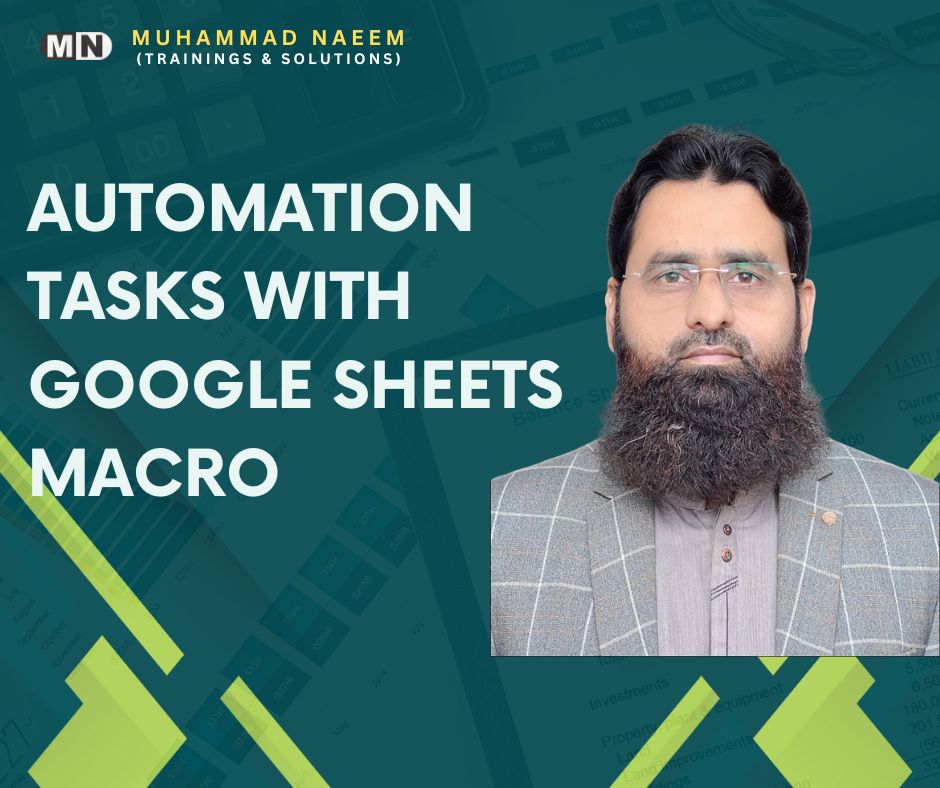AUTOMATION TASKS WITH GOOGLE SHEETS MACRO

Introduction
Google Sheets has become one of the most popular tools for managing data, thanks to its ease of use, flexibility, and integration with other Google services. One of the most powerful features in Google Sheets is the ability to automate tasks using macros. A macro is a set of instructions that can be recorded and played back, saving time and effort in performing repetitive tasks. In this article, we will explore how you can automate tasks using Google Sheets macros, with a focus on using conditional formatting to highlight data and working with the IMPORTRANGE function to link data across sheets. We will also provide three practical examples to help you get started.
What Are Google Sheets Macros?
A macro in Google Sheets is essentially a script that automates specific tasks within a spreadsheet. You can record a macro to capture the steps you take when manipulating data, such as formatting, calculations, and data entry. Once recorded, the macro can be run at any time to repeat those actions, without needing to manually perform each task. This can save you a considerable amount of time, especially when working with large datasets.
There are two ways to create macros in Google Sheets:
- Recording a Macro: The easiest way to create a macro is by recording it. This involves simply performing actions in the sheet, and Google Sheets records those steps into a script.
- Writing a Custom Script: For more advanced automation, you can write your own custom script using Google Apps Script, a JavaScript-based language that lets you extend the functionality of Google Sheets.
Example 1: Using Macros for Conditional Formatting
One of the most common uses of macros is to automate conditional formatting. Using conditional formatting to highlight data can help you quickly identify trends or outliers in your dataset. For example, you might want to highlight all cells with values greater than a certain threshold or apply different colors based on the value ranges.
Let’s walk through an example where we automate the process of highlighting cells based on their values.
Steps to Automate Conditional Formatting:
- Open your Google Sheets file and select the range of cells that you want to format.
- Go to Extensions > Macros > Record Macro.
- Apply the conditional formatting manually. For example, go to Format > Conditional formatting, then set the condition to highlight cells with values greater than 100.
- Once you’ve applied the conditional formatting, stop recording the macro.
- Save the macro with a name, such as “Highlight Values Over 100.”
Now, every time you need to apply this conditional formatting rule, you can simply run the macro instead of manually setting it up each time.
This method saves you time, especially if you are working with multiple datasets that require the same formatting. Furthermore, using conditional formatting to highlight data can make it easier for you to spot important trends in your data at a glance.
Example 2: Automating Data Import with IMPORTRANGE Function
Another powerful task that can be automated with Google Sheets macros is data import. Working with the IMPORTRANGE function to link data across sheets allows you to pull data from one sheet into another. This is especially useful if you’re working with multiple spreadsheets and need to consolidate data into one place.
The IMPORTRANGE function enables you to pull data from another sheet by referencing the URL of that sheet and the range of data you want to import. However, manually entering the IMPORTRANGE function every time can be tedious. Here’s how you can automate the process using a macro.
Steps to Automate Data Import:
- Open your Google Sheets file and navigate to the sheet where you want to import the data.
- Go to Extensions > Macros > Record Macro.
- In the cell where you want the imported data to appear, type the IMPORTRANGE formula. For example:
This formula pulls data from the range A1:B10 of the sheet “Sheet1” from another spreadsheet.
- Stop recording the macro once the formula has been entered.
- Save the macro with a name like “Import Data.”
Now, whenever you need to import data from another sheet, simply run the macro. This process can be further enhanced by incorporating conditional formatting to highlight specific data in the imported sheet.
By working with the IMPORTRANGE function to link data across sheets, you can streamline the process of consolidating and analyzing data across multiple spreadsheets.
Example 3: Automating Data Cleaning Tasks
In many cases, spreadsheets require data cleaning before analysis. This can include tasks such as removing duplicates, trimming spaces, or correcting formatting issues. Automating these tasks with macros can significantly reduce the time spent on cleaning data.
Steps to Automate Data Cleaning:
- Open your Google Sheets file and select the range of cells you want to clean.
- Go to Extensions > Macros > Record Macro.
- Apply the cleaning actions manually. For example, use Data > Data cleanup to remove duplicates or Find & Replace to clean up unwanted characters.
- Once you’ve completed the steps, stop recording the macro.
- Save the macro with a name like “Clean Data.”
Now, whenever you need to clean a new dataset, simply run the macro to automatically remove duplicates, trim spaces, and perform other cleaning actions.
Conclusion
Google Sheets macros are an excellent tool for automating repetitive tasks, saving you time and effort. By using macros to automate tasks like using conditional formatting to highlight data or working with the IMPORTRANGE function to link data across sheets, you can streamline your workflow and improve your productivity. Whether you’re formatting cells, importing data from another sheet, or cleaning up your data, macros can handle it all with ease.
Start using Google Sheets macros today to automate your tasks and make working with spreadsheets more efficient. By recording your steps or writing custom scripts, you can ensure that your data management tasks are quicker, more accurate, and less prone to error.