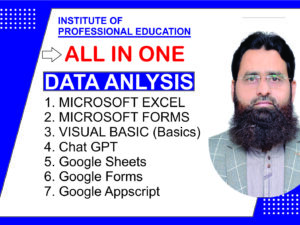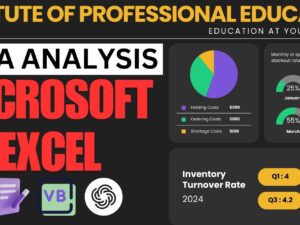This course offers an in-depth exploration of Microsoft Excel, Microsoft Forms, Visual Basics for Applications (VBA), and ChatGPT for enhanced productivity and automation. The curriculum is designed for beginners to advanced users, equipping you with tools and techniques to streamline data management, automate repetitive tasks, and leverage AI-driven insights.
Course Modules
1. Microsoft Excel: The Foundation
Microsoft Excel is the backbone of data analysis and management. This module introduces Excel’s essential features, intermediate tools, and advanced functionalities.
Topics Covered:
- Introduction to Excel:
- Overview of the interface.
- Ribbon, tabs, and quick access toolbar.
- Keyboard shortcuts for efficiency.
- Basic Functions and Formulas:
- SUM, AVERAGE, COUNT, IF.
- Text functions like CONCATENATE, LEFT, RIGHT.
- Data Visualization:
- Creating and formatting charts (bar, line, pie).
- Conditional formatting for data insights.
- Sparkline for trend analysis.
- Data Analysis Tools:
- PivotTables and PivotCharts.
- Data validation for dropdown lists.
- Sorting and filtering for organizing data.
- Advanced Excel:
- Lookup functions (VLOOKUP, HLOOKUP, XLOOKUP).
- Advanced formulas: INDEX-MATCH, Array Formulas.
- Power Query for data transformation.
- Scenario Manager and Solver for decision-making.
Example:
Create an interactive sales dashboard using PivotTables and slicers.
Image Example:
- Dashboard Example:
2. Microsoft Forms: Data Collection Made Simple
Microsoft Forms is a powerful tool for creating surveys, quizzes, and feedback forms, integrated seamlessly with Excel for data analysis.
Topics Covered:
- Creating Forms:
- Designing surveys, quizzes, and feedback forms.
- Using templates for quick form creation.
- Customization:
- Adding logic jumps for conditional questions.
- Embedding forms in emails or websites.
- Integration with Excel:
- Exporting form responses to Excel for analysis.
- Automating response summaries using Excel.
Example:
Design a customer feedback form that exports responses to Excel for dynamic visualization.
Image Example:
- Feedback Form Example:
3. Visual Basics for Applications (VBA): Automate Excel
VBA is a programming language built into Excel that allows you to create macros, automate repetitive tasks, and develop user-defined functions.
Topics Covered:
- Introduction to VBA:
- Understanding the VBA editor.
- Writing your first macro.
- Automating Tasks:
- Creating macros to automate repetitive actions.
- Running VBA scripts with buttons.
- Advanced VBA Techniques:
- Building interactive user forms.
- Error handling in VBA.
- Working with loops and conditions.
- Integration with Excel:
- Automating chart creation.
- Building dashboards using VBA.
Example:
Automate the generation of weekly sales reports with a single click.
Image Example:
- VBA Editor Example:
4. ChatGPT: AI-Powered Excel Insights
ChatGPT complements Excel by automating complex tasks, generating formulas, and providing AI-driven insights for better data management.
Topics Covered:
- Introduction to ChatGPT:
- Overview of ChatGPT’s capabilities.
- How to integrate ChatGPT with Excel using APIs.
- Leveraging AI in Excel:
- Generate complex Excel formulas with ChatGPT.
- Automate repetitive tasks with AI-driven scripts.
- Data Analysis with AI:
- Using ChatGPT to interpret large datasets.
- Insights and recommendations based on data trends.
Example:
Use ChatGPT to generate a financial forecast model in Excel.
Image Example:
- ChatGPT and Excel Example:
Learning Objectives
By the end of this course, participants will be able to:
- Master Microsoft Excel for data analysis and visualization.
- Create and manage forms in Microsoft Forms for efficient data collection.
- Develop VBA macros to automate workflows in Excel.
- Leverage ChatGPT for advanced data insights and automation.
Key Benefits
- Hands-On Learning:
- Practical projects for real-world application.
- Comprehensive Coverage:
- From basic to advanced topics.
- Integration Focus:
- Seamlessly connect tools for efficient workflows.
- AI-Driven Insights:
- Enhance productivity with ChatGPT integration.
Course Duration and Structure
- Duration: 4 Weeks
- Weekly Breakdown:
- Week 1: Microsoft Excel Basics and Intermediate Tools.
- Week 2: Microsoft Forms and Excel Integration.
- Week 3: Visual Basics for Applications (VBA).
- Week 4: ChatGPT for Excel Automation and Advanced Analysis.
Conclusion
This comprehensive course combines the power of Microsoft Excel, Microsoft Forms, VBA, and ChatGPT to equip participants with essential skills for data management and automation. With hands-on projects, real-world examples, and AI-driven tools, learners will be ready to tackle complex challenges and improve productivity in any professional environment.